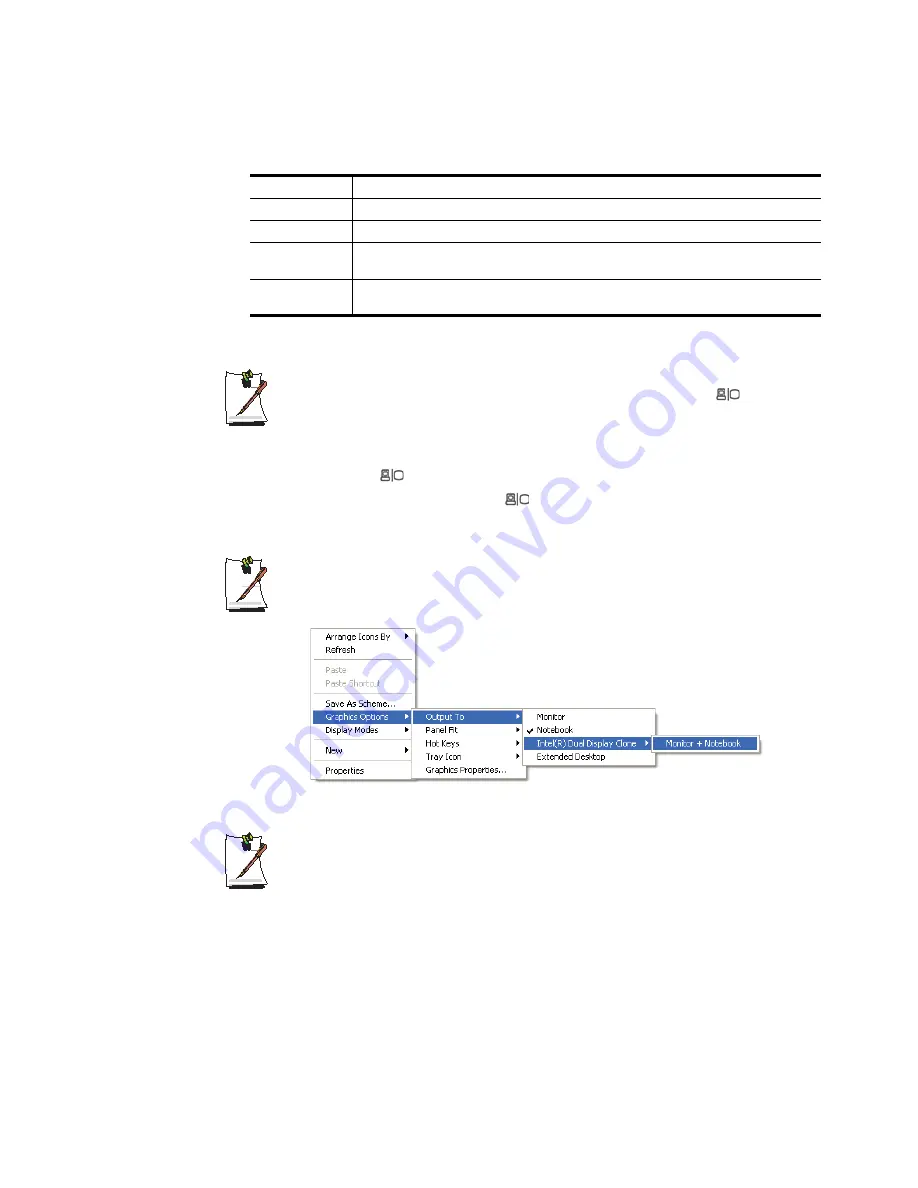
108 Users Manual
To switch display devices using shortcut key
You can switch display devices easily by pressing <Fn>+<F4/
> shortcut
key.
Provided that multiple external display devices are connected, the display
order is LCD > CRT > TV > LCD+CRT > LCD+TV > LCD whenever the
<Fn>+<F4 /
>
keys are pressed.
You cannot use the <Fn>+<F4/
> shortcut key in the full screen mode DOS
prompt.
To change display devices easily
Right-click on the desktop, and select Graphics Options > Output To to change
the current display device easily.
To change the screen resolution and color quality
If the screen does not appear clearly, please try to change the screen
resolution and colour quality. In the figure of step 3, select a device, and
configure the color, screen area, and refresh rate.
When using an LCD and a wide monitor, the LCD and monitor screen sizes
may differ. To make them the same size, select ‘Apply the same settings to the
2 monitors’.
Monitor
Displays on an external device such as monitor or a projector.
TV
You can only view the screen on the TV.
Notebook
Displays on the notebook LCD only.
Intel(R) Dual
Display Clone
Displays the same screen on the notebook LCD, and an external device such as
monitor or projector.
Extended
Desktop
Extends the screen into the notebook LCD and an external device such as monitor or
projector to use a 2 times larger workerspace.






























