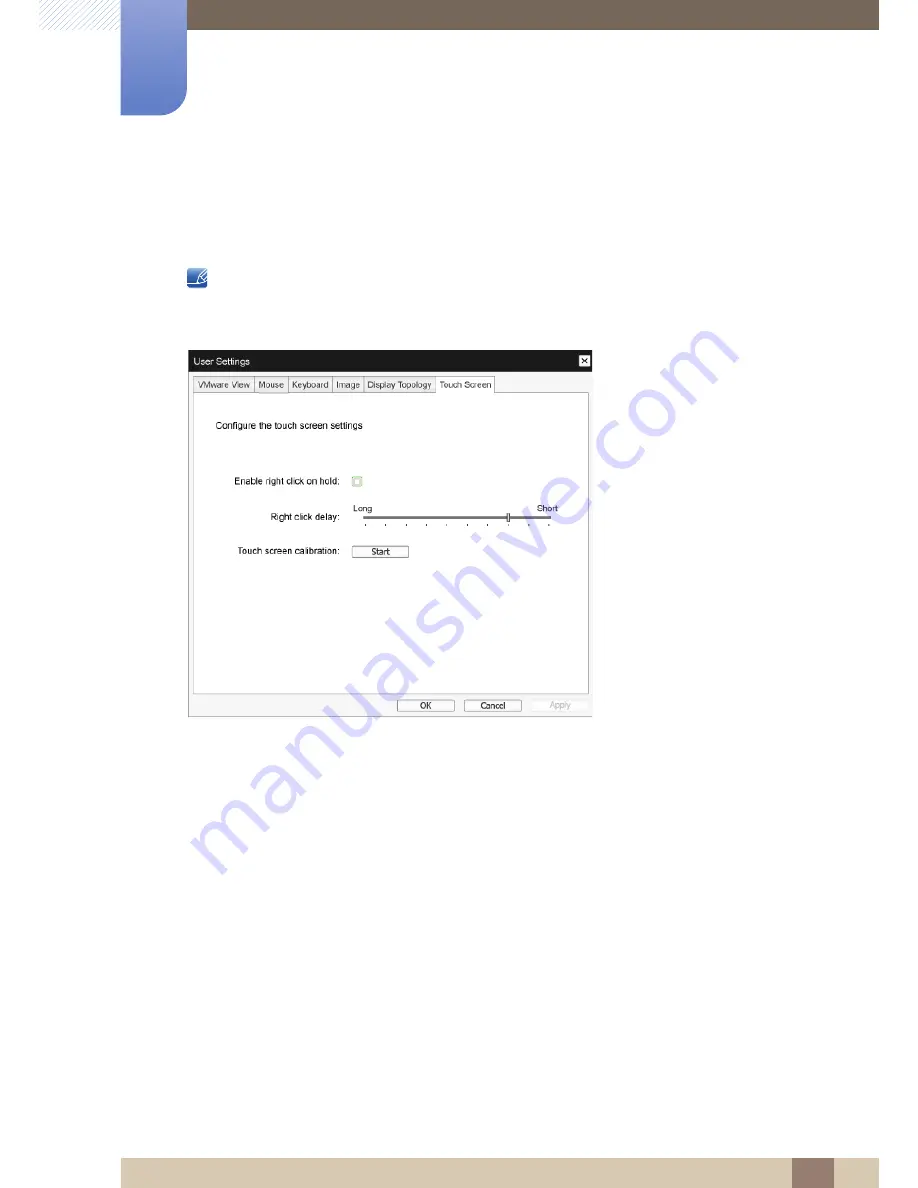
60
Using "PCoIP"
2
2 Using "PCoIP"
Touch Screen
The
Touch Screen
page allows you to configure and calibrate certain settings of an attached
Elo
TouchSystems
touch screen display.
The
Touch Screen
page is only available through the OSD. It is not available in the Administrative Web
Interface.
Figure 2-23:
Touch Screen
Enable right click on hold
Select this checkbox to allow users to emulate a right-click when they touch the screen and hold it
for a few seconds. If disabled, right-click is not supported.
Right click delay
Slide the pointer to a position between Long and Short to determine how long a user must touch
and hold the screen to emulate a right-click.
Touch screen calibration
When you first connect the touch screen to the zero client, the calibration program will start. On the
touch screen, touch each of the three targets as they appear.
To test the calibration, run your finger along the monitor and ensure that the cursor follows it. If it is
not successful, the calibration program automatically restarts. Once calibrated, the coordinates are
stored in flash.
To manually start the calibration program, from the OSD
Touch Screen
page, click
Start
. Follow the
onscreen prompts.






























