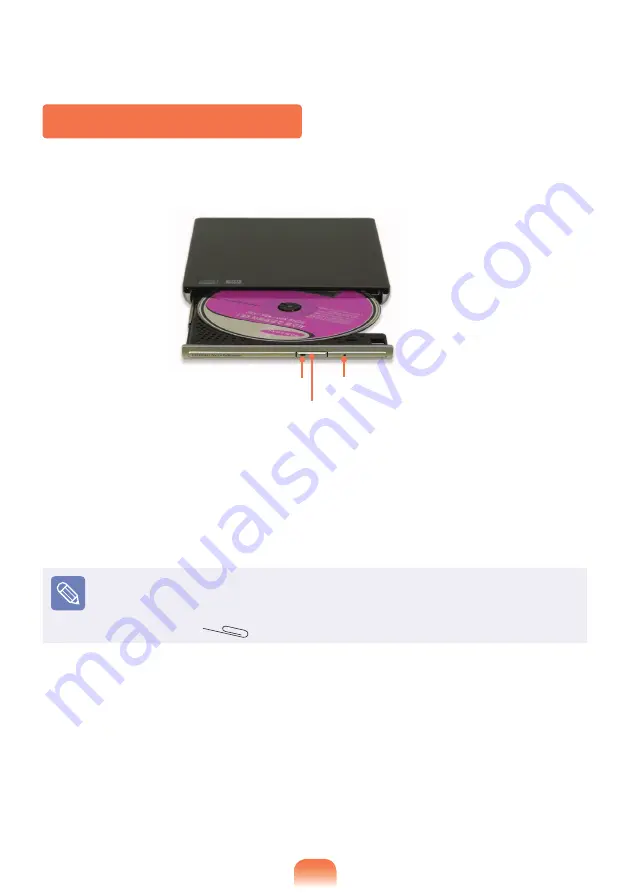
57
Inserting and Ejecting a CD
1
Press the
Eject
button of the CD drive.
2
When the CD tray opens, insert a CD or DVD and push the tray in until it clicks.
3
Push the CD tray inward until it clicks.
The CD drive status indicator is turned on.
A CD drive’s reading and writing speed may differ depending on the condition and
type of the media.
To eject a CD when the CD drive does not work or the computer is off, place the end
of a paper clip (
) into the Emergency Hole until the CD tray is ejected.
Status Indicator
Eject Button
Emergency Hole
Summary of Contents for NC108
Page 1: ...User Guide SAMSUNG NC108 NC208 ...
Page 2: ......
Page 4: ...4 ...
Page 75: ...Chapter 4 Appendix Product Specifications 76 ...
Page 78: ...78 ...
Page 79: ......
Page 80: ......






























