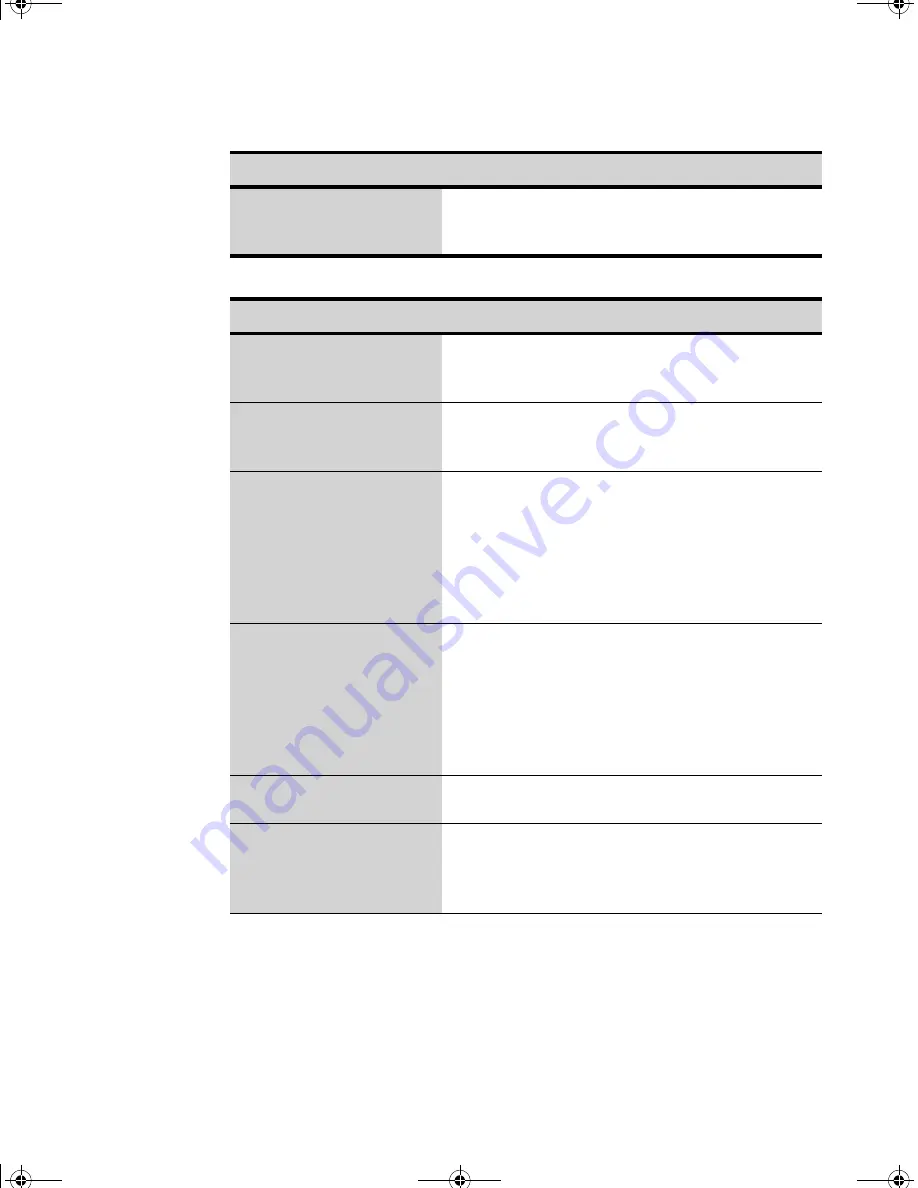
54 Users Manual
Video Problems
System/BIOS behaves errati-
cally
If you caused an abnormal power interruption (i.e..
removing battery while on battery power), you may
cause BIOS data corruption.
Problem
Action
Nothing appears on the LCD
panel when you turn on the
computer.
Adjust the brightness on a TFT LCD. Are you using
an external monitor? If so, press
<Fn+F5>
to return
to the LCD panel.
Error Message when enter-
ing Power Management
while in Multimonitor mode.
If the secondary monitor is set to 256 colours, this er-
ror message could appear. Change the colour of the
secondary monitor to ‘high colour (16 bit)’.
Nothing appears on the ex-
ternal monitor when you
switch the display to it.
Is the monitor properly connected to the computer?
Is the monitor’s power cord connected to an AC wall
outlet? Check the brightness and contrast controls on
the monitor. Does the program appear on the LCD
panel instead of the external monitor? If so, press
<Fn+F5>
to switch to the monitor. Try turning the
monitor off and on again.
Only the LCD Display works
when system returns from
Power management mode
while in Multimonitor mode.
The system resets to the original BIOS setup when
the system returns from the power management
mode. If the Display mode, in the Advanced menu of
BIOS setup is set to LCD, then only the LCD will be
turned on when the system wakes up. Set the Display
mode in the BIOS to Both to turn on the LCD &
CRT on wakeup.
The external monitor dis-
plays flashes or waves.
Check the cables between the monitor and the com-
puter. Are they properly installed?
Cannot toggle between CRT
and LCD while playing the
3D game.
If you are using the Multimonitor mode, you can not
use the
<Fn+F5>
key combination and also you can-
not use this function in 3D games using
Direct-X.
Problem
Action
LEO II (2) (Windows XP) - English.fm Page 54 Wednesday, June 19, 2002 3:36 PM












































