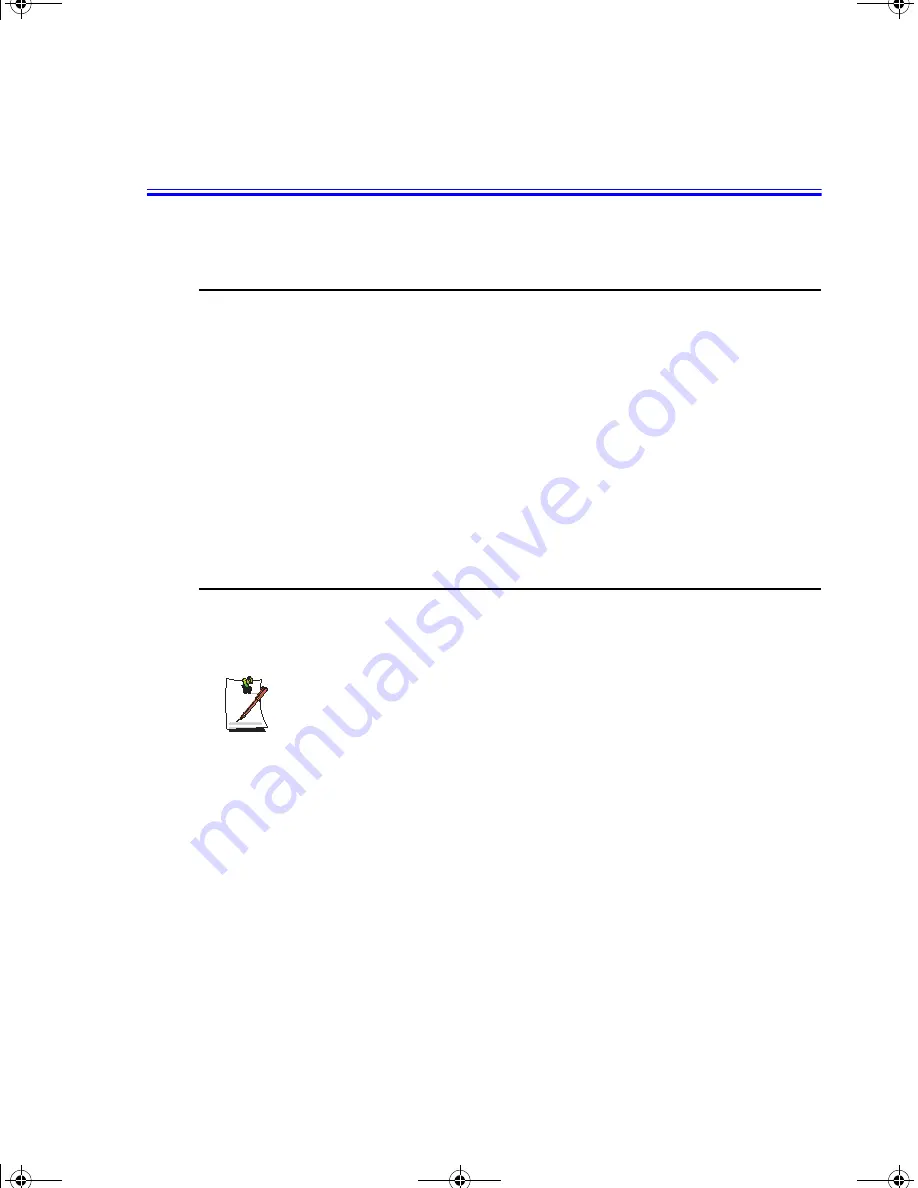
Installing a New HDD 47
Installing a New HDD
This section discusses installing a new HDD and other basic HDD operations.
Installing/Reinstalling a HDD
To install a new HDD you must contact the Samsung Helpline or your dealer, they will
advise you where this can be done. The HDD is not defined as a user changeable part.
You should complete the instructions below before you change the drive.
See the information below before you install your HDD:
•
Back up data files of your old hard drive.
•
For system boot with CD-ROM, under the Boot menu in System setup, set
Bootable CD Check to Enabled and set Boot Device Priority is ordered starting
from the [DVD/CD-ROM].
When you are ready to install the new HDD use the Recovery CD-ROM to install the
device driver.
(Re)Installing Windows and Device Drivers
Use
System Recovery CD
to (re)install
OS
and
System Software CD
to (re)install
device’ drivers.
System Recovery:
The System Recovery CD is used to (re)install the OS and
System Software
to a new HDD
or recover from a system crash.
The System Recovery CD WILL overwrite ALL data on the HDD.
LEO II (2) (Windows XP) - English.fm Page 47 Wednesday, June 19, 2002 3:36 PM
















































