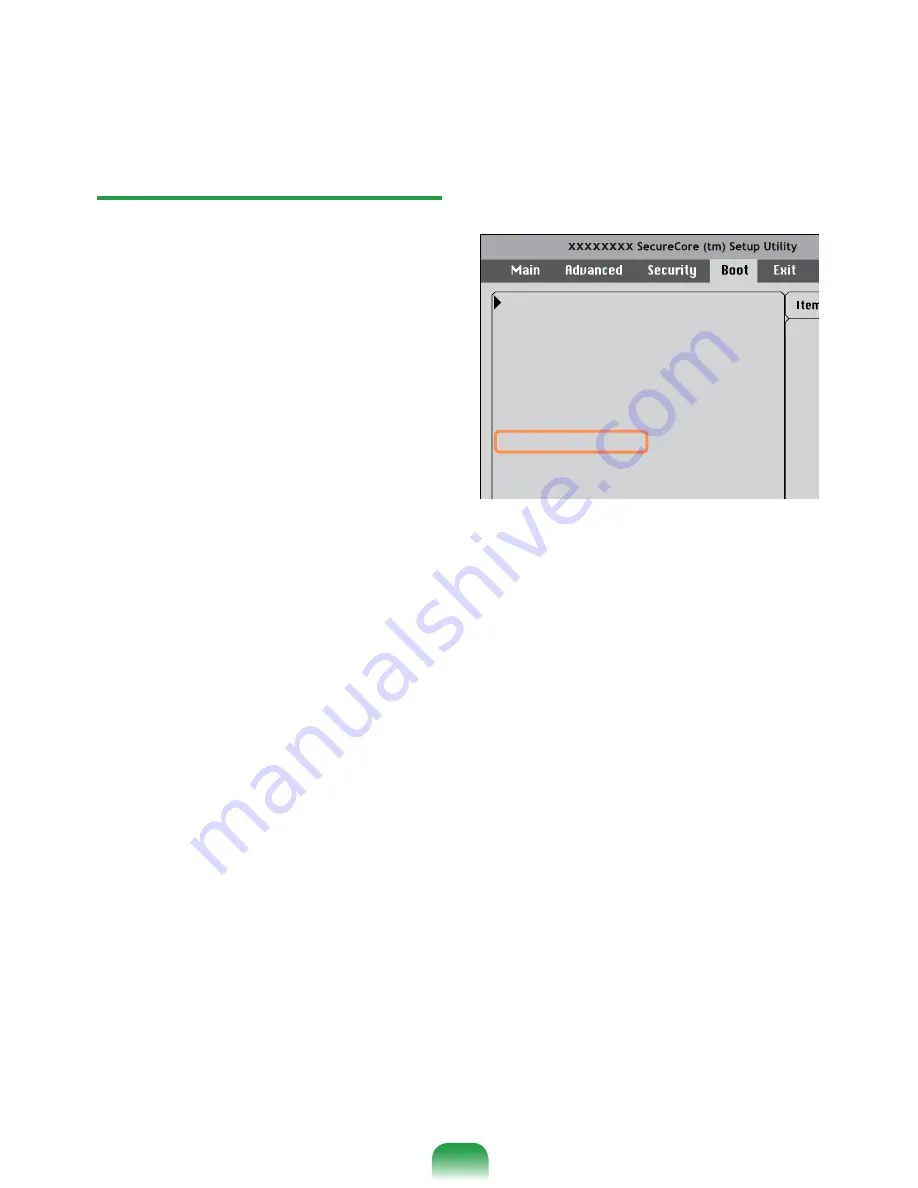
Using the Battery Calibration
Function
When charging/discharging the battery
repeatedly for a short time only, the battery
usage time may be reduced by the difference
between the actual battery charge and the
remaining charge display.
In this case, the actual battery charge and
the remaining charge display will be the
same by discharging the battery completely
using the Battery Calibration function, and
then recharging it again.
1
Disconnect the AC power adapter after
turning off the computer.
2
Restart your computer and press the
F2
button when the Samsung logo
appears, to start the BIOS Setup.
3
Move to the
Boot
>
Smart Battery
Calibration
item using the direction
keys and press <
Enter
>.
4
Highlight
Yes
in the
Battery Calibration
Confirmation
window and press
<
Enter
>.
The Battery Calibration function is
activated and the battery is forcefully
discharged. To stop the operation, press
the <
Esc
> button.
This operation requires 3~5 hours
depending on the battery capacity and
the remaining battery charge.
Select system boot
options
Boot Device Priority
NumLock
[Off]
Summary screen
[Disabled]
Boor-time Diagnostic Screen
[Disabled]
PXE OPROM
[Only with F12]
Brightness Mode Control
[Auto]
Wireless Device Control
[Always On]
Smart Battery Calibration
Summary of Contents for N148
Page 1: ...User Guide SAMSUNG NB28 N148 N208 N218 ...
Page 2: ......
Page 4: ... ...
Page 78: ...78 ...
Page 79: ...Chapter 4 Appendix Product Specifications 80 ...
Page 82: ...82 ...
Page 83: ......
Page 84: ......























