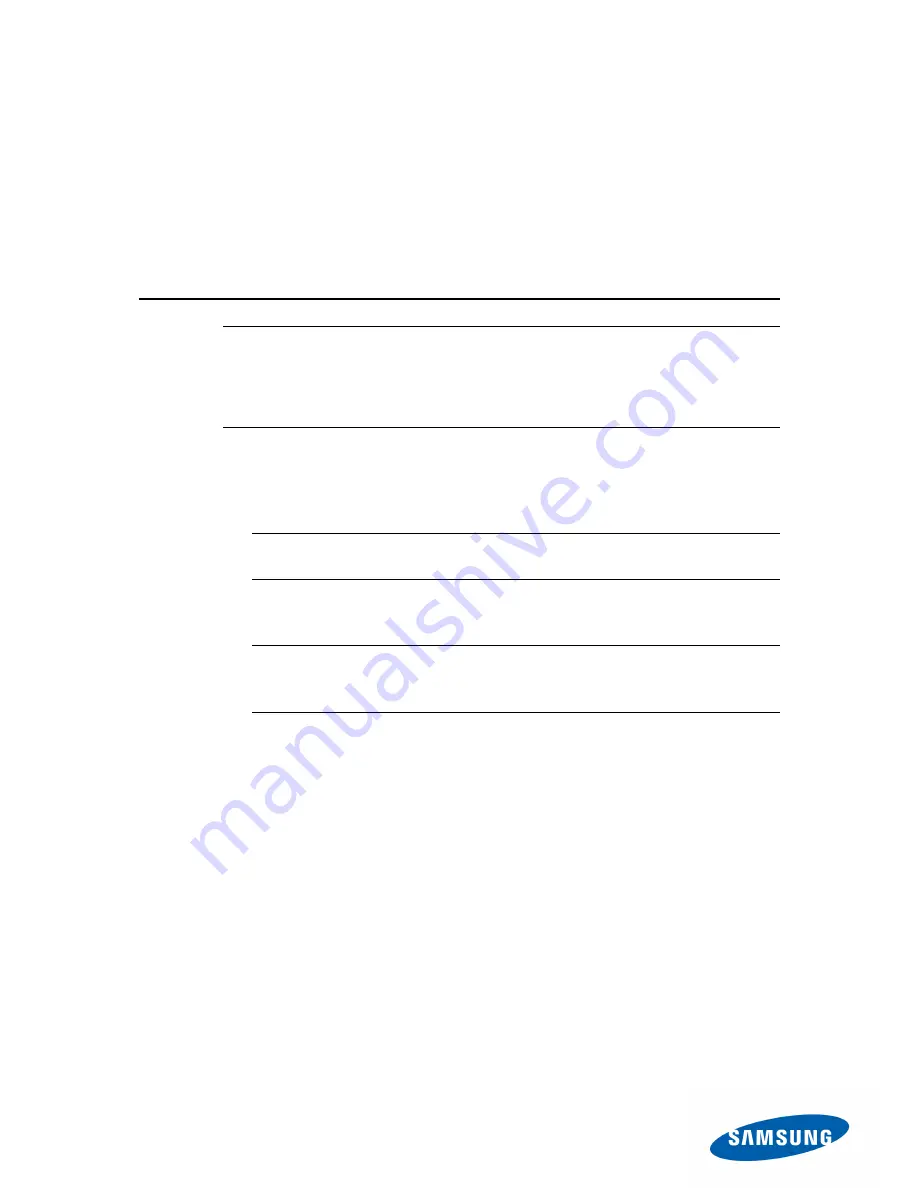
33
3.4 Updating the Firmware
with the DOS Utility
Using the DOS Firmware Utility
CAUTION:
The following instructions are based on the assumption that a
startup disk for DOS, the Samsung SSD Firmware Update Utility software,
and the firmware data file are correctly installed on the USB Flash Drive.
Please refer to the steps above if you are unsure of how to prepare a
USB Drive for this process.
1. Configure the USB Flash Drive as a primary booting device in the
BIOS.
NOTE
: If you are not sure how to set up your computer BIOS, please
check the user manual of your computer system or motherboard.
2. Restart the computer in DOS mode with the USB Boot Drive.
NOTE
: Turn your computer OFF and boot from the USB disk (a cold
reboot). Restarting from Windows (a warm reboot) does not always
initiate the USB disk at startup.
Summary of Contents for MZ-7PC064D
Page 1: ...Rev 3 0 Samsung SSD Magician User Manual ...
Page 5: ...5 Chapter 1 Preparation ...
Page 8: ...8 Chapter 2 Using SSD Magician ...
Page 21: ...21 Chapter 3 Firmware Update ...
Page 31: ...31 8 Click the Start button and wait for the process to complete ...
Page 35: ...35 ...
Page 37: ...37 Chapter 4 Secure Erase ...
Page 47: ...47 Chapter 5 Limitations ...
Page 50: ...50 Appendix Troubleshooting ...
Page 54: ...54 Glossary ...






























