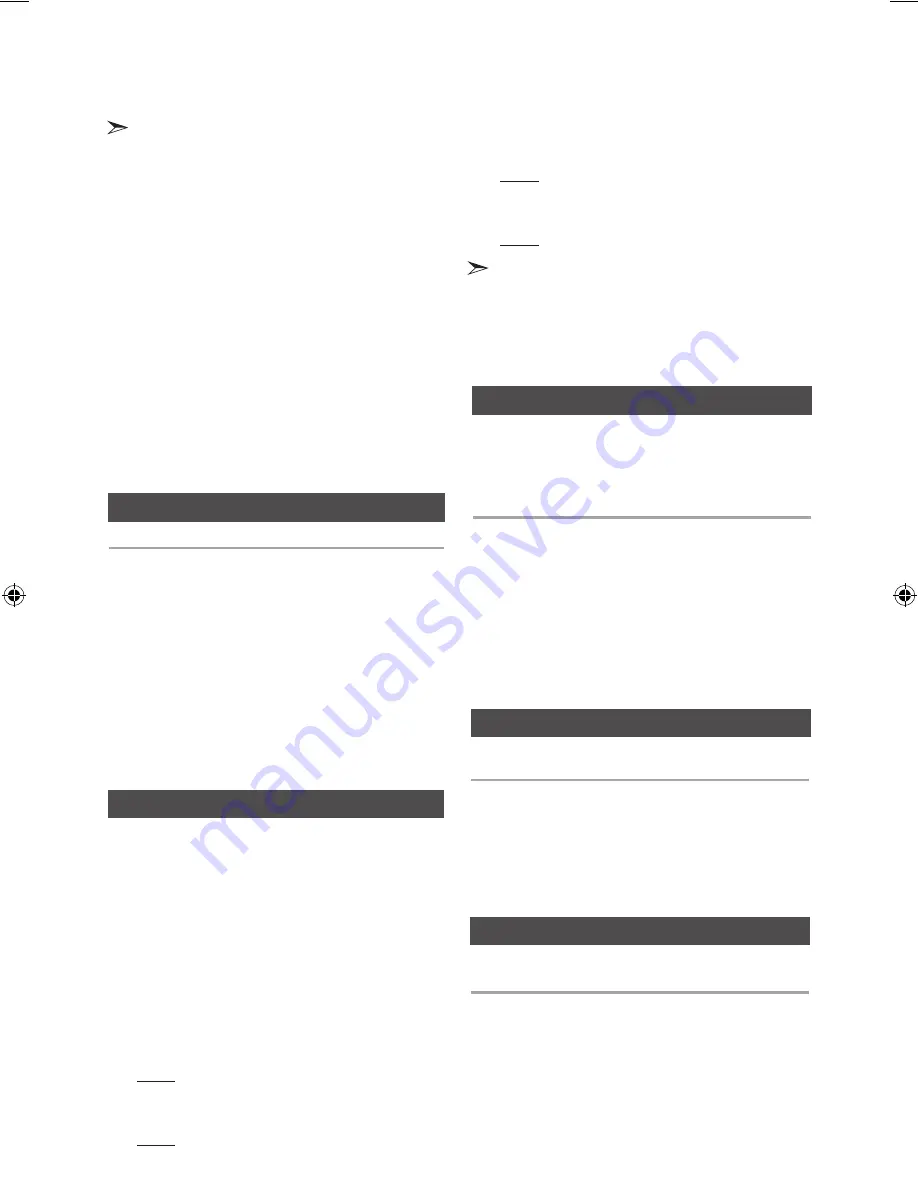
12
English
English
12
English
13
Recording Speed
•
When the USB memory is not enough, it will be displayed
“NOT ENOUGH MEMORY”.
•
The recording works if the USB device or the HDD is
formatted in the FAT file system. (The NTFS file system is
not supported.)
•
When you use CD high speed search function, the CD
recording can’t work.
•
Sometimes, the recording time may be longer with some
USB devices.
•
In the program mode, you can't use the CD recording
function.
•
When the CD recording, the EQ and GIGA SOUND
functions can not work and automatically change to OFF.
•
When the CD recording, the REPEAT function can not
work and automatically changes to OFF.
•
If you use the MIC function during the CD recording, the
voice from the microphone will be recorded.
•
You can not record the radio when searching or no
available frequencies in the Tuner mode.
•
Note that setting the input level too loud when recording
music from an external device through the AUX and USB
channel may introduce noise into the recording. In that
case, lower the external device’s volume level.
You can select the recording speed before recording.
Each time you press the CD REC SPEED button
on the remote control, the recording speed will
change as following:
RECORD SPD x 1
;
RECORD SPD x 4
•
While the
Tuner or External Source is recording, the
recording speed does not supported.
•
Whe
n you select
RECORD SPD x 4
, the audio sound will
not be output.
•
If you connected the Microphone, you just have one recording
speed mode: RECORD SPD x 1.
•
During recording, if you disconnect the Microphone, the
recording will stop, even if you reconnect the Microphone, it
will still stop.
Your mini-compact system is equipped with the
function of GIGA SOUND mode .
The function of GIGA SOUND mode amplifies bass
and improves high key or bass twice as much for
you to appreciate powerful real sound.
1.
Press the
GIGA SOUND BLAST
button on the
main unit or the
SOUND
button on the remote
control. Each time press this button, the sound will
switch as following:
ADAPTIVE
;
OFF
;
GIGA SOUND
2.
To cancel this function, press the
GIGA SOUND
BLAST
button until the “
OFF
” is displayed.
•
The
GIGA SOUND
mode may be different depending
on your region.
GIGA SOUND function
Your mini-compact system supports the
predefined equalizer settings between high and
low frequencies to be in harmonious with the
current music genre.
1.
Press
the
EQ
button.
Each time you press this button, the sound mode will
switch as following:
OFF
;
FLAT
;
RANCHA
;
SAMBA
;
CUMBIA
;
HABANA
;
BOOMBA
;
REGGAE
;
PARTY
;
POP
;
HIPHOP
;
ROCK
;
JAZZ
;
CLASS
;
STA+EQ
;
DYN+S
;
MP3+
;
VIR+S
;
U1 B 0
;
U2 B 0
;
U3 B 0
2.
Set the B
ASS, MIDDLE, TREBLE level.
Press the
ENTER
button when you select the U1 B 0
/ U2 B 0 /U3 B 0.
Result: The BASS level flash.
Press the
TUNING/ALBUM
,
or
.
button to select
from -06 to 06.
Press the
ENTER
button.
Result: The MIDDLE level flash.
Press the
TUNING/ALBUM
,
or
.
button to select
from -06 to 06.
Press the
ENTER
button.
Result: The TREBLE level flash.
Press the
TUNING/ALBUM
,
or
.
button to select
from -06 to 06.
Press the
ENTER
button.
Result: setting is completed.
Selecting EQ Mode
You can directly select the Dynamic spot mode for
listening music.
1.
Press th
e
DYNAMIC SPOT
button on the main unit.
Each time you press this button, the sound mode will
switch as following:
DYN+S
;
OFF
•
The
DYNAMIC SPOT
mode may be different
depending on your region.
Using the DYNAMIC SPOT Mode
You can directly select the Stadium mode for
listening music.
1.
Press
the
STADIUM
button on the main unit.
Each time you press this button, the mode will switch
as following:
STA+EQ
;
OFF
•
The
STADIUM
mode may be different depending on
your region.
Using the Stadium Mode
•
When CD Recording, the EQ function can't work and
the EQ automatically switches to "OFF" mode.
•
If no buttons is pressed within 8 seconds, your settings
will automatically be cancelled and the previous settings
will be saved.
•
The
EQ mode may be different depending on your
region.
MX-E630-E650-E661-ENG-0417.indd 13
2012-4-24 18:02:42
















