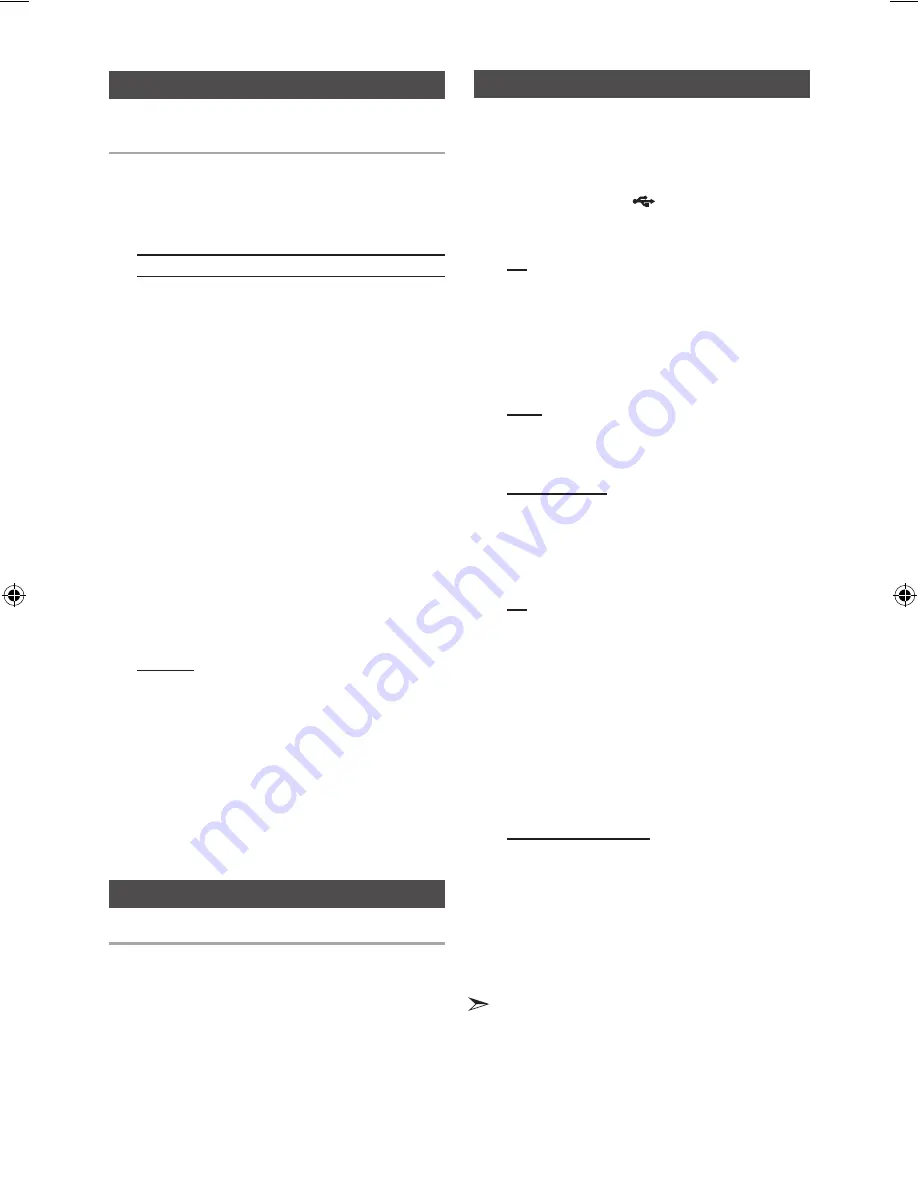
12
English
English
12
English
13
You can store up to:
15 FM stations, 15 AM stations (optional).
1.
Select
FM
or
AM
by pressing the
TUNER/AUX
button on the main unit.
You can select
FM
or
AM
by pressing the
FUNC-
TION
button on the remote control.
2.
To sear
ch for a station Press TUNING MODE
button
Preset ................... Once or more times until
PRESET
is displayed.
You can search the stored frequen-
cies in the Preset mode.
Manually .............. Once or more times until
MANUAL
is displayed.
You can search the frequencies one
by one in the Manual mode.
3.
Select th
e station to be stored by:
•
Pressing t
he
TUNING/ALBUM
,
or
.
button on the
remote control button to select the preset station.
•
P
ress and hold the
TUNING/ALBUM
,
or
.
button
on the remote control to automatically search for active
broadcasting stations.
4.
Press the
MO/ST
button to switch between stereo and
mono.
•
In a poor re
ception area, select
MONO
for a
clear, interference-free broadcast.
•
This applies only when listening to an FM station.
5.
If you do
not want to store the radio station found,
revert to Step
3
and search for another station.
Otherwise:
a.
Press the
ENTER
button.
b.
Or, press the
TUNING/ALBUM
button on the
remote control to select a program number.
c.
Press the
ENTER
button to save the preset.
6.
To store
any other radio frequencies required, repeat
Steps
3
to
4
.
➣
In Tuner mode
•
In the Ma
nual mode, you can use
[
or
]
button
on the main unit to manual search a radio station.
•
In the Pr
eset mode, you can use
[
or
]
button on
the main unit to search a stored radio station.
You can listen to a stored radio station as following:
1.
Select
FM
or
AM
by pressing the
TUNER/AUX
button
on the main unit.
You can select
FM
or
AM
by pressing the
FUNCTION
button on the remote control.
2.
Press
the
TUNING MODE
button on the remote
control until “
PRESET
” is displayed.
3.
Press
[
,
]
button on the main unit or
TUNING/
ALBUM
,
,
.
on the remote control to select a
desired preset number.
Selecting a Stored Station
Recording Function
Listening a Radio
You can record sound of the CD, the Radio Broad-
casting or sound from the external source into the
USB storage device.
1.
Connect the external USB storage device you want
to record to the USB (
) on your product.
2.
Play a Disc, adjust the Radio frequency or connect
the external source to your product.
CD
•
Press
the
MP3/CD
on the main unit to select the CD
function.
•
Press
the
OPEN/CLOSE
button to open the disc tray.
•
Insert
a CD and press the
OPEN/CLOSE
button to
close the disc tray.
•
Use t
he CD selection (
[
or
]
) buttons to select the
desired song.
Tuner
•
Select
TUNER by pressing the
TUNER/AUX
button
on the main unit.
•
Adjus
t the Radio frequency you want to record.
External Source
•
Conn
ect an External Component/MP3 player to your
product.
•
Pres
s the
TUNER/AUX
button to select <AUX> input.
•
Pla
y a song from the external device.
3.
Press the
USB REC
button to start recording.
CD
•
“TRACK RECORDING” is displ
ayed and CD
recording starts.
•
Press and
hold the
USB REC
button to start recording
the all tracks of Disc. "FULL CD RECORDING" is
displayed.
•
If you play
the MP3/WMA file, the file is copied into the
USB device totally.
“CHECK FILE”
“COPY XX”
“COPY END” is dis-
played. When the recording is done, “STOP” will be
displayed.
•
If there
is the same file name, "FILE EXIST" is
displayed, and the function is canceled.
Tuner /External Source
•
RECORDING is displayed
.
4.
To stop recording, press the
STOP
(
@
) button and
then automatically create and save as the MP3 file.
5.
To remove the USB device safely, press the
STOP
(
@
)
button once again.
After the recording, a directory
named “RECORDING”(CD), “CD COPY”(MP3 CD),
“TUNER RECORDING” or “AUX RECORDING”
will be
created in your device.
•
Do not disconnect the USB or the AC Cord during the
recording as this may cause file damage.
•
If you disconnected USB device during the recording, the
main unit will be power off and you may not delete the
recorded file, In this case, please connect the USB device
to the PC and backup the USB data on the PC first and
then format the USB device.
MX-E630-E650-E661-ENG-0417.indd 12
2012-4-24 18:02:42
















