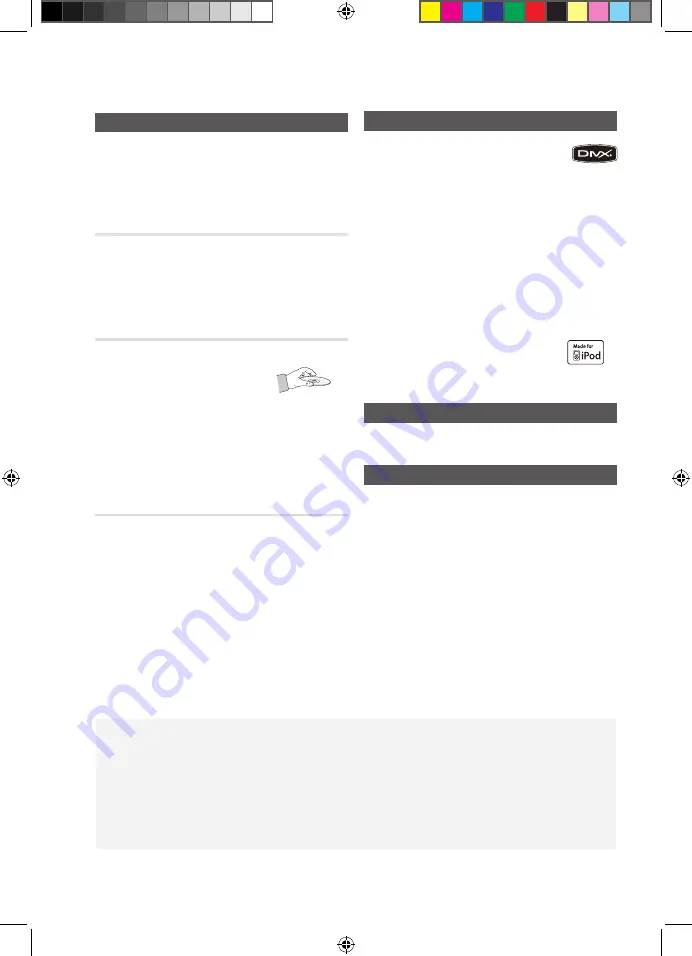
2
English
English
3
Cautions on Handling and Storing Discs
Small scratches on the disc may reduce sound and
picture quality or cause skipping.
Be especially careful not to scratch discs when
handling them.
holding discs
Do not touch the playback side of the disc.
•
Hold the disc by the edges so that fingerprints will not get
•
on the surface.
Do not stick paper or tape on the disc.
•
disc storage
Do not keep in direct sunlight
•
Keep in a cool ventilated area
•
Keep in a clean Protection jacket.
•
Store vertically.
NOTe
✎
Do not allow the discs to become contaminated with dirt.
`
Do not load cracked or scratched discs.
`
handling and storing discs
If you get fingerprints or dirt on the disc, clean it with a
mild detergent diluted in water and wipe with a soft cloth.
When cleaning, wipe gently from the inside to the
•
outside of the disc
NOTe
✎
Condensation may form if warm air comes into contact
`
with cold parts inside the product. When condensation
forms inside the product, it may not operate correctly. If
this occurs, remove the disc and let the product stand
for 1 or 2 hours with the power on.
Safety Information
License
ABOUT DIVX VIDEO: DivX® is a digital video format
•
created by DivX, Inc. This is an official DivX Certified®
device that plays DivX video. Visit www.divx.com for more
information and software tools to convert your files into DivX video.
ABOUT DIVX VIDEO-ON-DEMAND: This DivX Certified® device must be
•
registered in order to play purchased DivX Video-on-Demand (VOD)
movies. To obtain your registration code, locate the DivX VOD section in
your device setup menu. Go to vod.divx.com for more information on how
to complete your registration.
“Pat. 7,295,673; 7,460,688; 7,519,274”
•
DivX Certified® to play DivX ® video
“DivX®, DivX Certified® and associated logos are trademarks of
•
DivX, Inc. and are used under license.”
iPod is a trademark of Apple Inc., registered in the
•
U.S. and other countries.
Copyright
© 2011 Samsung Electronics Co., Ltd. All rights
reserved.
Copy Protection
Many DVD discs are encoded with copy protection. Because of this,
•
you should only connect your product directly to your TV, not to a
VCR. Connecting to a VCR results in a distorted picture from
copy-protected DVD discs.
This product incorporates copyright protection technology that is
•
protected by U.S. patents and other intellectual property rights. Use
of this copyright protection technology must be authorized by
Macrovision, and is intended for home and other limited viewing
uses only unless otherwise authorized by Macrovision. Reverse
engineering or disassembly is prohibited.
Figures and illustrations in this User Manual are provided for reference only and may differ from actual product appearance.
•
An administration fee may be charged if either
•
a. an engineer is called out at your request and there is no defect in the product
(i.e. where you have failed to read this user manual)
b. you bring the unit to a repair centre and there is no defect in the product
(i.e. where you have failed to read this user manual).
The amount of such administration charge will be advised to you before any work or home visit is carried
•
out.
MX-D830D-D870D-XFA-ENG-with AM.indd 3
2011-3-31 9:50:17




































