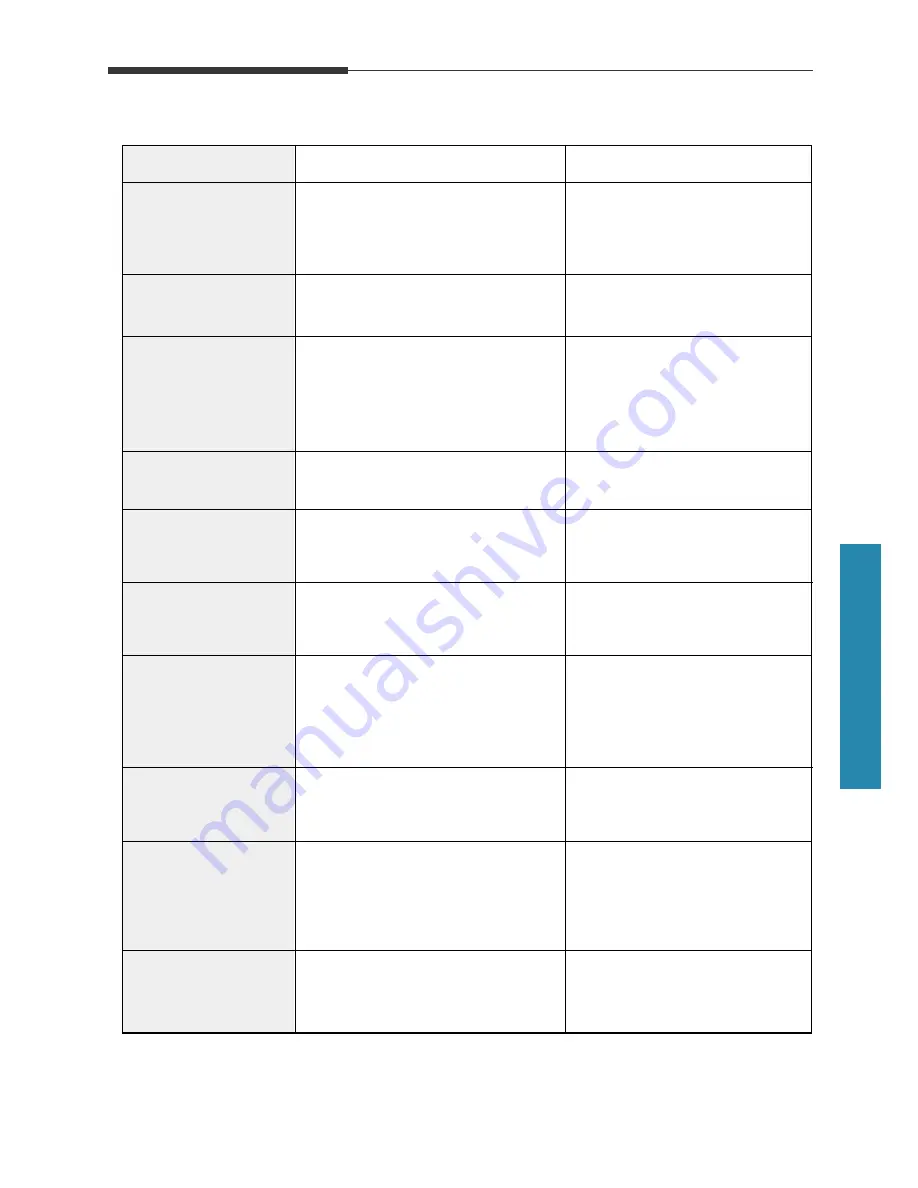
3.
7
Troubleshooting
3
Troubleshooting
Display
Meaning
Solution
RETRY REDIAL?
COMM. ERROR
INCOMPATIBLE
DOCUMENT JAM
DOOR OPEN OR NO
TONER CARTRIDGE
GROUP NOT
AVAILABLE
LINE ERROR
LOAD DOCUMENT
MEMORY FULL
NO ANSWER
The machine is waiting for the
programmed interval to
automatically redial a previously
busy station.
You can press
Start/Enter
to
immediately redial, or
Stop
to
cancel the redial operation.
Remote party did not have the
requested feature, such as polling.
This also occurs if the remote machine
has insufficient memory to complete
the operation you are attempting.
Reconfirm your remote party’s
feature.
The loaded document has jammed
in the feeder.
Clear the document jam.
The cover is not securely latched, or
the toner cartridge is not installed.
You have tried to select a group
location where only a single
location number can be used.
Press down on the cover until it
clicks in place, or install the
cartridge.
Your unit cannot connect with the
remote machine, or has lost contact
because of a problem on the phone line.
Try again. If failure persists, wait
an hour or so for the line to clear,
then try again.
Or, turn the ECM mode on. See
‘User options.’
You have attempted to set up a
sending operation with no document
loaded.
Load a document and try again.
The memory is full.
Either delete unnecessary
documents, or retransmit after
more memory becomes available,
or split the transmission into
more than one operation.
The remote machine has not answered
after all the redial attempts.
Try again.
Make sure the remote machine is
operational.
A problem with facsimile
communications has occurred.
A problem with the facsimile
communications has occurred
Try again.
LCD error messages
Summary of Contents for MSYS SF-6900
Page 1: ...Laser Facsimile User s Guide SF 6900 ...
Page 9: ...Getting Started 1 1 1 ...
Page 33: ...Operation 2 2 1 ...
Page 82: ...3 1 Troubleshooting 3 ...
Page 97: ...4 1 Appendix ...
Page 109: ...P N JC68 00426A Rev 2 00 Internet Home Page http www samsungprinter com ELECTRONICS ...






























