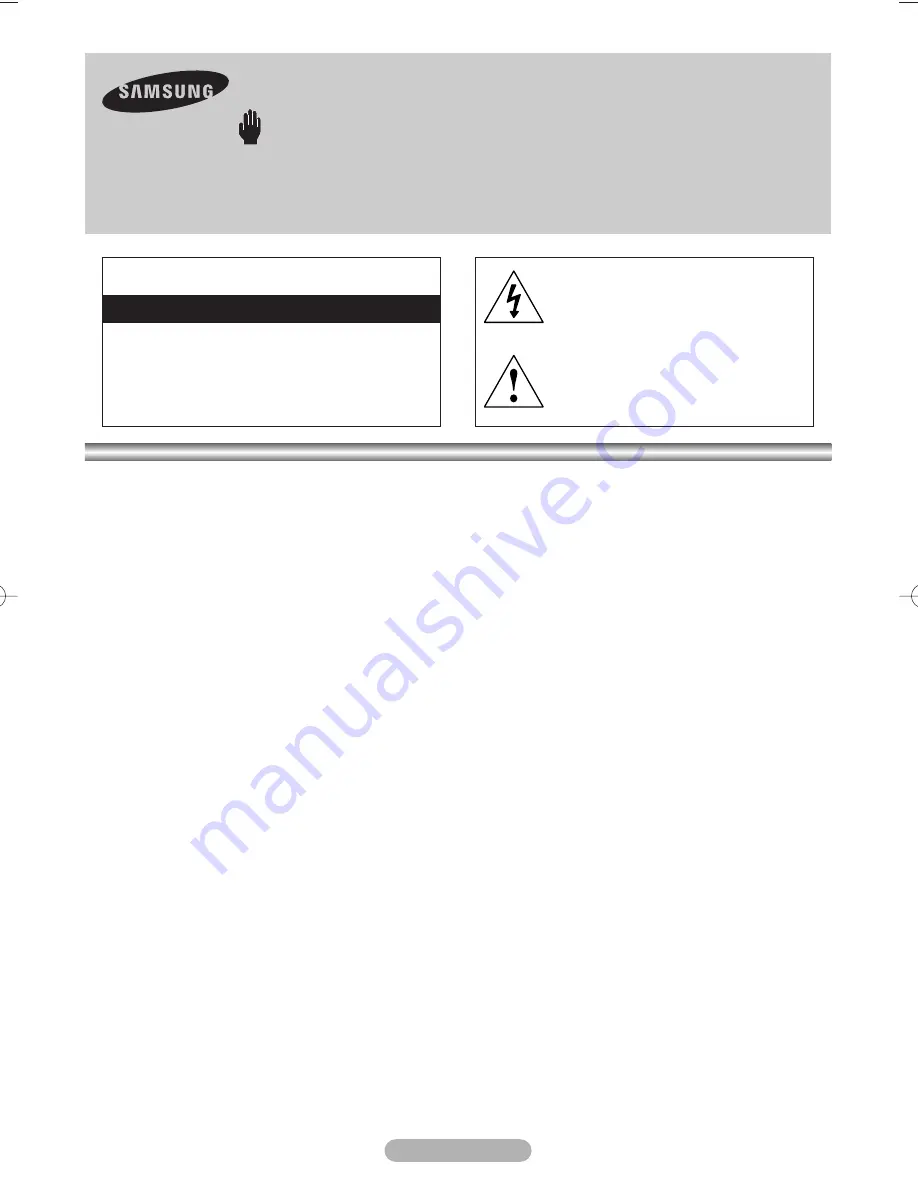
English - 2
C
A
Warning! Important Safety Instructions
(Please read the appropriate section that corresponds to the marking on your Samsung product
before attempting to install the product.)
CAUTION
RISK OF ELECTRIC SHOCK DO NOT OPEN
CAUTION: TO REDUCE THE RISK OF
ELECTRIC SHOCK, DO NOT REMOVE COVER
(OR BACK). THERE ARE NO USER
SERVICEABLE PARTS INSIDE. REFER ALL
SERVICING TO QUALIFIED PERSONNEL.
This symbol indicates that high voltage
is present inside. It is dangerous to
make any kind of contact with any
internal part of this product.
This symbol alerts you that important
literature concerning operation and
maintenance has been included with
this product.
●
Insert the power plug firmly into the wall outlet to avoid risk of fire.
●
Do not use a damaged power cord, power plug or loose outlet. There is a danger of electric shock or fire.
●
Do not touch the power cord with wet hands, as there is a risk of electric shock.
●
Do not connect more than one electric appliance to a single power outlet. There may be risk of fire.
●
Do not bend or pull the power cord excessively and do not place a heavy object over the power cord.
There may be risk of fire.
●
Do not place candles, mosquito-repellent or cigarettes over the product. There may be risk of fire.
●
Do not install the product on a shelf or a cabinet so that the front end of the product extends out of the shelf
or cabinet. A falling product may cause injury or damage the product.
●
Keep the product away from any heating devices. There may be a danger of electric shock or fire.
●
Do not install the product in a location exposed to oil, smoke, water (such as rain drops), dust or moisture,
or in a vehicle. There is a danger of electric shock and fire.
●
Do not install the product in a badly ventilated place such as a bookshelf or closet. There may be a danger
of fire.
●
Do not install to an unstable place such as a stand which is smaller than the product. Children playing may
cause the product to fall and may cause injury.
●
Before moving the product, make sure to turn the power off and disconnect the power cord from the wall
outlet. In addition, make sure to disconnect the aerial and connection cables from the other devices before
moving the product. There may be a danger of electric shock and fire if moving the product with the power
cord connected to the wall outlet.
MD68-00297A-00Eng 8/24/06 5:52 PM Page 2






























