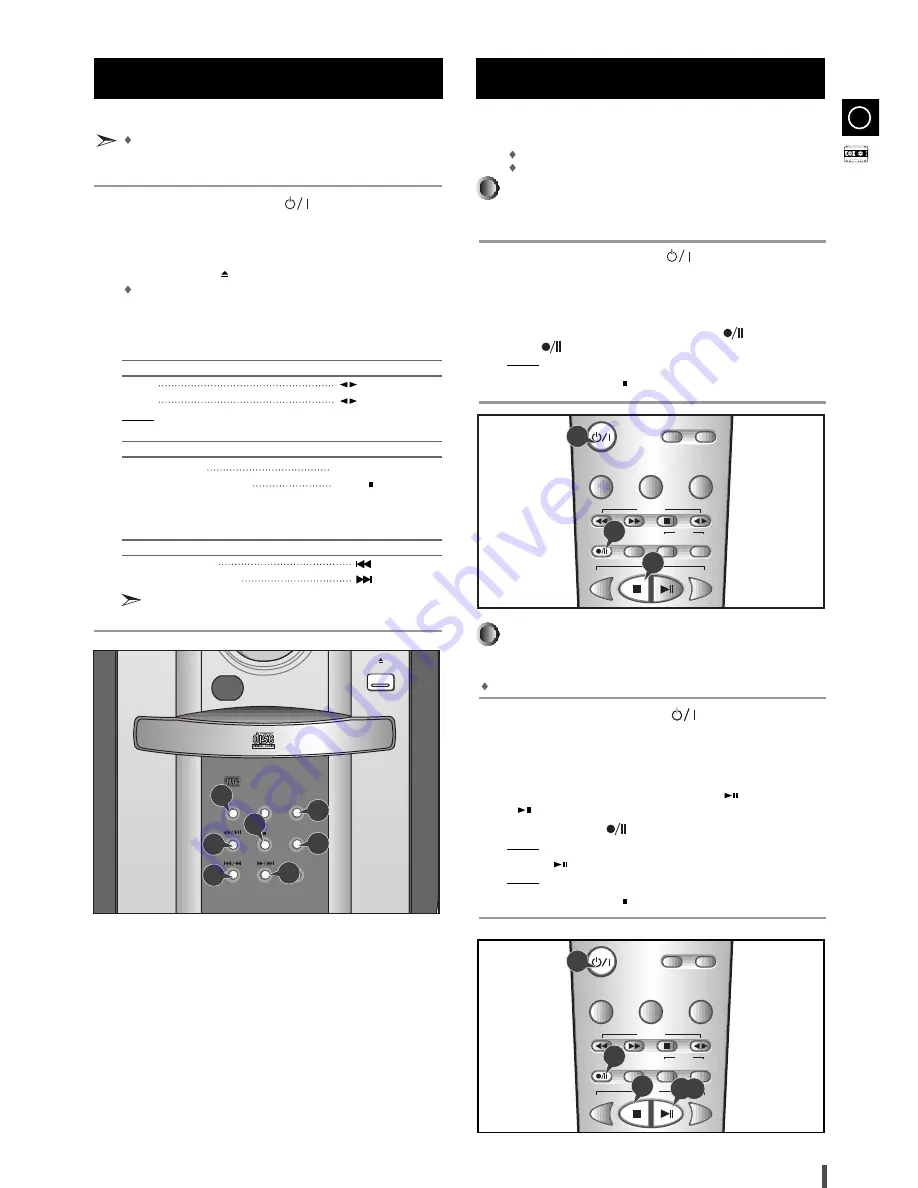
GB
19
Always treat your cassettes with care; refer, if necessary, to
the section entitled “
Precautions When Using Audio Cassettes
”
on
page 25
.
Switch the system on by pressing .
Select the TAPE function by pressing Function on the front panel.
Open the cassette deck by pushing on the corner of the cover
marked Push Eject (
) until you hear a click and then releasing it.
Insert the pre-recorded cassette with the open edge of the tape
facing downwards.
Close the deck by pushing on it until it clicks into place.
To listen to...
Press ...
Side A
Side B
Result: The cassette starts playing.
To...
Press ...
Adjust the volume
VOL. + or VOL. –
Stop the playback or search
TAPE
When the cassette is stopped, select one of the following functions
as required.
To...
Press ...
Rewind the cassette
Fast-forward the cassette
The cassette player stops automatically when the beginning or
end of the cassette is reached.
You can record a compact disc on a cassette in two different ways:
Synchronised recording
Direct recording
This feature enables you to synchronize the start of the
recording with the start of the disc or track of your choice.
Switch the system on by pressing .
Insert a blank cassette in Deck.
Select the CD function by pressing Function on the front panel.
Load a compact disc.
Select the required track and press CD SYNC. or press CD
SYNC. directly to start recording at the beginning of the disc.
Result:
REC
is displayed and recording starts.
To stop recording, press
.
The direct recording mode enables you to start recording with
any track on the compact disc.
You do not need to adjust the volume, as it has no effect on the recording.
Switch your system on by pressing .
Insert a blank cassette in Deck.
Select the CD function by pressing Function on the front panel.
Load the compact disc.
Select the required track on the compact disc and press
on the front panel
or
on the remote control to set the compact disc player to Pause mode.
Press the CD SYNC. .
Result:
REC
is displayed.
Press the
to start playing the track.
Result: The track is recorded on the cassette.
To stop recording, press
.
Recording a Compact Disc
(This function is not only available during playback of an MP3-CD.)
Synchronised recording
Listening to a Cassette
1
2
3
4
5
6
7
1
1
2
3
4
5
6
2
3
4
5
6
7
8
S.Bass
VOL.–
VOL.+
Mode
Function
Color/Demo
Open/Close
7
6
6
2
6
5
7
Direct recording
Timer
On/Off
EQ/S.Bass
REV.
Mode
CD SYNC.
CD
Repeat
+10
Sleep
TAPE
Aux
Timer/
Clock
Display
PTY
RDS
1
5
6
Timer
On/Off
EQ/S.Bass
REV.
Mode
CD SYNC.
CD
Repeat
+10
Sleep
TAPE
Aux
Timer/
Clock
Display
PTY
RDS
1
6
8
5,7









































