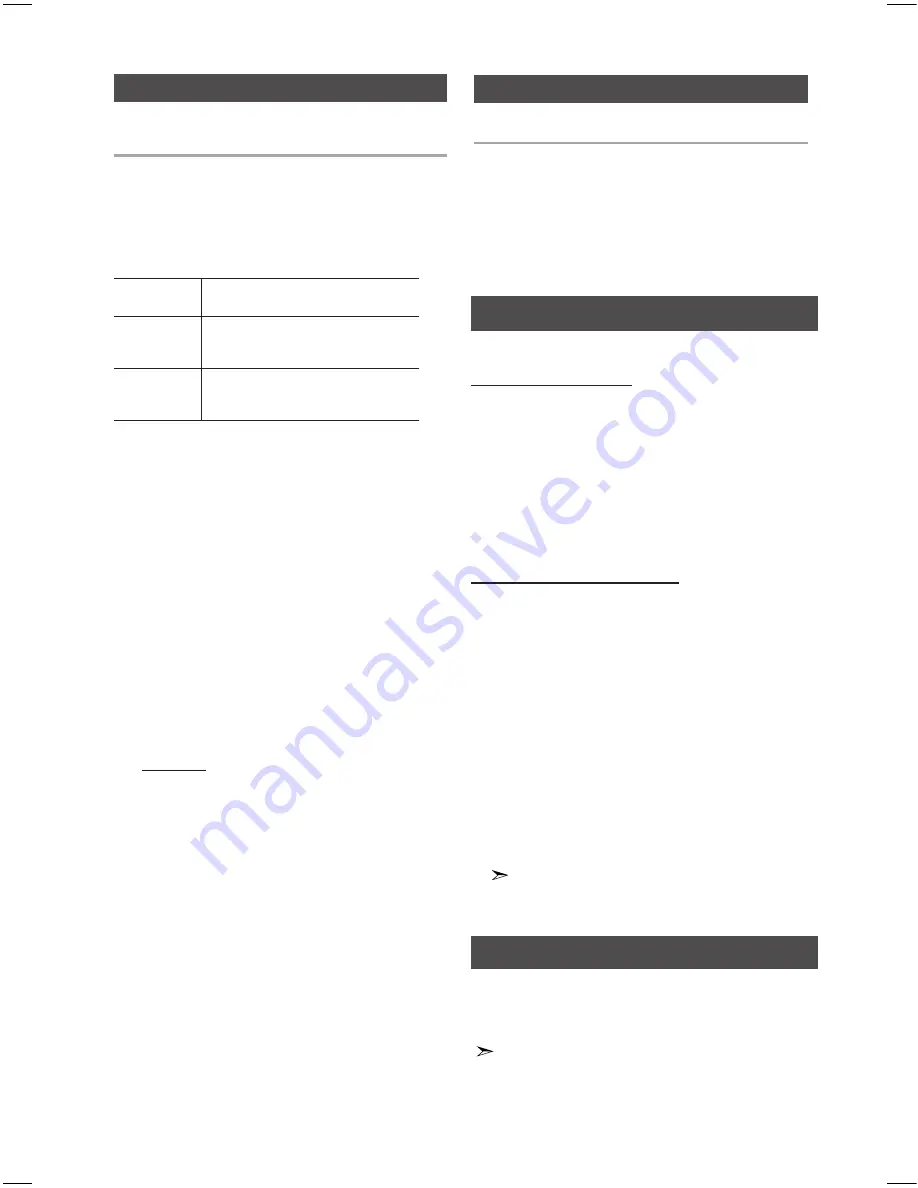
10
English
English
10
English
11
About RDS broadcasting(Optional)
Using the RDS (Radio Data System) to
receive FM stations
RDS allows FM stations to send an additional signal
along with their regular program signals.
For example, the stations send their station names,
as well as information about what type of program
they broadcast, such as sports or music, etc.
When tuned to an FM station which provides the RDS
service, the RDS indicator lights up on the display.
Description on RDS function
•
PTY
(Program Type) : Displays the type of programme
currently being broadcast.
•
PS NAME
(Program Service Name) : Indicates the
name of broadcasting station and is composed of 8
characters.
•
RT
(Radio Text)
: Decodes the text broadcast by a
station (if any) and is composed of maximum 64
characters.
•
CT
(Clock Time) : Decodes the real time clock from
the FM frequency. Some stations may not transmit
PTY, RT or CT information therefore this may not be
displayed in all cases.
•
TA
(Traffic Announcement) : When this symbol flashes
it shows that the traffic announcement is in progress.
RDS may not operate correctly if the station
tuned is not transmitting RDS signal properly
or if the signal strength is weak.
About RDS DISPLAY function(Optional)
You can see the RDS signals the station sends on the display.
Press the
RDS DISPLAY
button while listening to an FM
station.
Each time you press the button, the display
change to show you the following information :
PS NAME ; RT; CT ; Frequency.
You can store up to:
15 FM stations .
1.
Select
FM
by pressing the
F
button on the
main unit.
You can also select
FM
by pressing the
FUNC-
TION
button on the remote control.
2.
To sear
ch for
a station
Press TUNING MODE button
Preset
One or more times until
FM XX
is
displayed. You can search the stored
frequencies in the Preset mode.
Manually
One or more times until
MANUA
is
displayed. You can search the frequen-
cies one by one in the Manual mode.
3.
Select the station to be stored by:
•
Pressing t
he
TUNING/ALBUM
,
or
.
button
on the remote control button to select the
preset station.
•
P
ress and hold the
TUNING/ALBUM
,
or
.
button on the remote control to automatically
search for active broadcasting stations.
4.
Press the
MO/ST
button to switch between stereo
and mono.
•
In a poor re
ception area, select
MONO
for a
clear, interference-free broadcast.
•
This applies only when listening to an FM
station.
5.
If you do not want to store the radio station
found, return to Step
3
and search for another
station.
Otherwise:
a.
Press the
ENTER
button.
b.
Or, press the
TUNING/ALBUM
,
or
.
button on the remote control to select a
program number.
c.
Press the
ENTER
button to save the preset.
6.
To store additional radio frequencies, repeat
Steps
3
through
5
.
➣
In Tuner mode
•
To sca
n for radio frequencies in manual mode,
use the
[
,
]
button on the top panel.
•
To stop scanning, pres
s STOP (
@
).
•
To scan for a preset in preset tuning mode,
use the
[
,
]
button on the top panel.
You can listen to a stored radio station :
1.
Select
FM
by pressing the
FUNCTION
button.
2.
Press the
TUNING MODE
button on the
remote control until “
FM XX
” is displayed.
3.
Press the
[
,
]
button on the top panel or
TUNING/ALBUM
,
,
.
on the remote control
to select a desired preset number.
Selecting a Stored Station
Listening to the Radio




















