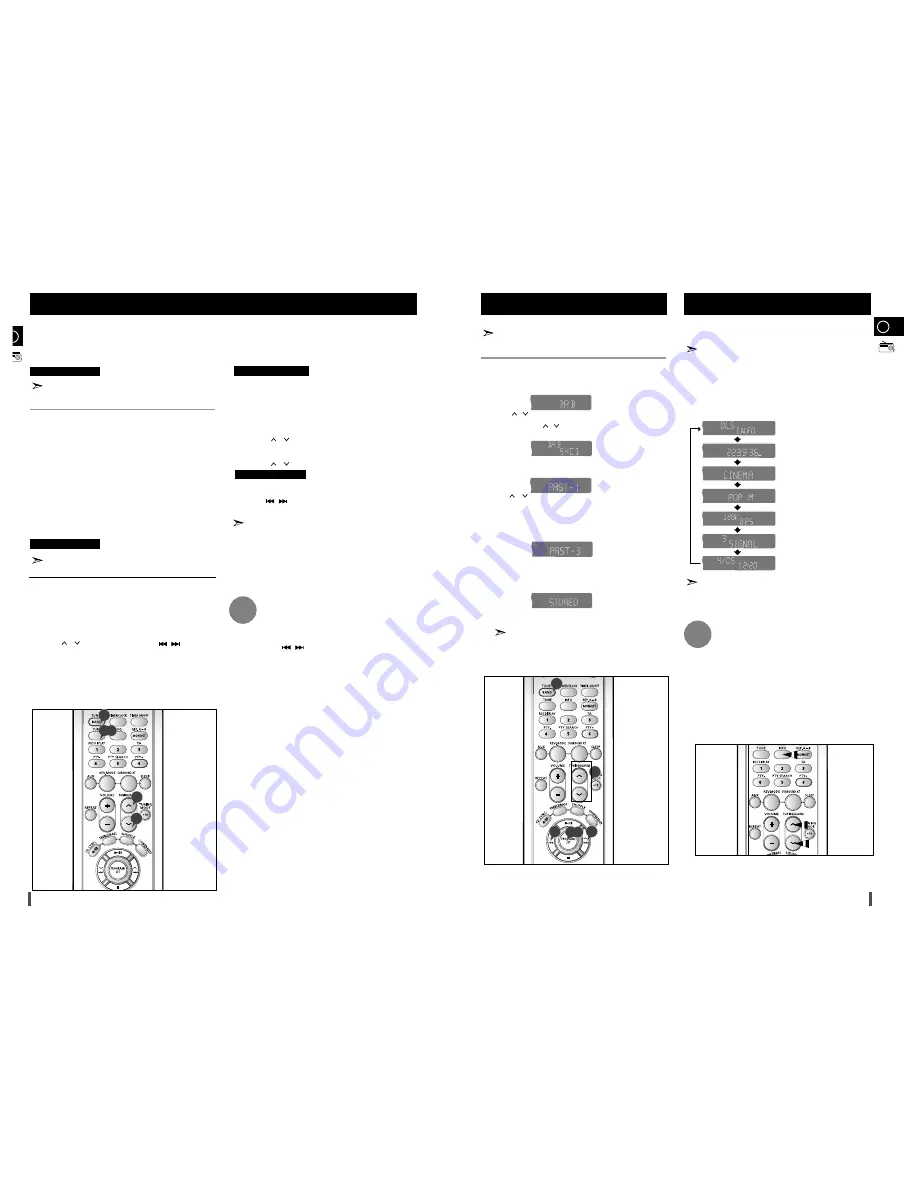
16
17
Example: Storing the service name "ALPHA1" to the service number 3
Press
TUNER/BAND
to select "
DAB
".
• Each time you press the button, the mode changes as follows:
FM
➝
AW
➝
DAB
.
Press
/
to select the service.
• Press
TUNE
and
/
to change the ensemble,you can select a
service number from1 to 3.
Press
PROGRAM/SET
button .
• "
PRST-1
" will appear on the display.
Press
,
to select the service number to which the
service will be stored .
• You can select a preset number from1 to 6 .
• "
PRST-3
"disappears from the display and the station will be stored .
Press
PROGRAM/SET
button .
• Press the
PROGRAM/SET
button before "
STORED
"disappear from
the display .
Repeat steps 2 to 5 to store other stations.
B
You can receive a DAB (Digital Audio Broadcasting) broadcast with clear
CD-quality audio and text captions. However, because DAB broadcasting is
still in testing phase, you can receive the broadcast only in limited areas .
Press
TUNER/BAND
to select "
DAB
".
• Each time you press the button, the mode changes as follows:
FM
➝
AM
➝
DAB
.
Press and hold
TUNE
for longer than 2 seconds.
• "
SCAN 00
" blinks on the display and all available services will be
searched.
• It will about 20 to 60 seconds to search all available services.
Some stations may not transmit PTY, information therefore this may
not be displayed in all cases.
Press
TUNER/BAND
to select "DAB".
• Each time you press the button, the mode changes as follows:
FM
➝
AW
➝
DAB
.
Press
TUNE
.
• The current frequency will be shown on the display.
Press
,
on the remote control or press
,
on the main
unit to move to the desired frequency.
Press
TUNE
.
• If no signal is received, "NO SVC" will appear on the display.
1
2
1
2
3
4
If no signal can be received because the unit is being used for the first
time or because you have recently moved, please set available services.
If no signal can be received because the unit is being used for the first
time or because you have recently moved, please set available services.
• For each ensemble, there are various services such as audio and
data.
If you press
,
when there are many ensembles, you can
easily search services.
About Ensemble and Service
Listening to DAB Stations(Future proof digital radio tuner)
Automatic Tuning
Manual Tuning
Press
TUNER/BAND
to select "
DAB
".
• Each time you press the button, the mode changes as follows:
FM
➝
AM
➝
DAB
.
Select the service.
• Press
,
to select the service.
Press
TUNE
.
• Press ,
to move to the desired frequency.
Press
TUNER/BAND
to select "
DAB
".
Press
,
to select the service.
• If "
NO SVC
" appears on the display, press and hold
TUNE
for
longer than 2 seconds.
"
SCAN 00
" blinks on the display and all available services will be
searched. If "
NO SVC
" continues to be displayed after the
service search has finished, make sure you are not in a non-
reception area and check the antenna connection.
Remote Control Unit
Main Unit
1
2
3
1
2
1
2
3
4
5
6
Storing DAB Stations
DAB Related Functions
Press
INFO
.
• Each time you press the button during reception, the mode
changes on the display as follows:
• Depending on the service information , the display may vary or
does not work.
You can store up to 6 DAB stations.
Information Display Function
You can check various information about the service being received.
Tuning in to a Stored DAB Station
• Press
1~6
on the remote control to select the stored station .
• If no station is stored when you press
1~6
, "
NO MEMORY
" will
appear on the display.
• With the DAB function selected, press
STOP
on the main unit for
longer than 5 seconds.
• "
DAB RESET
" blinks on the display and the DAB function will be
reset to the default setting.
• When the DAB function is reset, Auto Scan is started.
To Initialize DAB
• If no button is pressed for 7~8 seconds, you will be exited from
the Information Display function.
• Small letters and some special characters (
Ω
, /, =, ?) cannot be
displayed.
1
3
3
GB
1
4
4
3,5
2
2,4
What is DAB?
DAB stands for digital audio broadcasting. It is a new form of radio that
is broadcast digitally. Digital audio provides a superior quality of sound
compared to regular analogue broadcasting.
• Shaded areas are frequencies used currently as of March, 2005 in the
UK (“United Kingdom”)
174.928MHz
180.064MHz
185.360MHz
190.640MHz
195.936MHz
201.072MHz
206.352MHz
211.648MHz
216.928MHz
222.064MHz
227.360MHz
232.496MHz
237.488MHz
176.640MHz
181.936MHz
187.072MHz
192.352MHz
197.648MHz
202.928MHz
208.064MHz
213.360MHz
218.640MHz
223.936MHz
229.072MHz
234.208MHz
239.200MHz
178.352MHz
183.648MHz
188.928MHz
194.064MHz
199.360MHz
204.640MHz
209.936MHz
215.072MHz
220.352MHz
225.648MHz
230.784MHz
235.776MHz
DLS (Dynamic Label Segment): Teletext
Display
This function may not work depending on the
service area and broadcasting circumstances.
Ensemble Label
Frequency
Bit Rate
Received Signal Strength:
The signal
strength is represented by a number between
0~7.
Date/Time
Program Type (Pop, Classic, Rock, etc)

































