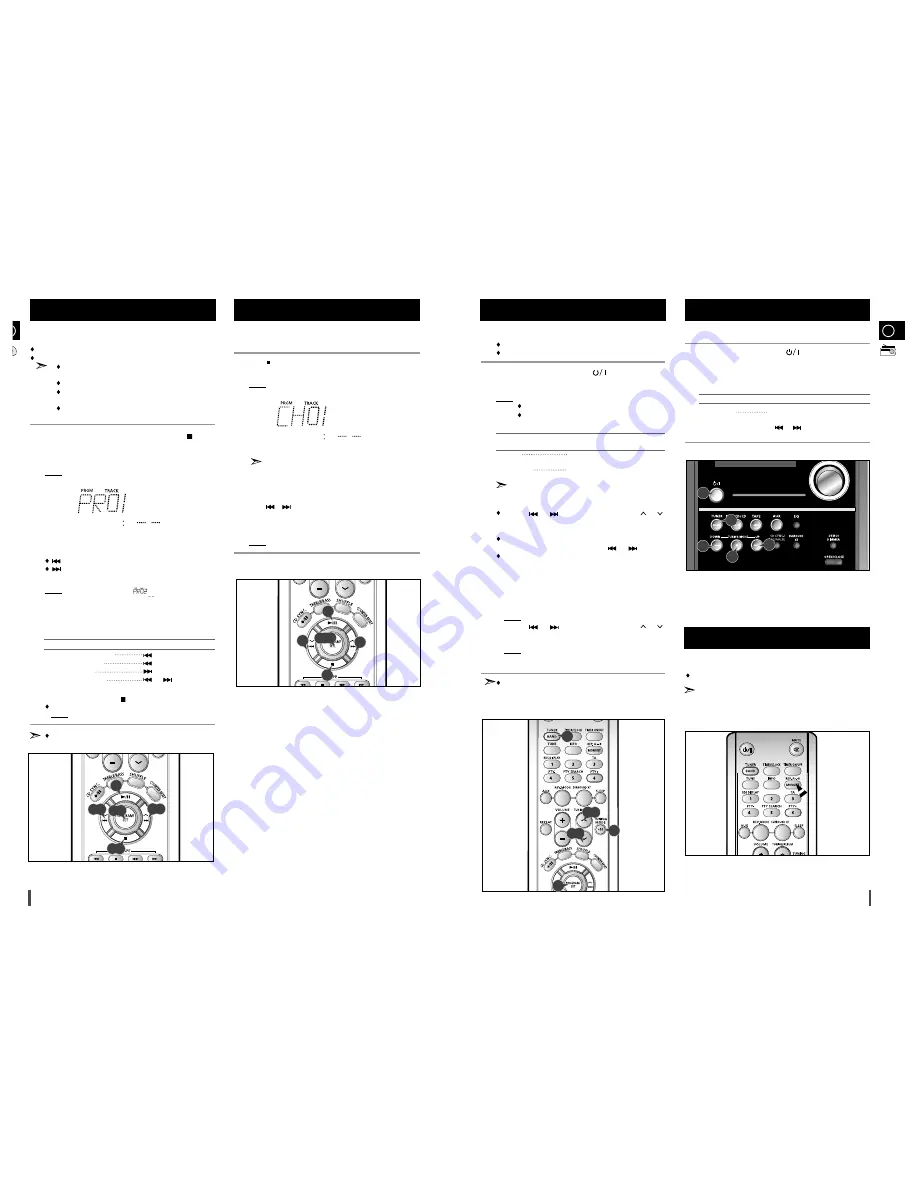
GB
15
B
14
You can check or change your selection of tracks at any time.
Press
once if you have started listening to the selection.
Press
PROGRAM/SET
button twice.
Result: The following indications are displayed:
(01 = Program no., – – = Track no. on the disc)
If you have already programmed 24 tracks,
Check
is displayed
instead of
CH
when you press
PROGRAM/SET
.
Press
PROGRAM/SET
one or more times until the track to be
changed is displayed.
Press
or
to select a different track.
Press
PROGRAM/SET
to confirm your change.
Press
MP3-CD/CD
(
√
/
»
) to start listening to the selection.
Result: The first track selected is played.
1
2
3
4
5
6
You can decide:
The order of the track desired to listen
The track not desired to listen
A maximum of up to 24 order of tracks desired to listen
may be programmed.
Before selecting the track, the CD player should be stopped.
This function may be used simultaneously with the CD
Repeat function.
In the case of the MP3-CD, the PROGRAM/SET button
may be used as the
RESUME ON
,
OFF
function.
If the CD function is selected, stop the player by pressing
button.
Load the selected CD.
Press
PROGRAM/SET
.
Result: The following indications are displayed:
(01 = Program no., -- -- = Track no. on the disc)
Select the required track by pressing:
to move back through the tracks
to move forward through the tracks
Press
PROGRAM/SET
to confirm your selection.
Result: The selection is stored and is displayed.
To select other tracks, repeat Steps
4
to
5
.
Press
MP3-CD/CD
(
√
/
»
) to listen to the track selection in the order pro-
grammed.
To...
Press...
Listen to the current track again
once
Listen to the previous track
twice
Listen to the next track
once
Skip forwards or backwards
or
the appropriate
one or more tracks
number of times
To cancel the selection, press
button.
Once if the compact disc player is stopped
Result:
PROG
is no longer displayed.
If you open the compartment, the selection is cancelled.
8
9
7
Programming the Order of Playback
(This function is not available during playback of an MP3-CD.)
1
2
3
4
5
6
Checking or Changing Programmed
Tracks
You can store up to:
15 FM stations
15 MW stations
Switch the system on by pressing
( )
.
Select the required frequency band by pressing
TUNER/BAND
again on the front panel or
BAND
on the remote control.
Result: The appropriate indication is displayed:
FM
Frequency Modulation
MW
Medium Wave
To search for a
Press TUNING MODE
station...
Manually
One or more times until
MANUAL
is displayed.
Automatically
One or more times until
AUTO
is
displayed.
PRESET function is explained in detail in the section
“Selecting a Stored Station” on.
Select the station to be stored by:
Pressing or buttons
on the front panel or
or
buttons on the remote control to increase or decrease the
frequency respectively.
To scroll through the frequencies faster when
searching manually, hold down the
or
buttons.
The automatic search procedure may stop on a
frequency that does not correspond to a radio station.
If this happens, use the manual search mode.
If you do not want to store the radio station found, revert to Step
4
and search for another station.
Otherwise:
a
Press
PROGRAM/SET
.
Result: The
PROG
is displayed for a few seconds.
b
Pressing or buttons
on the front panel or
or
buttons on the remote control to assign a program number .
c
Press
PROGRAM/SET
to store the radio station.
Result:
PROG
is no longer displayed and the station is stored.
To store any other radio frequencies required, repeat Steps
3
to
5
.
The PROGRAM function can be used to assign a new station
to an existing program number.
You can improve the quality of radio reception by:
Rotating the FM or AM(MW) aerial
If reception from a specific FM radio station is poor, press
MO/ST.
to switch from stereo mode to mono. The quality of the sound will be
improved.
You can listen to a stored radio station as follows:
Switch the system on by pressing
( )
.
Select the required frequency band by pressing
TUNER/BAND
on
the front panel.
Select the radio station as follows.
To listen to ...
Press ...
Stored station
1. the
TUNING MODE
button until
“
PRESET
” is displayed.
2.
or
button to select the
required program.
Selecting a Stored Station
1
2
3
Improving Radio Reception
1
2
3
4
5
6
Searching for and Storing the Radio
Stations
3
2
1
3
3
3,5
7
4,8
4,8
1,9
1
2,3,5
6
4
4
2
3
5
5
4
5
4















