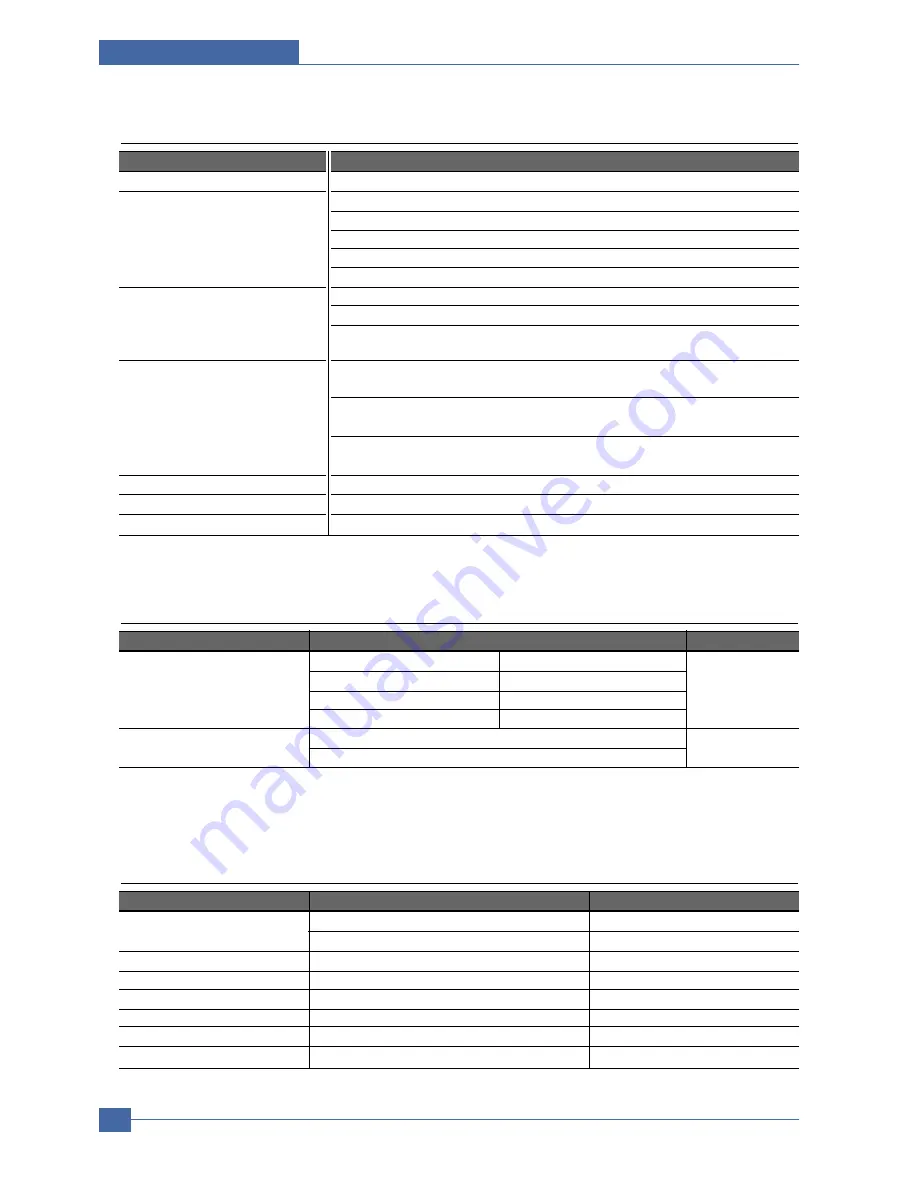
Service Manual
Specifications
3-2
Samsung Electronics
3.3 Electrical Specification
ITEM
DESCRIPTION
REMARK
Input Voltage
Nominal input voltage
220-240 VAC / 110~127VAC
Input voltage range
198-254 VAC/ 99~135VAC
Nominal frequency
50/60 MHz
Frequency tolerance
+3Hz
Power Consumption
Printing : 600W(average)
Sleep : under 12W
3.2 Controller Specification
ITEM
DESCRIPTION
Processor(CPU)
SPGPv3 400Mhz
Memory
NAND FLASH 32MB
RAM : 32MB
Option DIMM module : 32, 64, 128, 256MB (SDRAM)
100Pin SDRAM DIMM (Use only Samsung Memory Parts made specifically for this printer.)
EEPROM(NVRAM) : 4Kbyte
Emulation
PCL6 : Win9x/ME/NT4.0/2000/XP
Postscript Level3 : MAC OS 8.6 ~ 9.2/10.1 ~ 10.3
PCL5e : Various Linux OS including Red Hat, Caldera, Debian, Mandrake, Slackware,
SuSE and Turbo Linux
Interface
Parallel : IEEE 1284 Bidirectional Parallel
- Modes supported : Compatible,Nibble,Byte,ECP
USB(without HUB mode)
-USB 2.0 compliant
-High Speed
Network Interface : - 10/100 Base TX
- 802.11b Wireless LAN
Interface switching
Automatic
Interface time-out
999 seconds
Font
45 Scalable Font , 1 Bitmap Font ,Postscript 3 internal font 136
3.4 TONER Cartridge (Developer)
ITEM
DESCRIPTION
REMARK
Life span
Starter: Up to 6,000 pages
A4 Size, @ISO 5% Coverage, SIMPLEX
Replacement : Up to 12,000 pages
Developing
Non Contact Developing
Charging
Conductive Roller Charging
Toner supply Method
Not possible, replace the whole print cartridge.
Toner checking sensor
Fitted
Ozone
0.1PPM or less
Style
Single cartridge
Summary of Contents for ML-3561N Series
Page 7: ...Samsung Electronics Service Manual Precautions 1 6 ...
Page 19: ...Service Manual Summary of Product 4 2 Samsung Electronics 4 1 2 Rear View ...
Page 39: ...Service Manual Summary of Product 4 22 Samsung Electronics ...
Page 71: ...Service Manual Disassembly and Reassembly 5 32 Samsung Electronics ...
Page 152: ...Service Manual Block diagram 9 2 Samsung Electronics 9 2 System Timing Chart ...
Page 153: ...Connection Diagram Service Manual 10 1 Samsung Electronics 10 10 10 Connection Diagram ...
Page 154: ...Service Manual Connection Diagram 10 2 ...
Page 155: ...Connection Diagram Service Manual 10 3 Samsung Electronics ...
















































