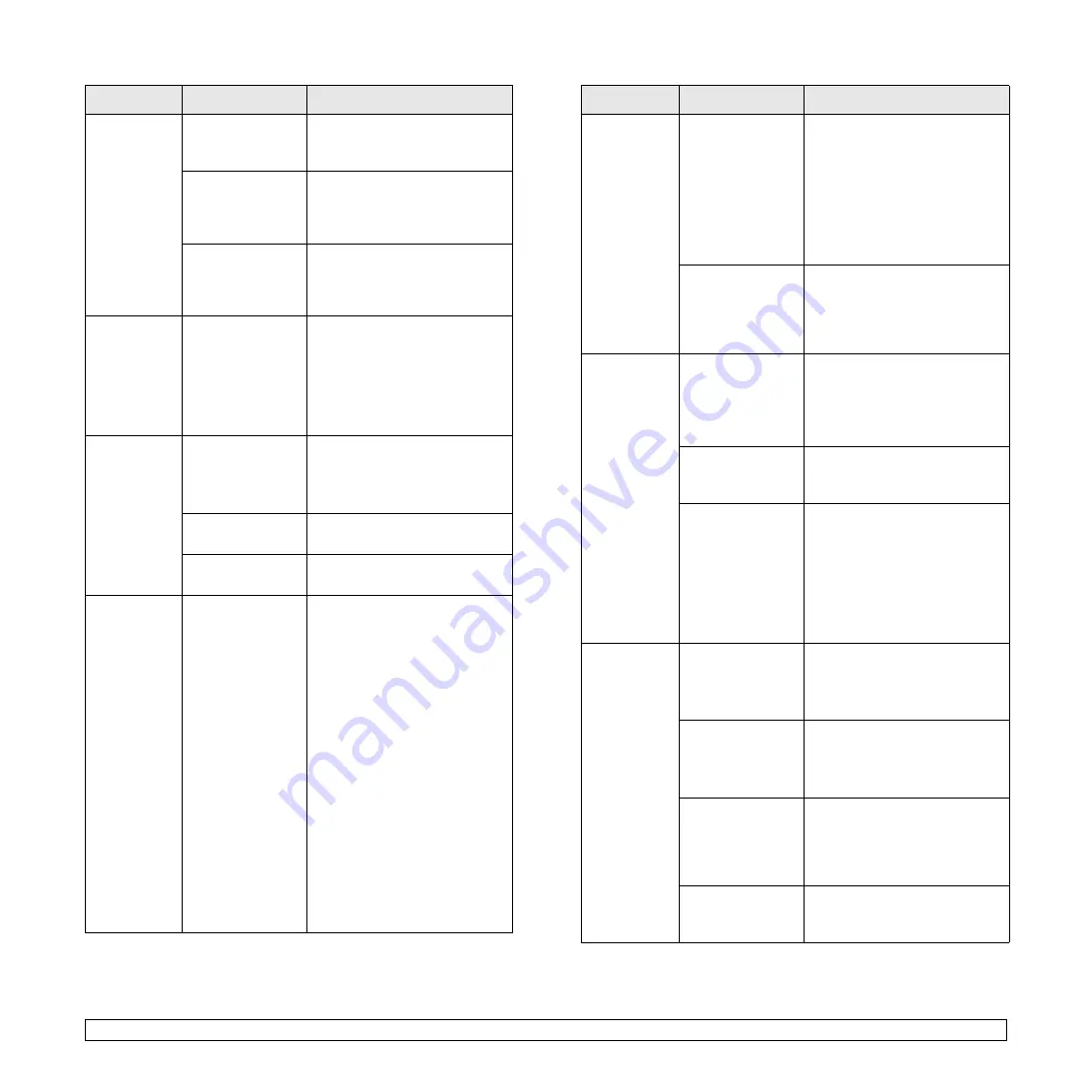
9
.10
<Troubleshooting>
The printer
does not
print.
(Continued)
The printer may
be configured
incorrectly.
Check the printer properties to
ensure that all of the print
settings are correct.
The printer driver
may be
incorrectly
installed.
Reinstall the printer driver; See
the
Software Section
. Try
printing a test page.
The printer is
malfunctioning.
Check the display message on
the control panel to determine if
the printer is indicating a
system error.
Printer
selects print
materials
from the
wrong paper
source.
The paper source
selection in the
printer properties
may be incorrect.
For many software
applications, the paper source
selection is found under the
Paper tab within the printer
properties. Select the correct
paper source. See the
Software Section
.
Paper does
not feed into
the printer.
Paper has not
been loaded
correctly.
Remove paper from the tray
and reload it correctly.
Check that the paper size
guides are set correctly.
There is too much
paper in the tray.
Remove excess paper from the
tray.
The paper is too
thick.
Use only paper that meets
printer specifications.
Print job is
extremely
slow.
The job may be
very complex.
Reduce the complexity of the
page(s) or try adjusting the
print quality settings.
To adjust the print quality
settings, reduce the resolution.
If you have set the resolution to
1200 dpi
(
Best
), change it to
600 dpi
(
Normal
). See the
Software Section
.
Change the port setting to the
USB or network port to improve
print speed.
Your printer prints A4-sized
paper at 28 ppm and letter-
sized paper at 30 ppm. If you
use the ML-3051ND, your
printer prints A4-sized paper at
19 ipm and letter-sized paper at
21 ipm in the duplex printing
mode.
Condition
Possible cause
Suggested solutions
Print job is
extremely
slow.
(Continued)
If using Windows
9x/Me, the
Spooling Setting
may be set
incorrectly.
From the Start
menu, choose
Settings and Printers. Right-
click the
Samsung ML-305x
Series PCL 6
printer icon,
choose
Properties
, click the
Details tab, and then choose
the
Spool Settings
button.
Select the desired spool
setting.
The computer
may have
insufficient
random-access
memory (RAM).
Install more memory in your
printer. See page 10.1.
Half the page
is blank.
The page layout
is too complex.
Simplify the page layout and
remove any unnecessary
graphics from the document.
Install more memory in your
printer. See page 10.1.
The page
orientation setting
may be incorrect.
Change the page orientation in
your application. See the
Software Section
.
The paper size
and the paper
size settings do
not match.
Ensure that the paper size in
the printer driver settings
matches the paper in the tray.
Or, ensure that the paper size
in the printer driver settings
matches the paper selection in
the software application
settings you use.
The paper
keeps
jamming.
There is too much
paper in the tray.
Remove excess paper from the
tray.
If printing on special materials,
use the multi-purpose tray.
An incorrect type
of paper is being
used.
Use only paper that meets
printer specifications.
If printing on special materials,
use the multi-purpose tray.
An incorrect
output method is
being used.
Special print materials, such as
thick paper, should not be
printed using the output tray
(face-down). Use the rear
cover (face-up) instead.
There may be
debris inside the
printer.
Open the front cover and
remove the debris.
Condition
Possible cause
Suggested solutions














































