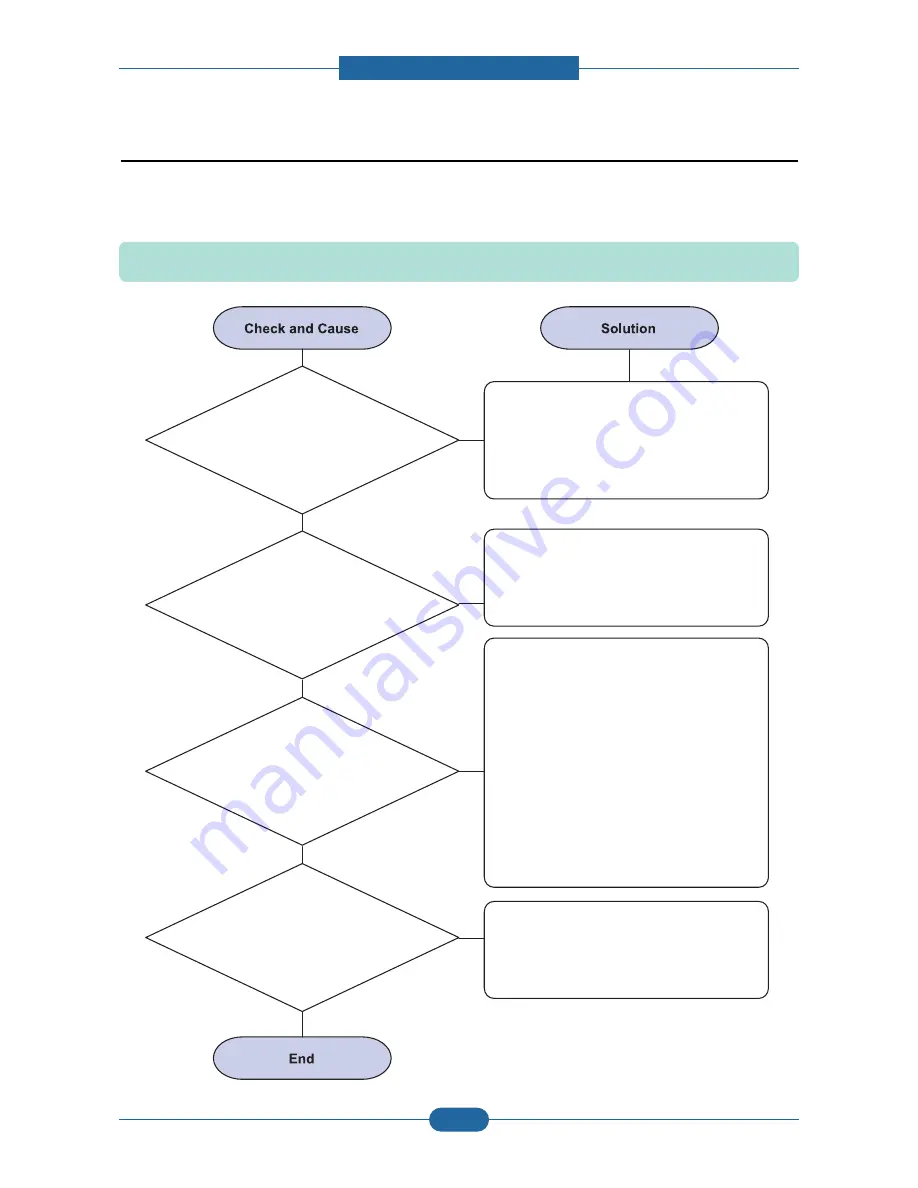
Service Manual
Alignment & Troubleshooting
4-58
Samsung Electronics
4.2.6 The cause and solutions of bad environment of the software
1) The printer is not working (1)
Description: While Power turned on, the printer is not working in the printing mode.
1. Run Self-Test Mode:
Turn the power on while pressing
the test printing button for 2 or 3 seconds
before printing works.
Check the power of the printer and perform
the Self-Test. If the test printing works, that
means no problems in the printer itself.
If the test printing does not work, that
means bad functioning of the printer
(not because of software).
Replace the printer cable. If the problems
not solved even after the cable replaced,
check the amount of the remaining tone.
(refer to Toner Cartridge Service 4-5)
Check if the connection between PC and printer
port is proper. If you use windows, check if the
printer driver in the controller is set up. If the printer
driver is properly set up, check in which program
the printing is not working. The best way to find out
is to open the memo pad to check the function of
printing. If it is not working in a certain program,
adjust the setup the program requires. Sometimes,
the printout is normal within the Windows basic
programs, but it's not working in a particular
program. In such case, install the new driver again.
If not working in the Windows basic program,
Check the setup of the port of CMOS is on ECP.
And check the address of IRQ 7 and 378
If the scanner needs to be connected to the
printer, first the remove the scanner from
the PC to see if the printer is properly
working alone.
2. Check if the PC and the
printer is properly connected and
the toner cartridge installed.
3. Printing is nor working in the Windows.
4. Check if the printer cable is
directly connected to peripheral devices
















































