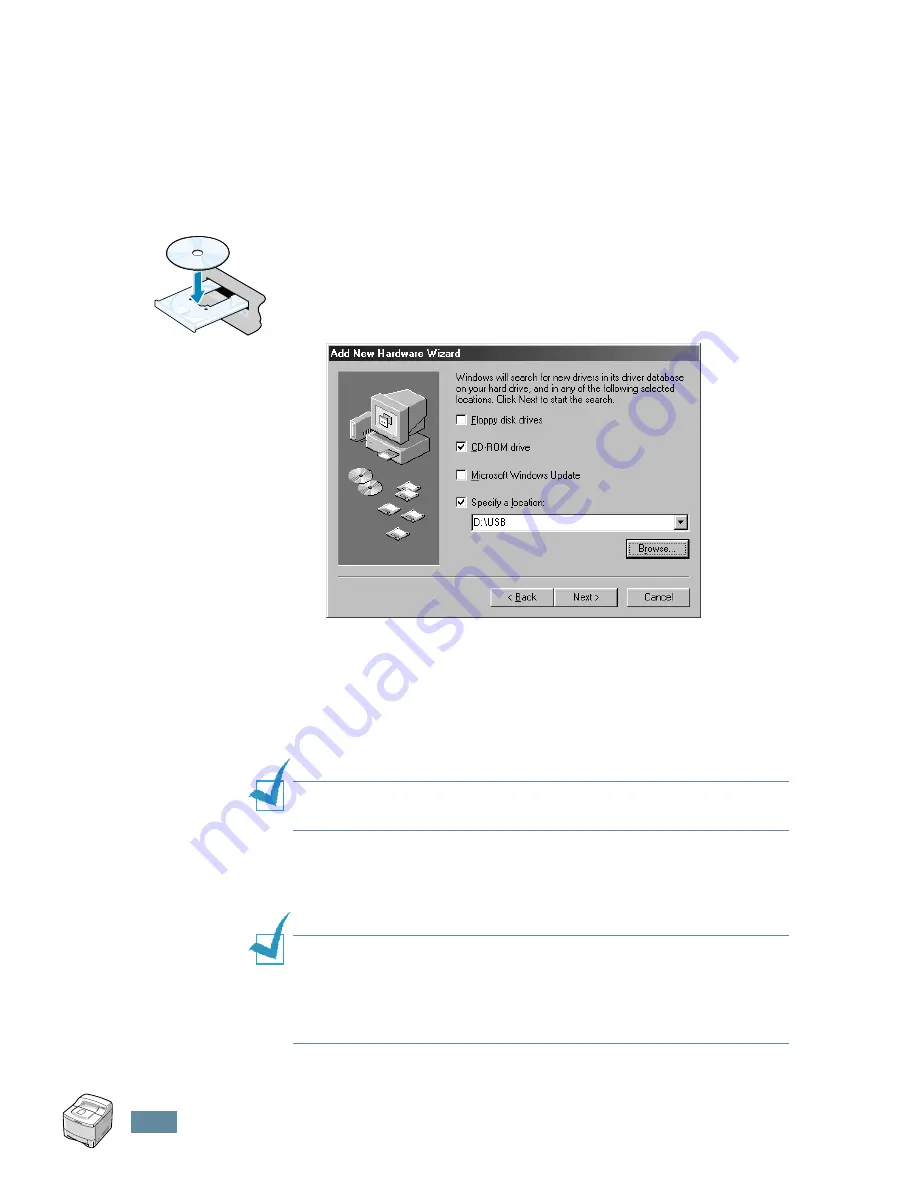
2.
20
S
ETTING
U
P
Y
OUR
P
RINTER
Installing the USB Driver in Windows 98/Me
1
Connect the printer to your computer using the USB cable
and turn them on. For further details, see page 2.11.
2
The Add New Hardware Wizard window appears. Click
Next
.
3
Place the CD-ROM in the CD-ROM drive and check
Search
for the best driver for your device
and click
Next
.
4
Check
CD-ROM drive
and click
Browse
. Choose
x:\USB
(where
x
is the drive letter for the CD-ROM drive) and click
Next
.
5
Click
Next
. The USB driver will be installed.
6
When the installation is completed, click
Finish
.
7
When the language selection window appears, select the
appropriate language.
N
OTE
:
If you already installed the printer software, this window
doesn’t appear.
8
Follow the instructions on the window to complete the
printer software installation. For more details, see
page 2.17.
N
OTES
:
• If you want to use your printer with a parallel cable, remove the
USB cable and connect the parallel cable. Then reinstall the
printer driver.
• If your printer doesn’t work properly, reinstall the printer driver.
Samsung
Summary of Contents for ML-2550
Page 1: ...SAMSUNG LASER PRINTER User s Guide ML 2550 Series...
Page 16: ...xv...
Page 65: ...USING THE CONTROL PANEL 3 22 MEMO...
Page 89: ...USING PRINT MATERIALS 4 24 MEMO...
Page 155: ...SOLVING PROBLEMS 7 28 MEMO...
Page 165: ...USING YOUR PRINTER WITH A MACINTOSH A 10 MEMO...
Page 181: ...USING YOUR PRINTER IN LINUX C 12 MEMO...
Page 207: ...USING YOUR PRINTER ON A NETWORK E 14 MEMO...
Page 219: ...PROGRAMME INSTALLING PRINTER OPTIONS F 12 MEMO...
Page 220: ...G This chapter includes Printer Specifications Paper Specifications SPECIFICATIONS...
Page 233: ...Home Visit us at www samsungprinter com Rev 8 00...






























