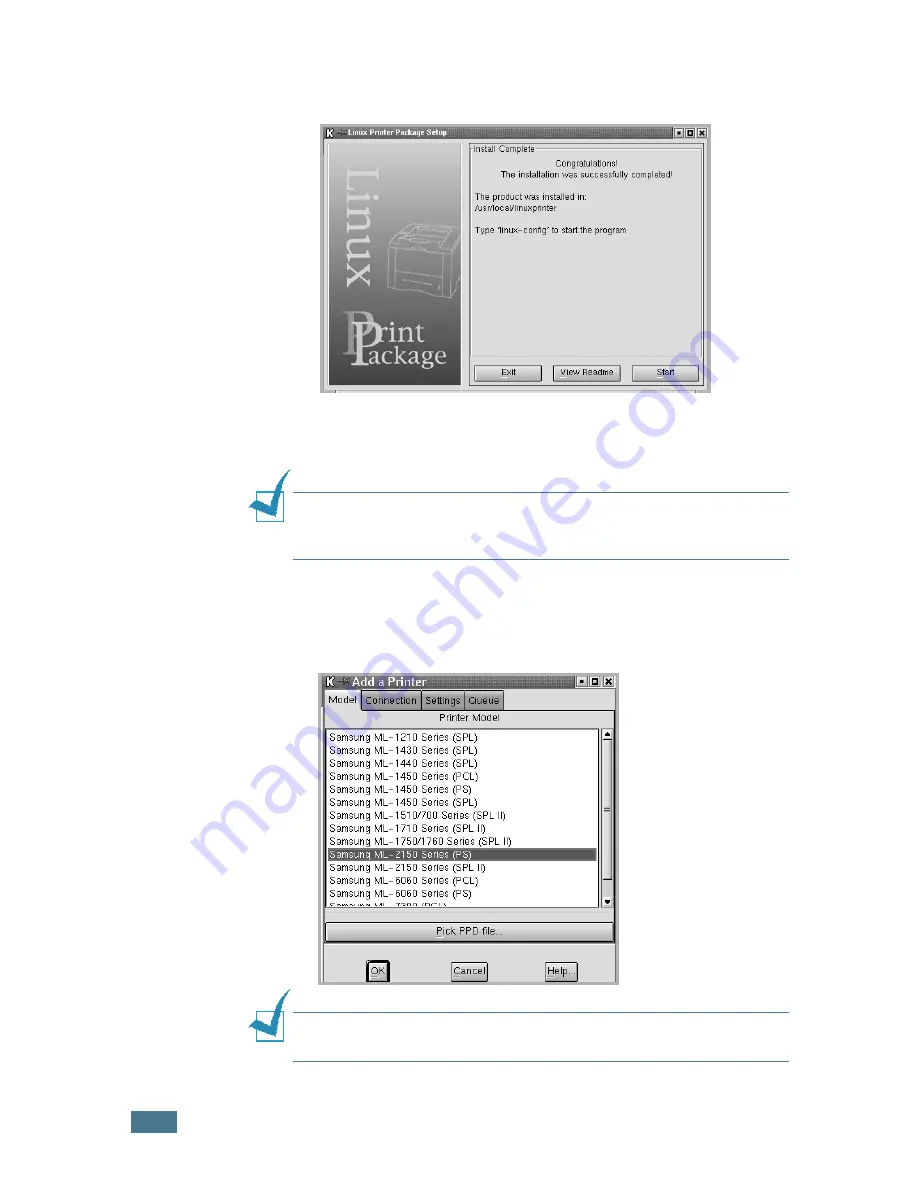
U
SO
DE
LA
IMPRESORA
EN
L
INUX
C.
4
6
Se inicia la instalación del controlador de impresión. Una
vez completada la instalación, haga clic en
Start
.
7
Se abre la ventana Linux Printer Configuration. Haga clic en
el icono
Add Printer
de la barra de herramientas situada
en la parte superior de la ventana.
N
OTA
:
Según el sistema de impresión utilizado, es posible que
aparezca la ventana Administrator Login. Escriba “
root
” en el
campo Login e introduzca la contraseña del sistema.
8
Aparecen las ventanas agregadas actualmente al sistema.
Seleccione la impresora que vaya a utilizar. Las fichas de
funciones disponibles para la impresora seleccionada
aparecen en la parte superior de la ventana Add a Printer.
N
OTA
:
Si la impresora es compatible con impresión PS, se
recomienda seleccionar el controlador de PS.
Summary of Contents for ML 2150 - B/W Laser Printer
Page 14: ...xiii ...
Page 43: ...INSTALACIÓN DE LA IMPRESORA 2 22 NOTAS ...
Page 65: ...USO DEL PANEL DE CONTROL 3 22 NOTAS ...
Page 89: ...UTILIZACIÓN DE LOS MATERIALES DE IMPRESIÓN 4 24 NOTAS ...
Page 155: ...SOLUCIÓN DE PROBLEMAS 7 28 NOTAS ...
Page 183: ...USO DE LA IMPRESORA EN LINUX C 12 NOTAS ...
Page 219: ...INSTALACIÓN DE LAS OPCIONES DE IMPRESIÓN F 12 NOTAS ...
Page 230: ...ESPECIFICACIONES G 11 G ...
Page 231: ...ESPECIFICACIONES G 12 ...
Page 232: ...ESPECIFICACIONES G 13 G ...
Page 233: ...ESPECIFICACIONES G 14 NOTAS ...
Page 237: ...Rev 1 00 Home Visite nuestra página Web en http www samsungprinter com ...






























