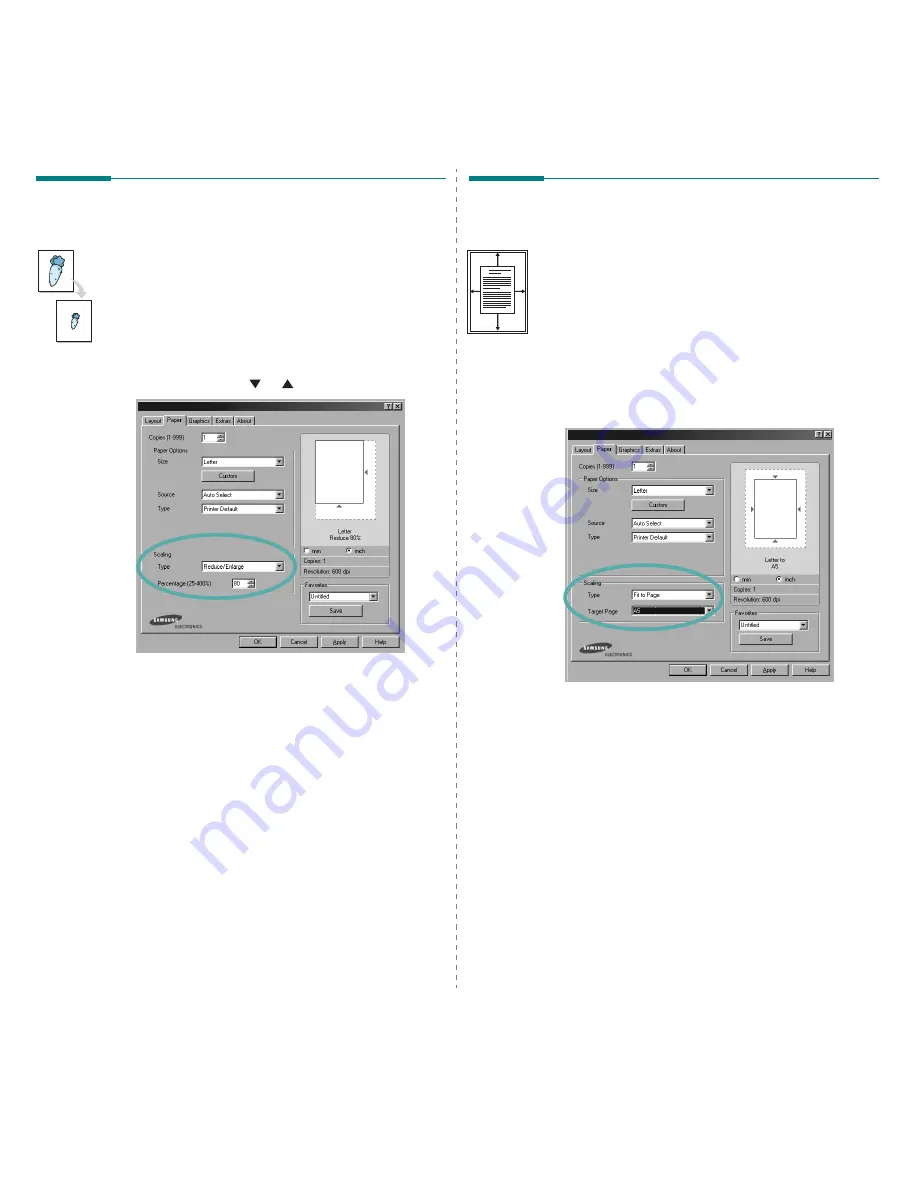
Advanced Printing
15
Printing a Reduced or Enlarged
Document
You can change the size of a page’s content to appear larger or
smaller on the printed page.
1
To change the print settings from your software
application, access printer properties. See “Printing a
Document” on page 6.
2
From the
Paper
tab, select
Reduce/Enlarge
in the
Type
drop-down list.
3
Enter the scaling rate in the
Percentage
input box.
You can also click the
or button.
4
Select the paper source, size, and type in
Paper Options
.
5
Click
OK
and print the document.
Fitting Your Document to a
Selected Paper Size
This printer feature allows you to scale your print job to any
selected paper size regardless of the digital document size. This
can be useful when you want to check fine details on a small
document.
1
To change the print settings from your software
application, access printer properties. See “Printing a
Document” on page 6.
2
From the
Paper
tab, select
Fit to Page
in the
Type
drop-
down list.
3
Select the correct size from the
Target Page
drop-down
list.
4
Select the paper source, size, and type in
Paper Options
.
5
Click
OK
and print the document.
A
Summary of Contents for ML-2010 Series
Page 1: ...SAMSUNG Laser Printer User s Guide ML 2010 Series ...
Page 13: ...12 ...
Page 18: ...INTRODUCTION 1 5 1 Rear View USB port Parallel port Power receptacle Power switch ...
Page 35: ...SETTING UP YOUR PRINTER 2 15 ...
Page 77: ...SOLVING PROBLEMS 5 22 ...
Page 78: ...6 This chapter includes Printer Specifications Paper Specifications Specifications ...
Page 87: ...Samsung Printer Software User s Guide ...
Page 120: ...www samsungprinter com Rev 1 00 ...






























