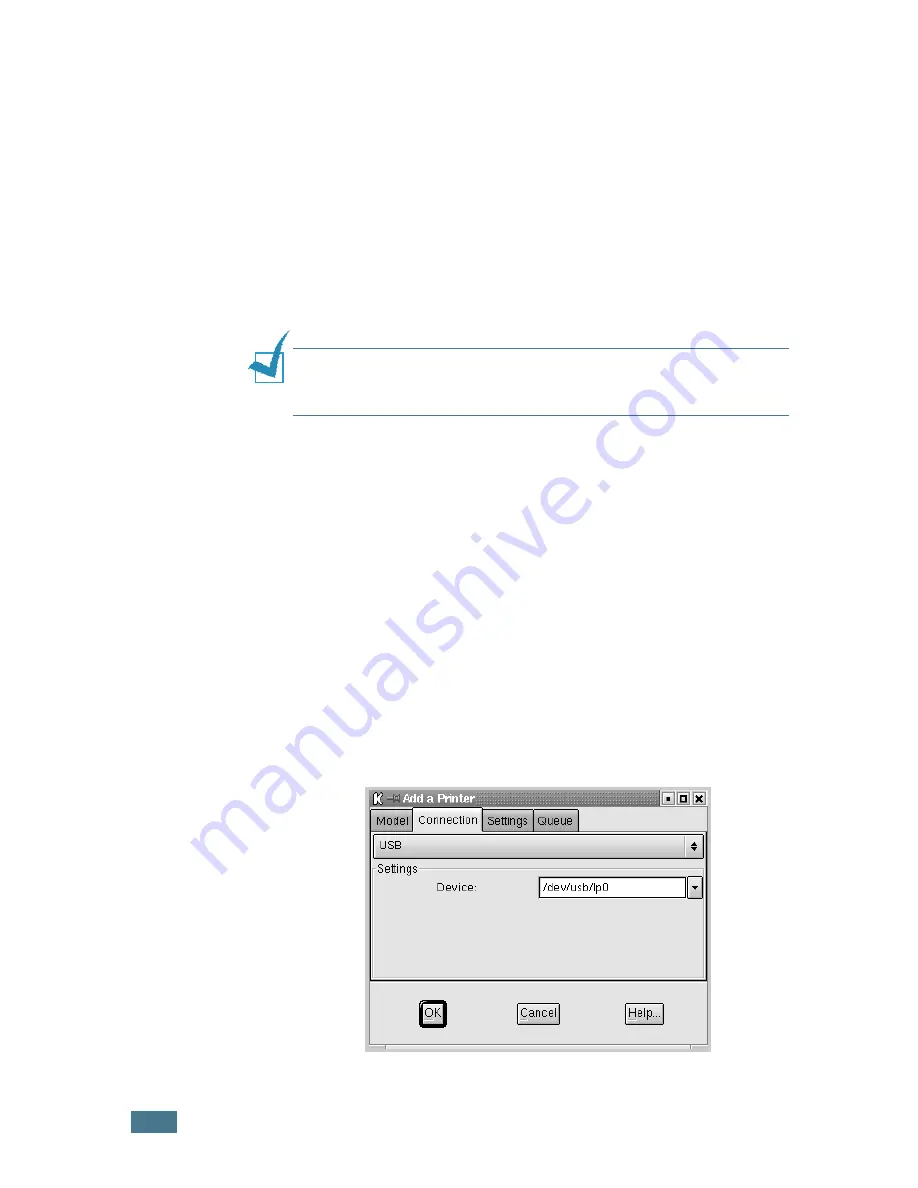
A
PPENDIX
7.
14
Changing the Printer Connection Method
If you change the printer connection method from USB to
parallel or vice versa while in use, you must re-configure your
Linux printer by adding the printer in your system. Take the
following steps:
1
Make sure that you connect the printer to your computer.
Turn both the computer and the printer on.
2
When the Administrator Login window appears, type in
“
root
” in the Login field and enter the system password.
Note:
You must log in as a super user (root) to install a new
printer to the printing system. If you are not, ask your system
administrator.
3
From the Startup Menu icon at the bottom of the desktop,
select
Linux Printer
and then
Configuration Tool
.
You can also access the
Linux Printer Configuration
window by typing in “
linux-config
” from the Terminal
screen.
4
When the
Linux Printer Configuration
window appears,
click the
Add Printer
icon on the toolbar at the top of the
window.
5
Click the
Connection
tab at the top of the
Add a Printer
window.
Ensure that the printer port is set properly. If not proper,
change the device setting.
6
Click
OK
.
Summary of Contents for ML 1510 - B/W Laser Printer
Page 1: ...SAMSUNG LASER PRINTER User s Guide ML 1510 ...
Page 10: ...ix ...
Page 19: ...INTRODUCTION 1 8 NOTE ...
Page 55: ...USING PRINT MATERIALS 3 18 NOTE ...
Page 117: ...SOLVING PROBLEMS 6 24 NOTE ...
Page 143: ...APPENDIX 7 26 NOTE ...
Page 146: ...Home Visit us at www samsungprinter com Rev 1 00 ...






























