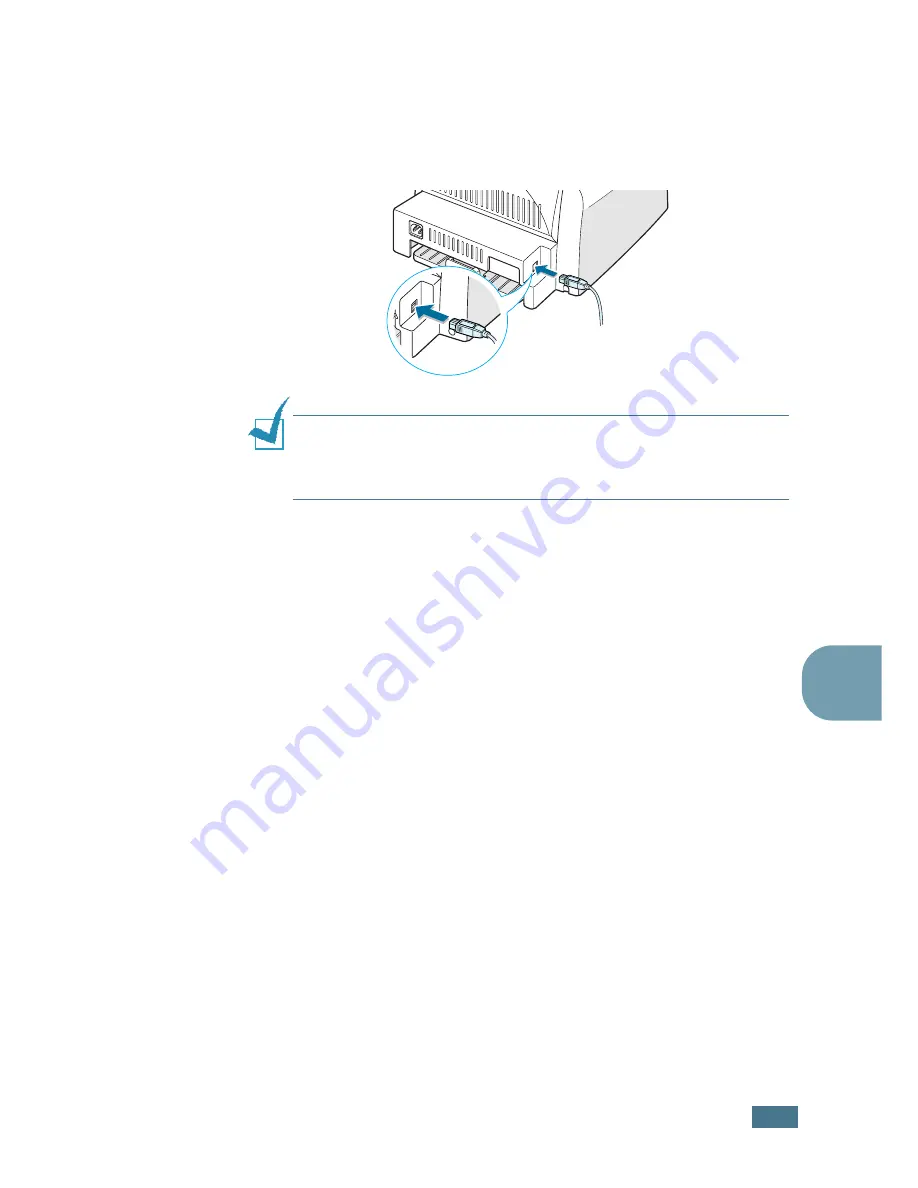
A
PPENDIX
7.
3
7
Installing Software
1
Turn the printer and computer off and plug the USB cable
into your printer’s USB connector. For more details, see
page 2.9.
Note:
If you are using a USB hub, connect the printer’s cable to
the first tier of the hub, or the printer may malfunction. If the
printer doesn’t work with the hub, connect it directly to the USB
port.
2
Turn on your computer and printer.
3
Insert the CD-ROM which came with your printer into the
CD-ROM drive.
4
Double-click
SAMSUNG_LBP
on your Macintosh desktop.
5
Double-click the
Installer
folder.
6
Double-click the
West
folder.
7
Double-click the
Samsung Laser Printer Installer
icon
next to each language to select the correct one.
8
Click
Continue
, and then click
Continue
.
9
The Samsung Laser Printer Installer window opens. Select
the installation type. The window provides the following two
options for software installation:
•
Easy Install
(recommended method): This option installs
the SPL driver.
•
Custom Install
: This option allows you to choose which
components will be installed, the SPL driver or Adobe
Acrobat Reader program for opening the User’s Guide.
Summary of Contents for ML 1510 - B/W Laser Printer
Page 1: ...SAMSUNG LASER PRINTER User s Guide ML 1510 ...
Page 10: ...ix ...
Page 19: ...INTRODUCTION 1 8 NOTE ...
Page 55: ...USING PRINT MATERIALS 3 18 NOTE ...
Page 117: ...SOLVING PROBLEMS 6 24 NOTE ...
Page 143: ...APPENDIX 7 26 NOTE ...
Page 146: ...Home Visit us at www samsungprinter com Rev 1 00 ...






























