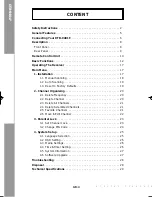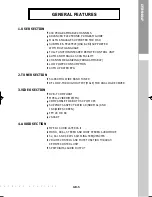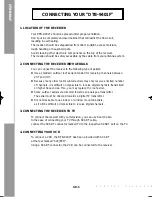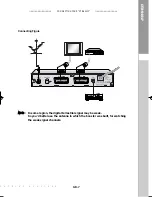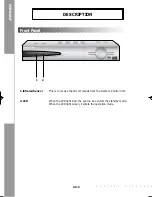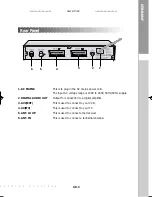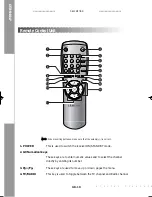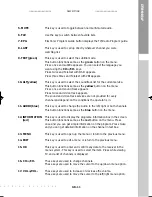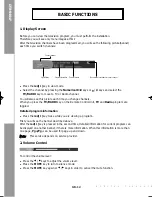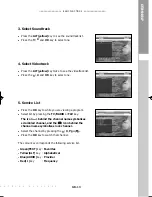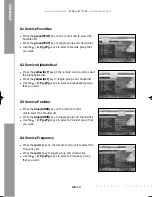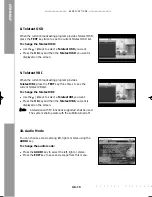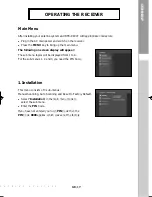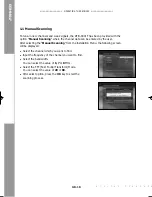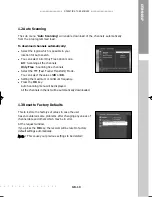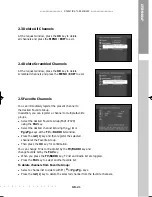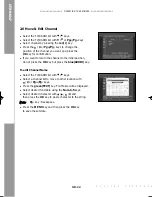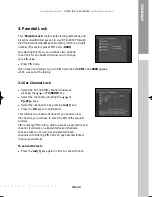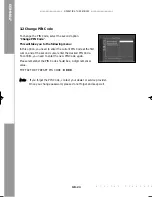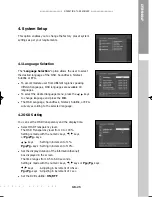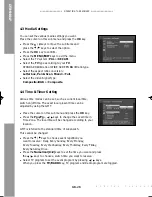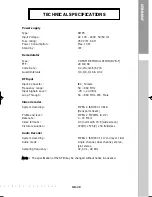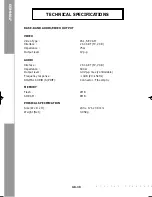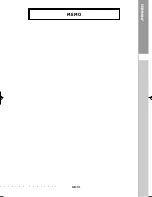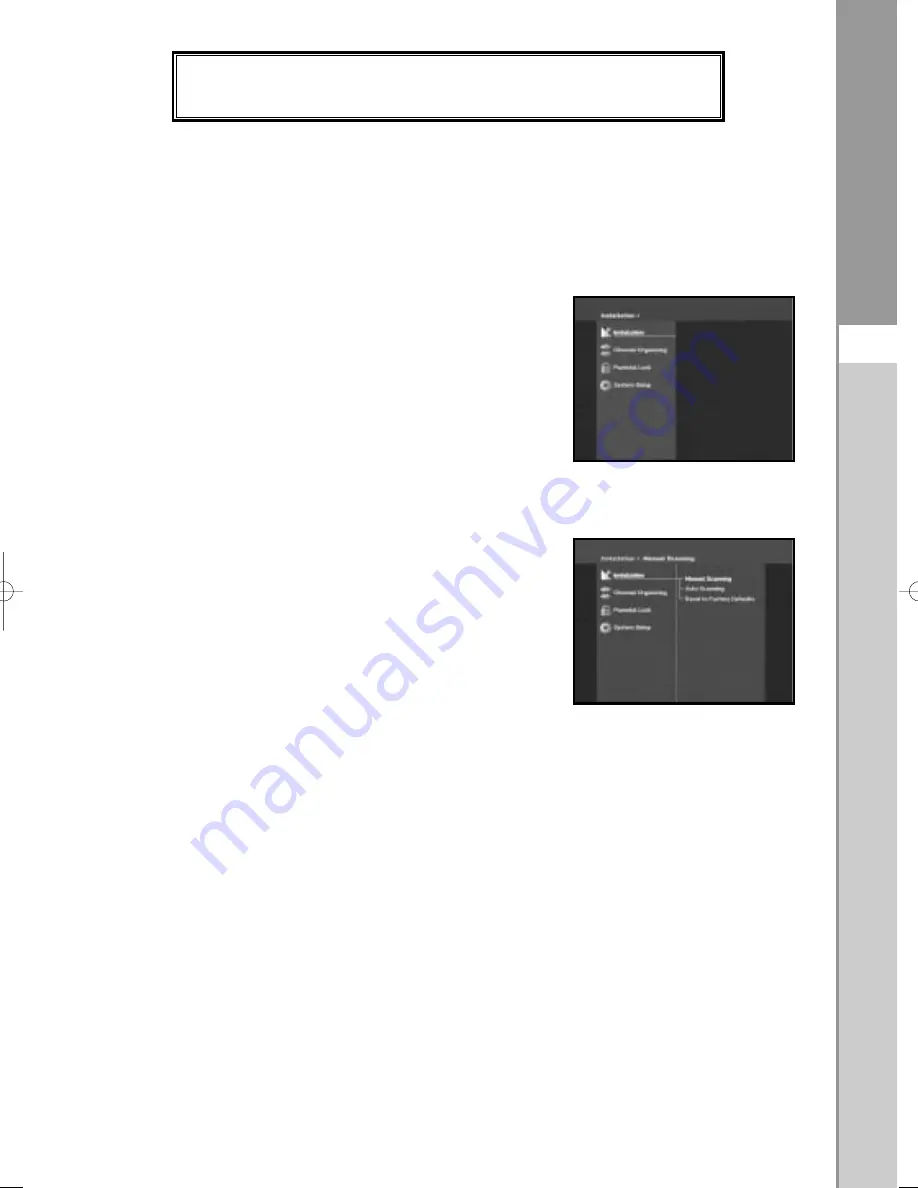
DTB-9401F
GB-17
G
I
T
A
L
T
E
R
R
E
S
T
R
I
A
L
R
E
C
E
I
V
E
R
OPERATING THE RECEIVER
Main Menu
After installing your antenna system and DTB-9401F with appropriate connectors.
●
Plug in the AC main power and switch on the receiver.
●
Press the
MENU
key to bring up the main menu.
The following on screen display will appear:
The sub menu topics will be displayed from 1 to 4.
For the sub-menus 1, 2 and 3 you need the PIN Code.
1. Installation
This menu consists of 3 sub-menus:
Manual Scanning, Auto Scanning and Reset to Factory Default.
●
Select “
Installation
” in the main menu mode to
select the sub menu.
●
Enter the
PIN
Code.
If you have not entered your own
PIN
Code then the
PIN
Code
0000
applies, which was set at the factory.
DTB-9401F GB 0425 4/25/03 11:54 AM Page 17