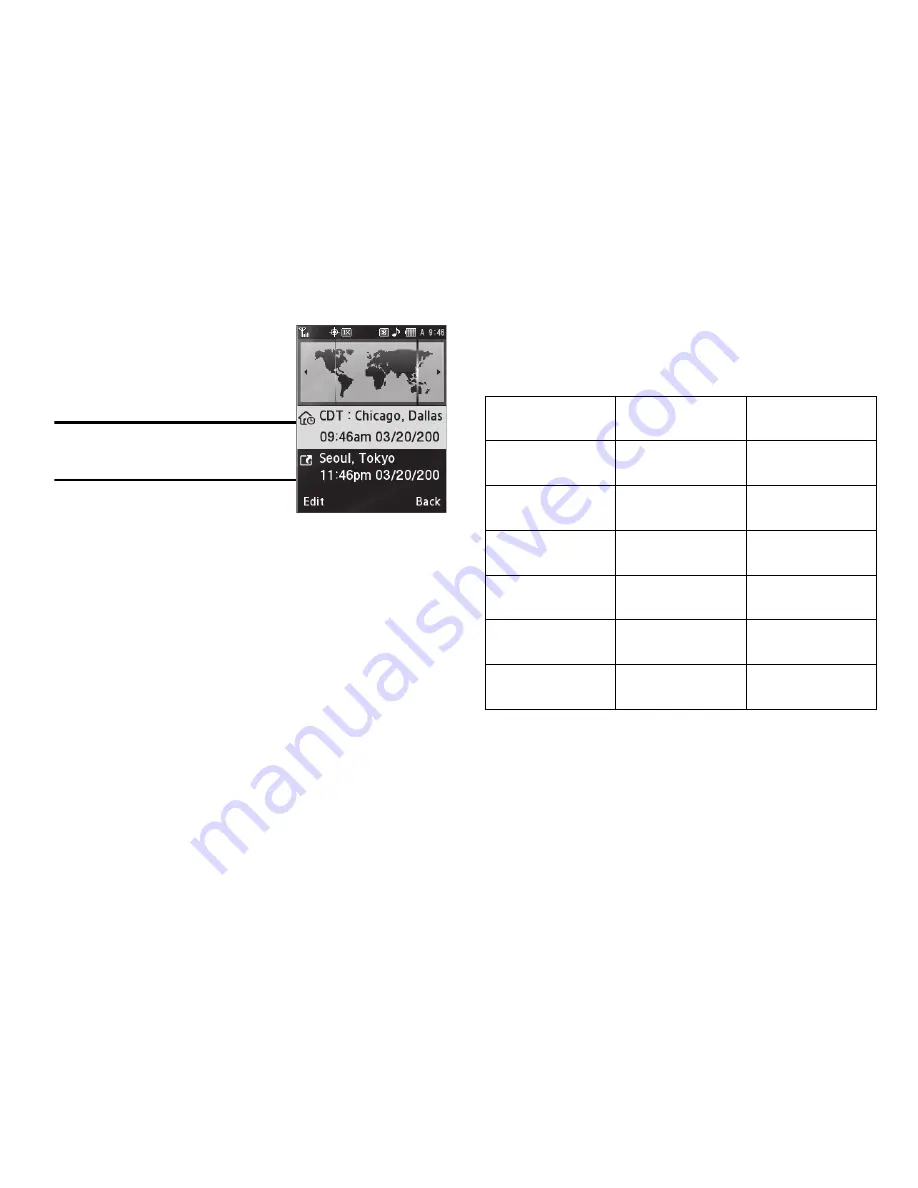
109
World Time
World Time lets you view the time of
day or night in any of the 24 different
time zones around the world.
Note:
To use World Time, you need to
subscribe to your Wireless Provider’s
digital service.
䊳
From the
Tools/Utilities
menu, select
World Time
.
A
world map appears in the display, showing the time and
date in one or two cities or time zones.
Selecting/Displaying Time Zones
World Time lets you view the time and date in up to two locations
or time zones.
To change a displayed time zone or location, or to view the time
and date in a particular time zone or location, do the following:
1.
In the World Time screen, highlight the location you wish to
change.
2.
Press the
Edit
soft key.
3.
Use the Left and Right navigation/arrow keys to browse
locations and their current times. The following locations
are supported.
EST/EDT :
New York, Miami
Caracas, La Paz
Newfoundland
Buenos Aires,
Brasilia
Mid Atlantic
Cape Verde
London, Lisbon
Rome, Paris,
Berlin
Athens, Helsinki,
Istanbul
Moscow, Jidda,
Nairobi
Tehran
Dubai
Kabul
Kirachi, Tashkent
Mumbai, New
Delhi
Kathmandu
Almaty, Dhaka
Bangkok,
Jakarta, Hanoi
Hongkong,
Beijing
Seoul, Tokyo
Adelaide






























