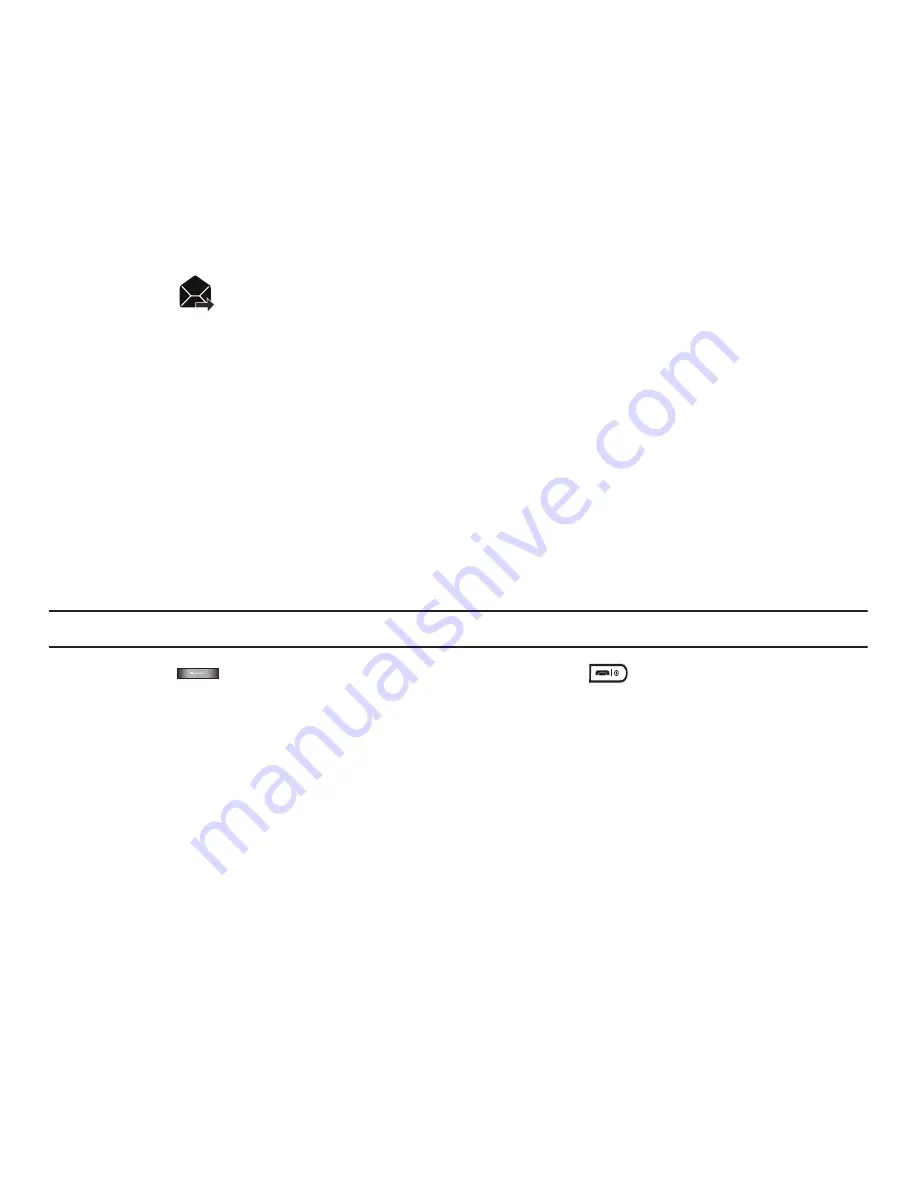
Messages 80
–
Print via Bluetooth
: sends the message to a Bluetooth enabled printer.
–
Lock/Unlock
: allows you to lock the message to protect it from deletion or unlock it to allow deletion.
– or –
Touch the
icon next to the sent message to display these additional options:
• Send
: allows you to send this message to Recent recipients, Phonebook, or New number.
• Save in drafts
: saves the selected message to the Drafts folder.
• More
:
–
Add page
: allows you to add a page to this message. Automatically changes the type of message to a picture message.
–
Add subject
: allows you to add a subject to this message. Automatically changes the type of message to a picture message.
–
Add attachment
: allows you to add a File, Name card, Schedule, Memo, Tasks, or Bookmarks to this outgoing message as an
attachment.
–
Edit style
: allows you to modify the Background color, Font color, Font style, or Page duration for this message.
Note:
this option automatically changes the format of the message to Picture message.
–
Sending options
: allows you to configure the sending options such as, Priority, Expiration, Delivery time, Delivery report, Request read
report, or Keep a copy. If the selected message is a text message, these options include: Reply path and Delivery report.
Note:
In the case that your message fails to send, the options would display differently than those previously listed.
4.
Press the
key to redisplay the
Messages
screen, or press the
key to return to Idle mode.
Drafts
This message box stores messages that you may want to edit or send at a later time.
When you enter this menu, the list of messages in the box displays.
1.
In Idle mode, touch
Menu
➔
Messaging
➔
Drafts
.
A list of draft messages displays.
2.
Prior to viewing the draft the following options display:
• Create new
: allows you to create a new message.
• Sort by
: allows you to sort the drafts folder by Recipient, Type, Subject, Size.
















































