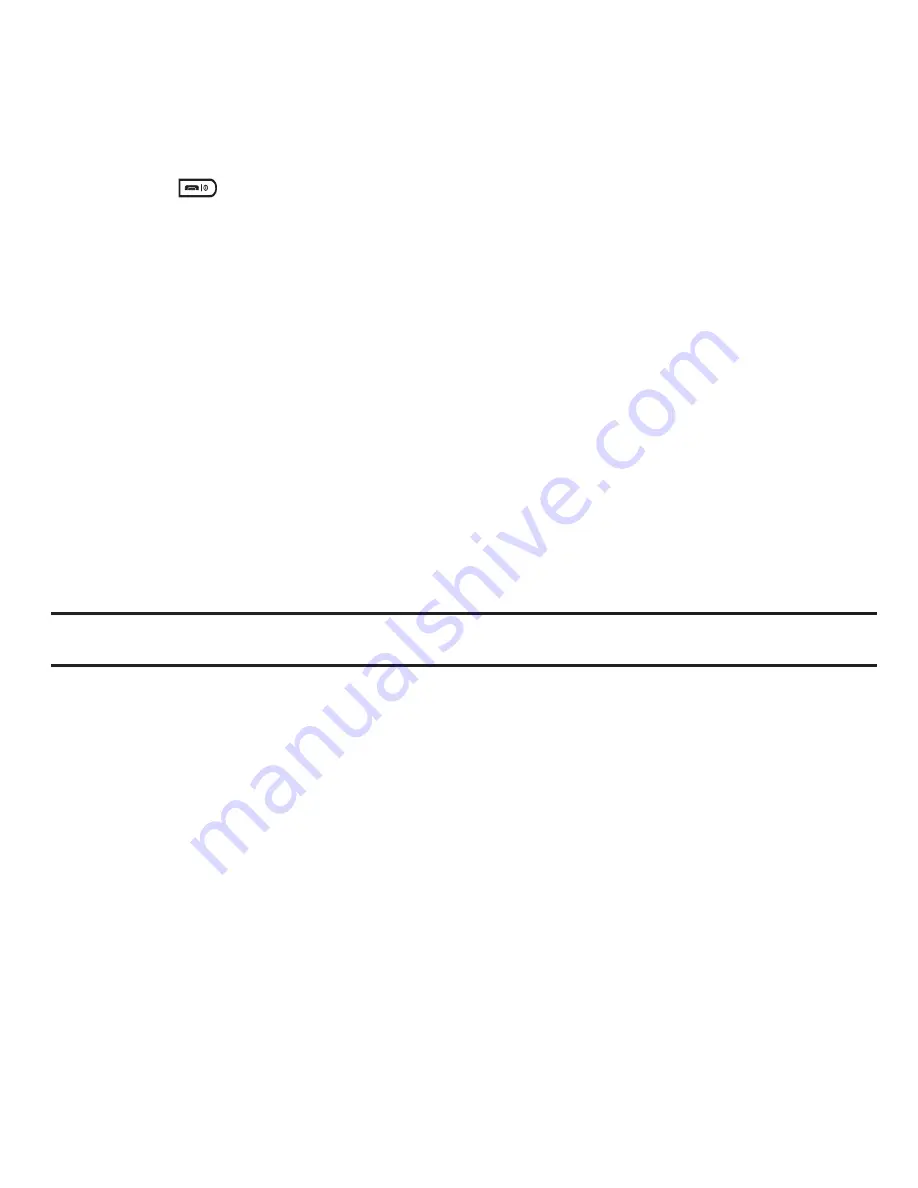
79
3.
Press the
key to return to Idle mode.
Outbox
This message box stores messages that you have sent or messages that you attempted to send but were not
actually sent.
When you enter this menu, the list of messages in the box displays with the recipients’ phone numbers or names, if
available in your Contacts List.
1.
In Idle mode, touch
Menu
➔
Messaging
➔
Outbox
.
A list of messages that are currently sending, or have already sent displays.
2.
Prior to viewing an outgoing message, you can choose one of the following options:
• Create new
: allows you to create a new message.
• Sort by
: allows you to display messages in the Outbox by Date, Receipient, Type, Subject or Size., Lock/Unlock.
• Move
: moves the selected message to a personal folder. At the create folder prompt, touch
OK
. Enter a name for the new folder
and touch
Done
. Or, if a folder already exists, touch
Move
.
• Delete
: allows you to delete a selected message from the Outbox.
Important!:
In this example the options listed apply to a selected Text (SMS) message. Options vary depending on the type of selected
message.
3.
Touch an outgoing message from the list to view the message and select one of the following options:
• Forward
: allows you to forward the message to another number.
• Move
: moves the selected message to a personal folder. At the create folder prompt, touch
OK
. Enter a name for the new folder
and touch
Done
. Or, if a folder already exists, touch
Move
.
• Delete
: deletes the selected message from the Outbox.
• More
:
–
Save to Phonebook
: allows you to save the contact information to the phone book as a New contact or as an Update to update existing
contact information.
–
Move to SIM card
: moves the selected message to the SIM card.
–
Save as template
: allows you to save the message as a template.






























