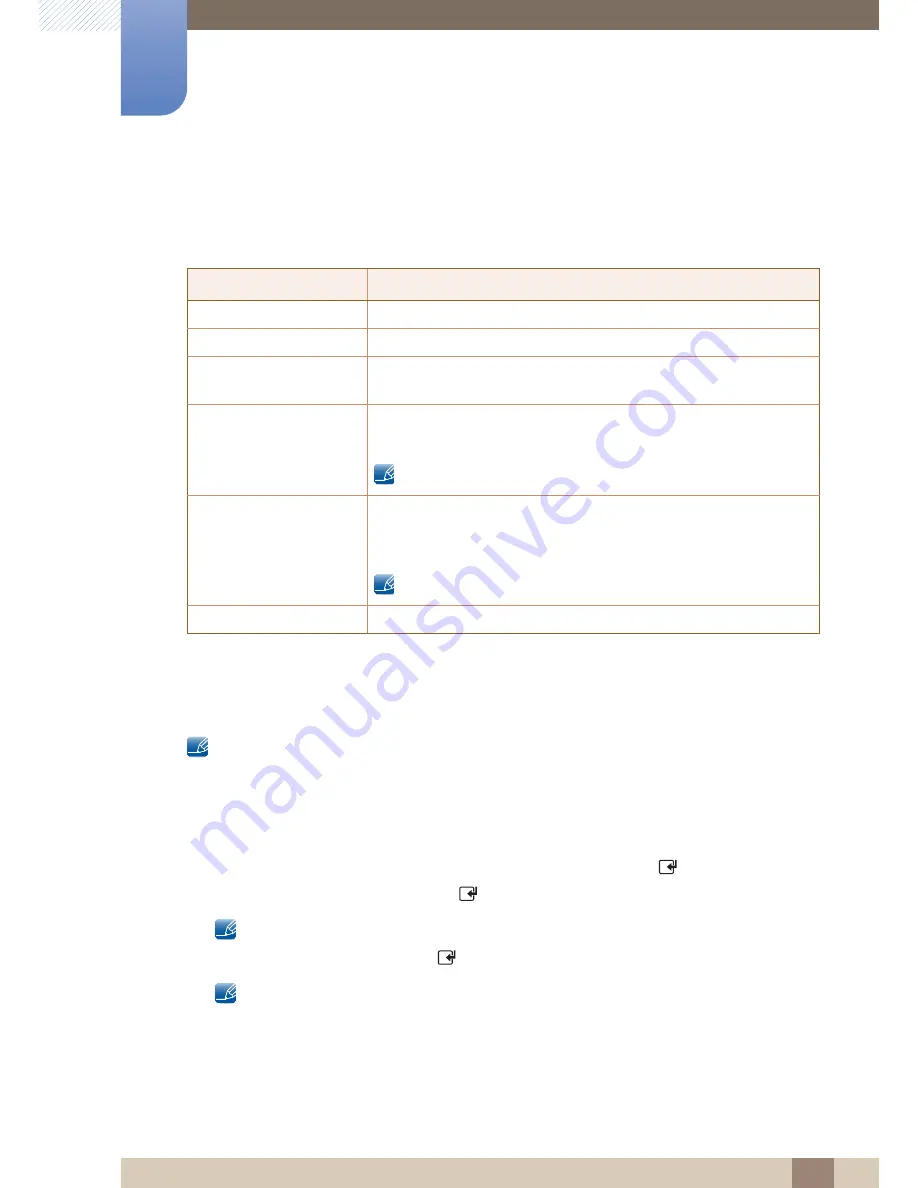
175
System
8
8 System
Menu
The menu changes depending on the type and status of the devices connected to the
product.
8.14.2
Auto Turn Off (No / Yes)
Setting an
Device to turn Off automatically when the product is turned off.
z
If
Auto Turn Off
is set to
Yes
, running external devices will turn off at the same time as the product
powers off.
z
May not be enabled depending on the device.
Switching between Devices
1
Press the
TOOLS
button, select
(HDMI-CEC)
, and then press [
].
2
Select
Device List
, and then press the [
] button.
If you cannot find a device you want, select
Refresh
to refresh the list.
3
Select a device, and then press the [
] button. You can switch to the selected device.
The
Device List
menu appears only when you set
(HDMI-CEC)
to
On
in the
System
menu.
z
Switching to the selected device may take up to 2 minutes. You cannot cancel the switching
operation while switching is in progress.
Menu
Description
View PC
Changes mode to PC mode.
Device List
Shows the device list.
(device_name)
MENU
Shows the menu of the connected device menus. E.g. if a DVD player is
connected, the disc menu of the DVD player will appear.
(device_name)
Tools
Shows the tools menu of the connected device. E.g. if a DVD player is
connected, the tools menu of the DVD player will appear.
Depending on the device, this menu may not be available.
(device_name)
Title Menu
Shows the title menu of the disc in the connected device. E.g. If a DVD
player is connected, the title menu of the movie in the DVD player will
appear.
Depending on the device, this menu may not be available.
Receiver
Sound is played through the
Receiver
.






























