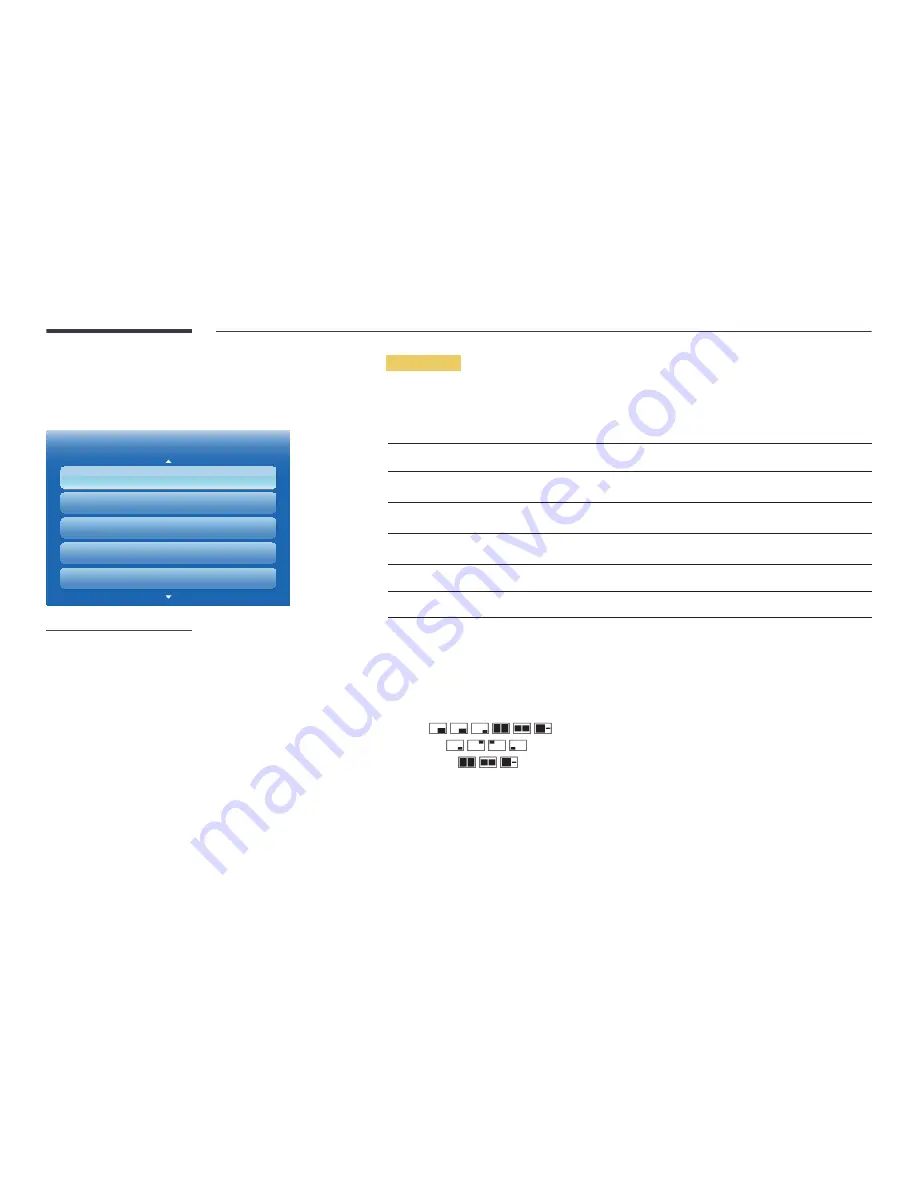
138
PIP
MENU
m
→
System
→
PIP
→
ENTER
E
System
PIP
Auto Protection Time
Screen Burn Protection
Ticker
Video Wall
Off
Off
Off
-
The displayed image may differ depending on the model.
-
For
PIP
sound, refer to the
Sound Select
instructions.
-
If you turn the product off while watching in the
PIP
mode,
PIP
mode will remain after power
Off/On.
-
You may notice that the picture in the PIP screen becomes slightly unnatural when you use
the main screen to view a game or karaoke.
PIP Settings
The picture from the external video source will be in the main screen and the picture from the product will be in the PIP sub-
picture screen.
Main picture
Sub picture
PC
AV
,
TV
AV
PC
,
DVI
,
HDMI
Component
TV
TV
PC
,
DVI
,
AV
,
Component
,
HDMI
HDMI
,
DVI
AV
,
TV
MagicInfo Lite
PC
,
DVI
,
AV
,
Component
,
HDMI
•
PIP
(
Off
/
On
): Activate or deactivate the PIP function.
•
Source
: You can select a source of the sub picture.
•
Air/Cable
(
Air
/
Cable
): Select either
Air
or
Cable
as the input source for the sub-screen.
―
This option is enabled if the secondary display is set to
TV
.
•
Channel
: Select the channel for the sub-screen.
―
This option is enabled if the secondary display is set to
TV
.
•
Size
(
,
,
,
,
,
): Select a size for the subpicture.
•
Position
(
,
,
,
): Select a position for the sub-picture.
―
In Double (
,
,
) mode, you cannot select
Position
.
•
Sound Select
(
Main
/
Sub
): You can choose to listen to the sound from the
Main
picture or the
Sub
picture.
















































