Reviews:
No comments
Related manuals for MD40C

AV7000
Brand: Datalogic Pages: 352

VIGIFC
Brand: Vigilate Pages: 2

DP30BW
Brand: Olympus Pages: 31

Basler scout scA640-70gc
Brand: Basler Vision Technologies Pages: 20
IR 300 - Digital Camera - 5.0 Megapixel
Brand: Olympus Pages: 2

STF-8300M
Brand: SBIG Pages: 3

CyperPix E450V
Brand: Kobian Pages: 54

Power Shot G15
Brand: Canon Pages: 68

PowerShot A100
Brand: Canon Pages: 120

Pocket Guide G2
Brand: Canon Pages: 15

Pixma Series
Brand: Canon Pages: 6
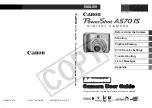
pmn
Brand: Canon Pages: 131

PowerShot A1200
Brand: Canon Pages: 60

Media Loan 360.867.6253
Brand: Canon Pages: 6

Power Shot G5
Brand: Canon Pages: 6

PowerShot A1100 IS
Brand: Canon Pages: 132

Power Shot A530
Brand: Canon Pages: 5

PowerShot A1400
Brand: Canon Pages: 229

















