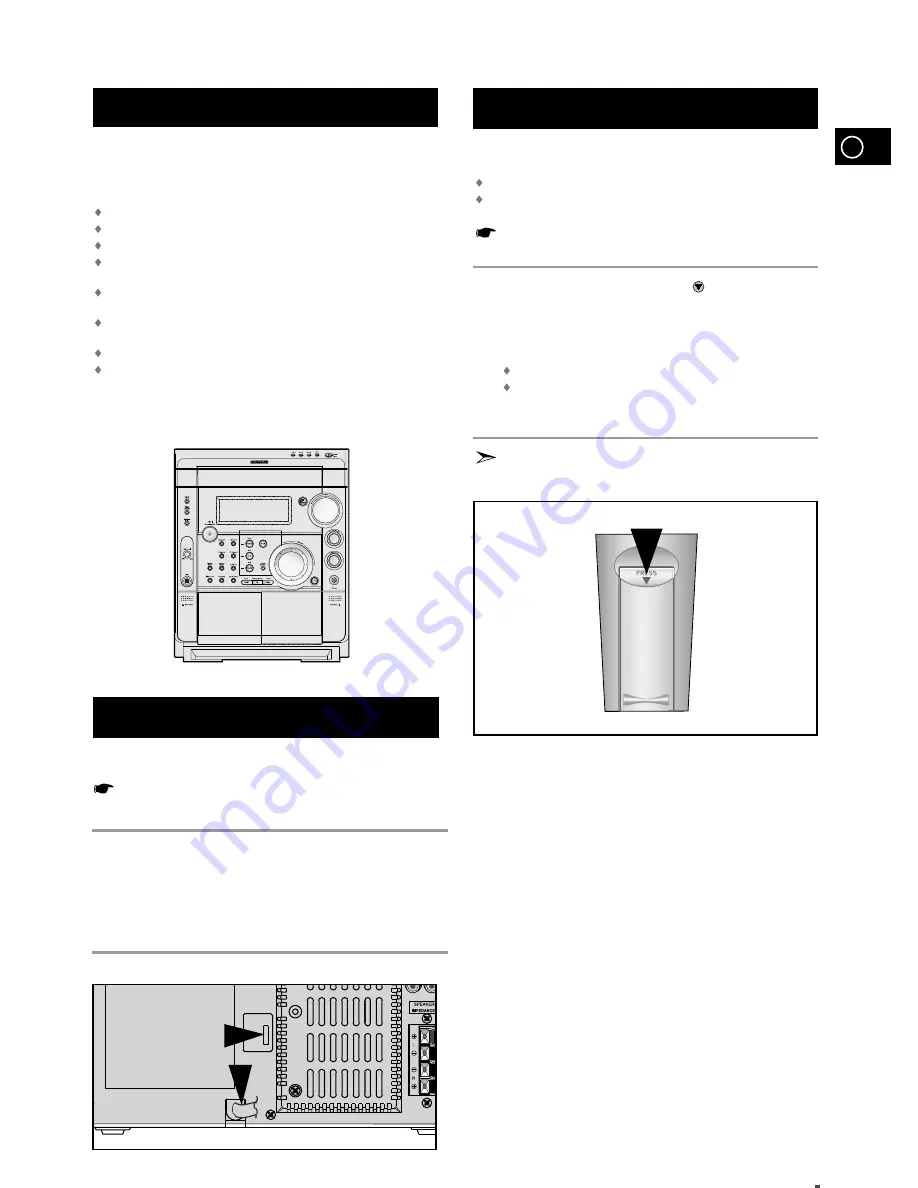
GB
7
To take full advantage of your new mini-compact system, follow
these installation instructions before connecting the unit.
Install the system on a flat, stable surface.
Never place this unit on carpeting.
Never place this unit in an outdoor area.
Maintain an open space of approximately 6 inches (15 cm) on the
sides and rear of the system, for ventilation purposes.
Make sure that you have enough room to open the compact disc
compartment easily.
Place the loudspeakers at a reasonable distance on either side of
the system to ensure good stereo sound.
Direct the loudspeakers towards the listening area.
For optimum performance, make sure that both speakers are placed
at an equal distance above the floor.
Where to Install Your Mini-Com-
pact System
Connecting your System to the
Power Supply
Insert or replace remote control batteries when you:
Purchase the mini-compact system
Find that the remote control is no longer operating correctly
When replacing the batteries, use a new set of batteries and
never mix alkaline and manganese batteries.
Place your thumb on the position marked on the battery
compartment cover (rear of the remote control) and push the cover in
the direction of the arrow.
Insert two AAA, LR03 or equivalent batteries, taking care to respect
the polarities:
+ on the battery a in the battery compartment
–
on the battery against – in the battery compartment
Replace the cover by sliding it back until it clicks into position.
If you will not be using the remote control for a long time,
remove the batteries to prevent corrosion.
Inserting Remote Control Batteries
1
2
3
The main lead must be plugged into an appropriate socket.
Before plugging your system into a main socket, you must check the
voltage.
Check the position of the voltage selector on the rear of the system
(OPTIONAL).
Plug the main lead (marked AC Cord on the rear of the system) into an
appropriate socket.
Press the Standby/On button to switch your mini-compact system on.
1
2
3








































