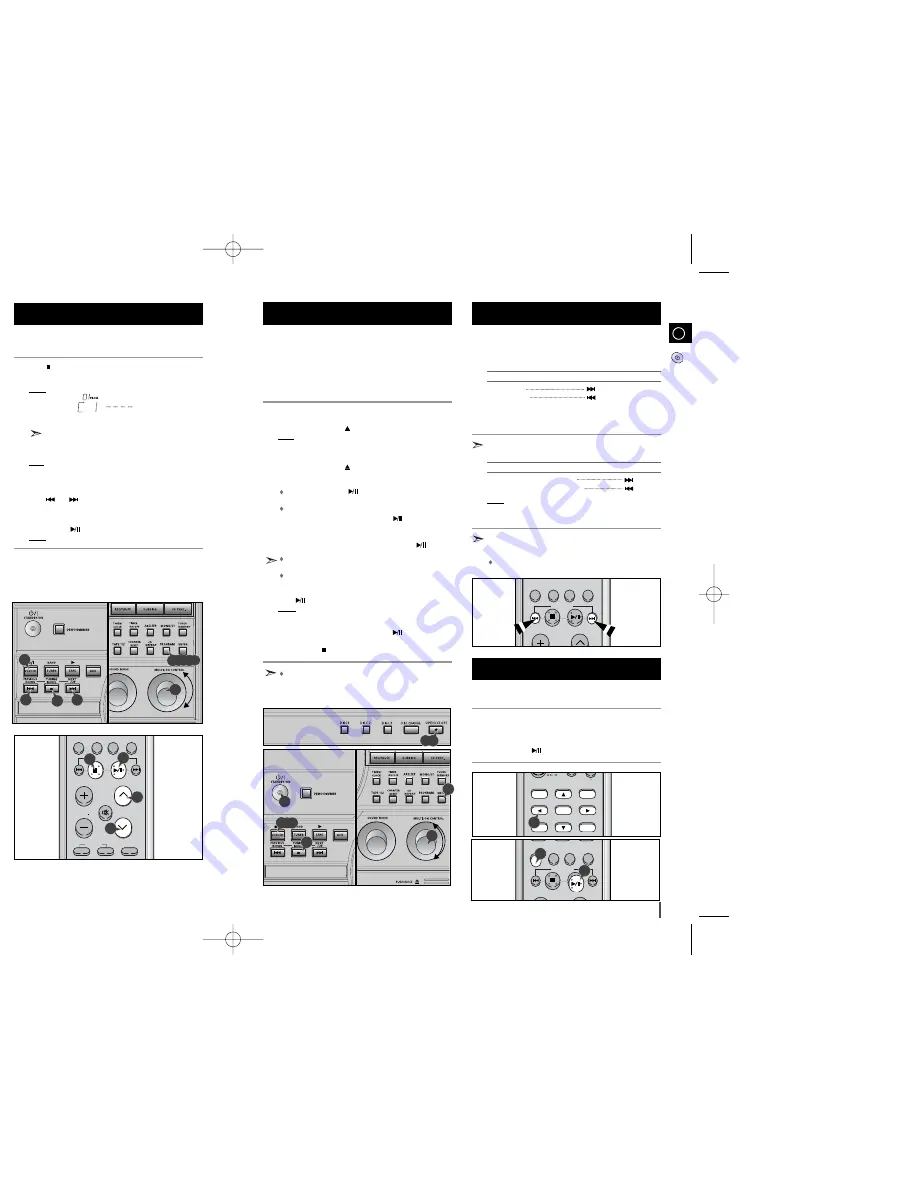
You can decide:
The order of the track desired to listen
The track not desired to listen
A maximum of up to 30 order of tracks desired to listen may
be programmed.
Before selecting the track, the CD player should be stopped.
This function may be used simultaneously with the CD Repeat
function.
If the CD function is selected, stop the player by pressing
.
Load the selected CDs.
Press PROGRAM.
Result: The following indications are displayed:
(01 = Program no., I = Disc no., – – – – = Track no. on the disc)
Select the required track by turning the MULTI JOG knob:
To the left to move back through the tracks
To the right to move forward through the tracks
Press PROGRAM to confirm your selection.
Result: The selection is stored and is displayed.
To select other tracks, repeat Steps 4 to 6.
Press VCD/CD (
) to listen to the track selection in the order programmed.
To...
Turn the MULTI JOG knob...
Listen to the current track again
One notch to the left
Listen to the previous track
Two notches to the left
Listen to the next track
One notch to the right
Skip forwards or backwards one
The appropriate number of
or more tracks
notches to the right or to the left
To cancel the selection, press
.
Once if the compact disc player is stopped.Press
twice the
selection is canceled.
Result:
PRGM
is no longer displayed.
If you open the compartment, the selection is cancelled.
You can also use the
/
buttons to select the required
tracks in step
4
,
8
.
GB
15
GB
14
In order to playback video VIDEO-CD(‘S), make sure that your
unit is connected to your TV set.
This unit is designed for playback of video CD(‘S), version 1.1 and 2.0.
Only with version 2.0, is it possible to call up the on screen menu
function. This unit will not play back any other video VIDEO-CD(‘S)
other than 1.1 and 2.0 versions.
Turn on the STANDBY/ON switch and set the VCD mode.
Press the OPEN/CLOSE (
) button on the unit, to open the CD tray.
Result: “
OPEN
” is displayed and CD tray slides open.
Load a video-CD(’S) with the label facing upwards in the tray.
Press the OPEN/CLOSE (
) button again to close the CD tray.
To playback:
In version 1.1, press the
button for direct access to the film,
as there is no menu-on-screen.
In version 2.0, load a video CD, “
Video CD2.0
”, and “
MENU ON
”
are displayed on the TV screen. Press the
button and the
menu is displayed on the TV screen.
Select a number from the menu using Digits button on the remote
control or MULTI JOG knob and press the VCD/CD(
) button.
To return to the previous menu, press the RETURN button on the
Remote control or ENTER button on the front panel .
When playing a video-CD(‘S) version 2.0, reading time on the
display may take longer, depending on the disc’s contents.
Press
button on the remote control to receive a still picture.
Result: Pause is displayed, a still picture appears and the sound is
muted.
To return to normal playback, press VCD/CD(
) button.
Press the Stop (
) button to stop playback.
Please make sure that the VIDEO-CD(‘S) to be played is not
flawed optically, as this may cause a distorted sound or the unit to
malfunction.
Video CD Player Playback
1
2
3
4
5
6
7
8
You can find a certain passage faster during playback.
This function is possible in CD or VCD Ver 1.1 or Ver 2.0
menu off mode.
To...
Press and hold down...
Scan forwards
Scan backwards
Release the SKIP/SEARCH buttons when the desired passage has
been found.
In the video CD version 1.1, where the disc’s contents are over 15
minutes long, you can scan up or down by intervals of five minutes.
To...
Press...
Scan forwards by 5 minute intervals
Scan backwards by 5 minute intervals
Result: The picture is still, and the disc’s contents are forwarded or
reversed by 5 minute intervals. Playback then resumes from
this new position.
In the SKIP/SEARCH or SCAN mode, the sound can only be partially
heard and the picture scenes will change sporadically, until the required
passage has been found.
The search speed(FF) changes as follows X1, X2, X3, X4 speed.
Search Functions
1
2
3
Please use this function for reproducing a desired track in a
certain time of playback.
Press the TIME SEARCH button.
Set a desired time by pressing the DIGIT buttons.
Press the PLAY (
) button.
Time Search Function
(This function is available only during the playback of a CD/VCD)
1
2
3
You can check or change your selection of tracks at any time.
Press
once if you have started listening to the selection.
Press PROGRAM.
Result: The following indications are displayed:
(C = Check, 01=Program No, I = Disc No, – – – – = Track No on the disc)
If you have already programmed 30 tracks,
C
is displayed
instead of
P
when you press PROGRAM.
Press PROGRAM again.
Result: The first track selected is displayed, together with the letter
C
(Change).
Press PROGRAM one or more times until the track to be changed is dis-
played.
Press and or
turn
MULTI JOG to select a different track.
Press PROGRAM to confirm your change.
Press VCD/CD (
) to start listening to the selection.
Result: The first track selected is played.
Checking or Changing Programmed
Tracks
1
2
3
4
5
6
7
1
2
3
4
5
6
7
8
9
Programming the Order of Playback
7
4,8
1,9
3,5
7
5
2,3,4,6
5
1
2
5
2,4
5,6,7
5
1
5
8
ZOOM
VOLUME
KEY CONTROL
b
#
MONO/ST
TIME SEARCH SOUND MODE
DISC VIEV
RETURN
VCD/ CD /TAPE
MUTE
TUNING
7
1
5
5
TIME SEARCH SOUND MODE
DISC VIEV
RETURN
VCD/ CD /TAPE
TUNING MODE
TAPE 1/2
7
8
9
4
5
6
1
2
3
2
TIME SEARCH SOUND MODE
DISC VIEV
RETURN
VCD/ CD /TAPE
1
3
MAX-VT55 GB1~18-SOUND 2006.5.13 2:25 PM Page 14
















