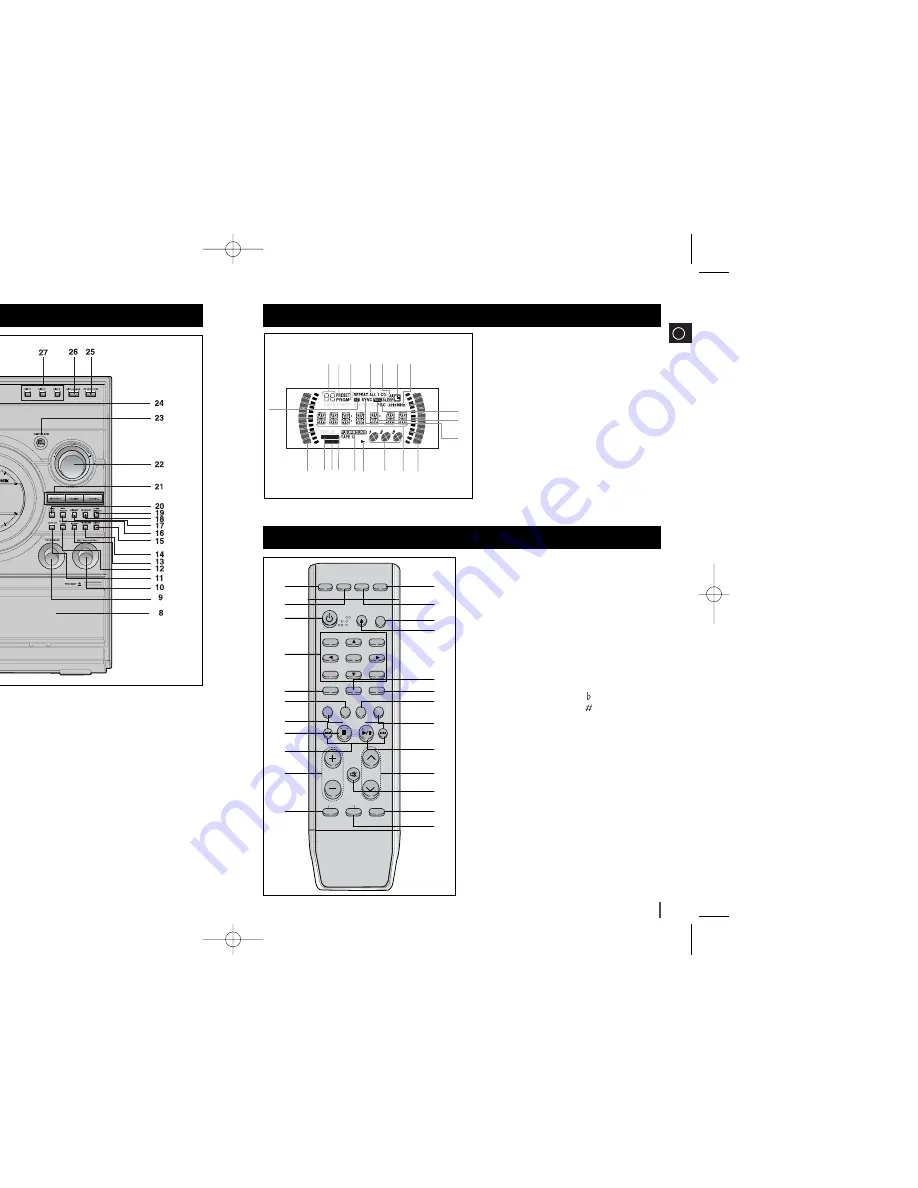
GB
5
GB
4
Front Panel View
Window Display
Remote Control
1. CD/Disc Number Skip
2. TUNER/BAND
3. STANDBY/ON
4. Digit Buttons/Direction Buttons
5. SOUND
6. SOUND MODE
7. TIME SEARCH(Last Memory)
8. CD/TAPE Stop
9. VCD/CD/TAPE
Rewind/VCD/CD/TAPE Fast-Forward
10. Volume Control
11. Key Control
12. Key Control
13. FM Mono/Stereo/VCD zoom
14. Mute
15. Tuning
16. VCD/CD/TAPE Play
17. Return
18. Disc View
19. TAPE 1/2/VCD Slow Play
20. Tuning Mode/+10/0
21. Open/Close
22. CD Repeat
23. TAPE
24. AUX
1.
STANDBY/ON
2. DEMO/DIMMER
3. FUNCTIONS SELECT BUTTONS
4. SEARCH FUNCTIONS BUTTONS
TUNING MODE OR STOP BUTTONS
5. PHONES
6.
AUX IN
7. MIC/MIC CONTROL
8. CASSETTE 1 AND 2
9. SOUND MODE
10. MULTI JOG CONTROL
11. TAPE1/2
12. COUNTER RESET
13. CD REPEAT
14. PROGRAM
15. ENTER
16.
TIMER ON/OFF
17.
AI SLEEP
18.
FM/MONO ST
19.
TUNER/MEMORY
20.
TIMER/CLCOK
21.
REC/PAUSE/DUBBING/CD SYNCHRO
22.
VOLUME CONTROL
23. P.SOUND/SURROUND MODE
24. WINDOW DISPLAY
25. OPEN/CLOSE
26. DISC CHANGE
27. DISC SELECTION BUTTONS
19 18 17
16 15 14
12
13
10
2
11
9
8
7
6
4 5
3
2
1
P.SOUND
SUR.XT
1.FM MODE (STEREO)
2.Volume
3.POWER SOUND
4.POWER SURROUND XT
5.TAPE 1/2
6.POWER SURROUND
7.TAPE RUNNING DIRECTOR
8.PLAYING DISC NUMBER
9. MAIN DISPLAY(FUNCTION,FREQUENCY,TIME,ETC.)
10. CD SYNCHRO RECORDING
11. RECORDING
12. PBC
13. TUNER FREQUENCY UNIT
14. CLOCK
15. AI SLEEP OR SLEEP
16. CD PLAYING DISC MODE OR CD REPEAT MODE
17. CD PROGRAM OR TUNER MEMORY TO PROGRAM
18. TUNER PRESET
19. CD PROGRAM AND TUNER PRESET
NUMBER
ZOOM
VOLUME
KEY CONTROL
b
#
MONO/ST
SOUND
TIME SEARCH SOUND MODE
DISC VIEV
RETURN
TUNING MODE
+10/0
VCD/ CD /TAPE
TAPE 1/2
7
8
9
4
5
6
1
2
3
CD
TUNER
TAPE
AUX
OPEN/CLOSE
POWER
CD REPEAT
MUTE
TUNING
BAND
DISC SKIP
SLOW
1
13
14
15
16
17
18
19
20
21
22
23
24
12
11
10
9
8
7
6
5
4
3
2
MAX-VT55 GB1~18-SOUND 2006.5.13 2:25 PM Page 4


































