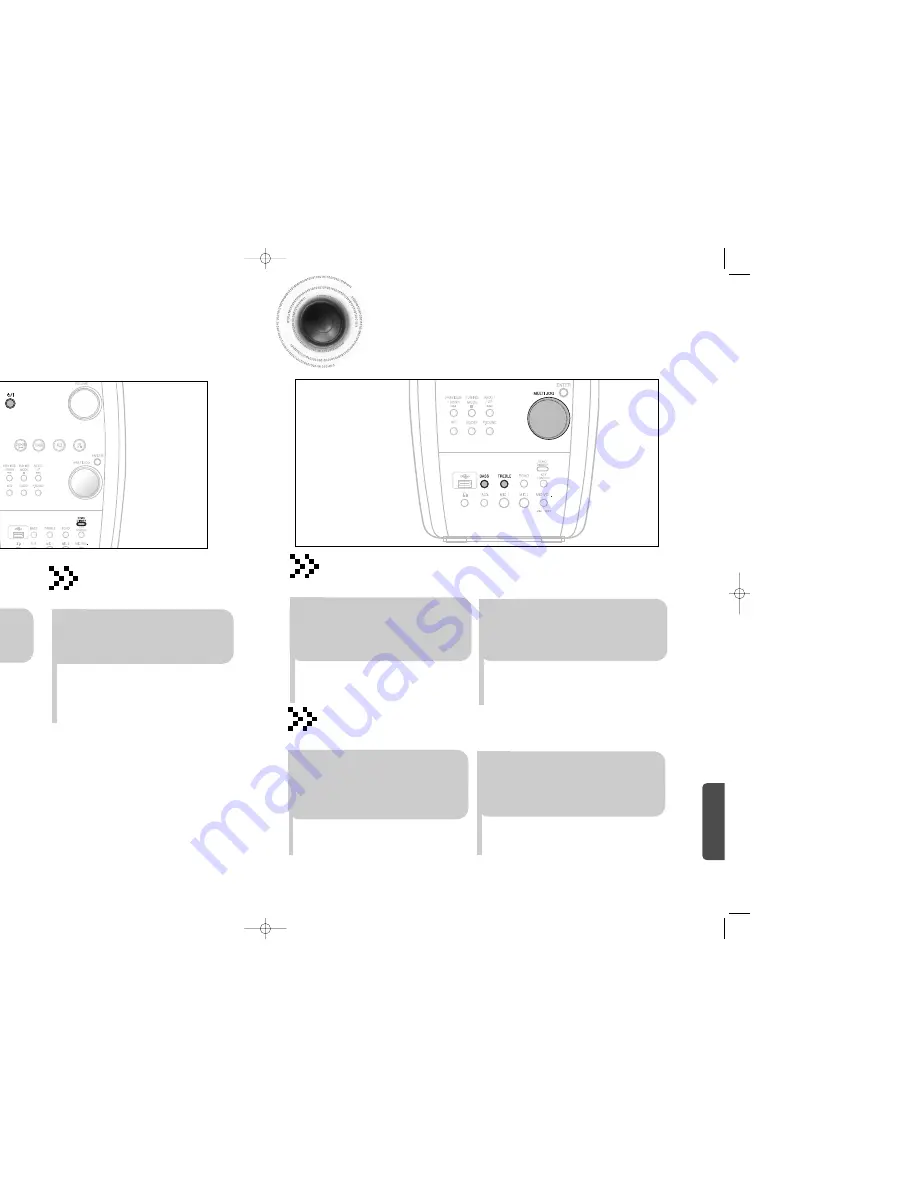
69
70
MISCELLANEOUS
Bass/Treble Level Function
BASS Level Function
BASS function stresses low tones providing thudding sound effects.
Press
BASS
buttion and Turn
MULTI JOG
knob on the front
panel to select from
BASS -08
to
BASS +08 ,
total 9 steps
.
1
You can select the level of low
tones you desire.
2
TREBLE Level Function
Treble function stresses high tones providing thudding sound effects.
Press
TREBLE
buttion and
Turn
MULTI JOG
knob on the
front panel to select from
TRE
-08
to
TRE +08 ,
total 9 steps
.
1
You can select the level of
high tones you desire.
2
•
The various functions available are listed in turn on the
display.
•
All these functions are described in detail in this booklet.
For instructions on how to use them, refer to the
appropriate sections.
DEMO Function
You can view the various functions available on
your system.
To cancel this function, press
DEMO/DIMMER
again.
Press
DEMO/DIMMER
button.
DEMO Function / DIMMER Function/
ECO Function
•
Each time the button is press, the brightness changes as
follows:
DIMMER ON(Dim)
➞
DIMMER
OFF(Bright)
.
DIMMER Function
You can adjust the brightness of the display on the main
unit so it won't interfere with your movie viewing.
Press
DEMO/DIMMER
button.
You can save the power consumption while the unit is turned
off(on standby).
ECO Mode Function
•
To activate the ECO mode
,
Press
POWER
while the unit is turned off (on standby),The
display illumination(including the display demonstration) disappears.
• While ECO mode is activated, the display demonstration is canceled temporarily.
• ECO mode is the energy saving mode.
36P~76P(kX75/76)-NO GB-5.11 2007.5.23 1:40 PM Page 62



















