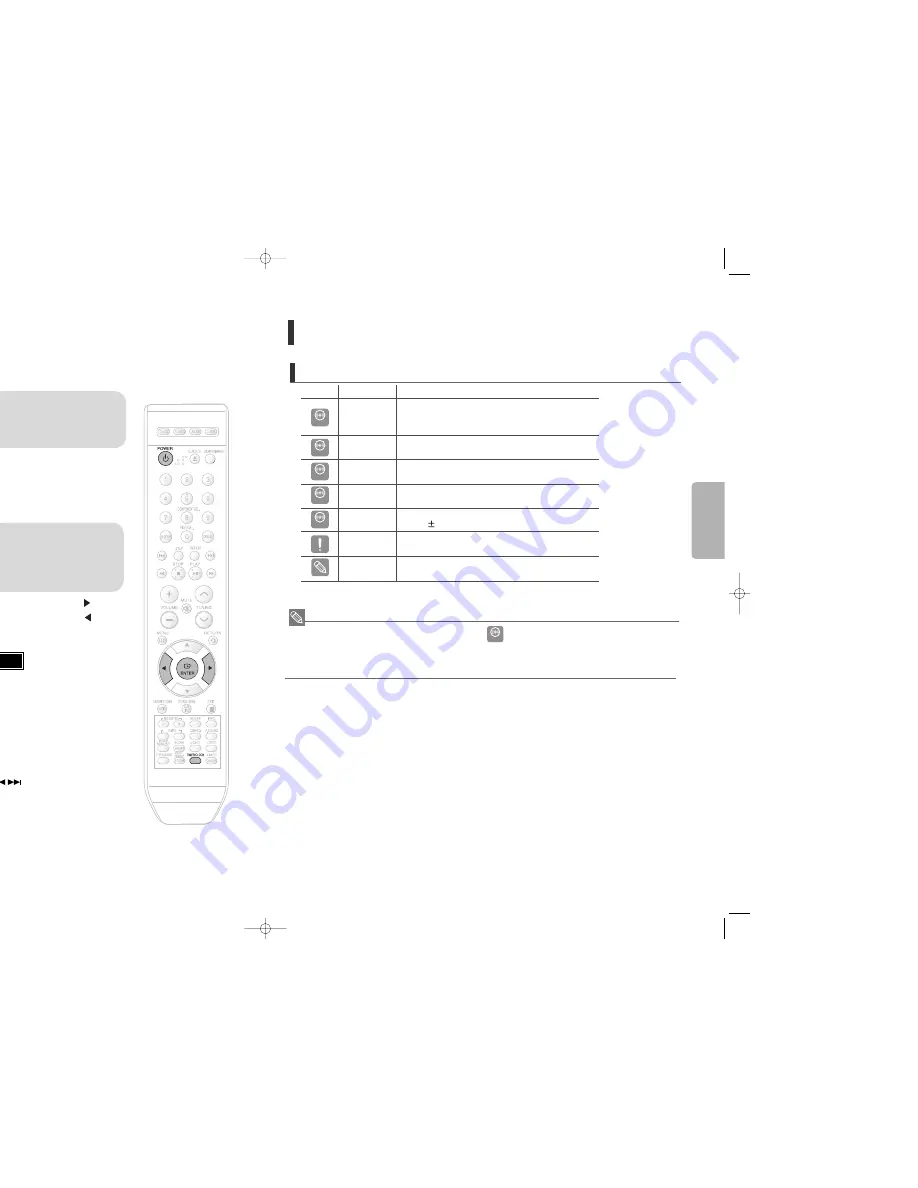
17
18
Setting the Clock
For each step, you have a few seconds to set the required options.
If you exceed this time, you must start again.
•
You can display the time, even
when you are using another
function, by pressing
TIMER/CLOCK
once.
•
CLOCK
is displayed.
2
Press
TIMER/CLOCK
twice.
1
Switch the system
on by pressing
POWER
button.
•
"
TIMER
" appears in the display.
•
The current time is now set.
5
When the correct
time is displayed,
press
ENTER
.
•
Increase the minutes :
•
Decrease the minutes :
4
When the correct
hour is displayed,
press
ENTER
.
The minutes flash.
•
Increase the hours :
•
Decrease the hours :
3
Press
ENTER
.
The hour flashes.
Note
•
You can also use Multi-Jog or button on the panel front
instead of , buttons in step 3,4.
Note
CONNECTIONS
Before Reading the User's Manual
Icons that will be used in manual
Make sure to check the following terms before reading the user manual.
•
In this manual, the instructions marked with "DVD ( )" are applicable to DVD-VIDEO and DVD-R/-RW
discs that have been recorded in Video Mode and then finalized.Where a particular DVD type is
mentioned, it is indicated separately.
• If a DVD-R/-RW disc has not been recorded properly in DVD Video format, it will not be playable.
DVD
Icon
Term
Definition
DVD
CD
MP3
JPEG
DivX
CAUTION
NOTE
DVD
CD
CD
MP3
JPEG
DivX
This involves a function available with DVD or
DVD-R/DVD-RW discs that have been recorded and
finalized in Video Mode.
This involves a function available with a data CD
(CD-R or CD-RW).
This involves a function available with CD-R/-RW discs.
This involves a function available with CD-R/-RW discs.
This involves a function available with MPEG4 discs.
(DVD
R/RW, CD-R or CD-RW)
This involves a case where a function does not
operate or settings may be cancelled.
This involves tips or instructions on the page that help
each function operate.
1p~28p(kx75)-NO GB-5.11 2007.5.23 1:35 PM Page 20

























