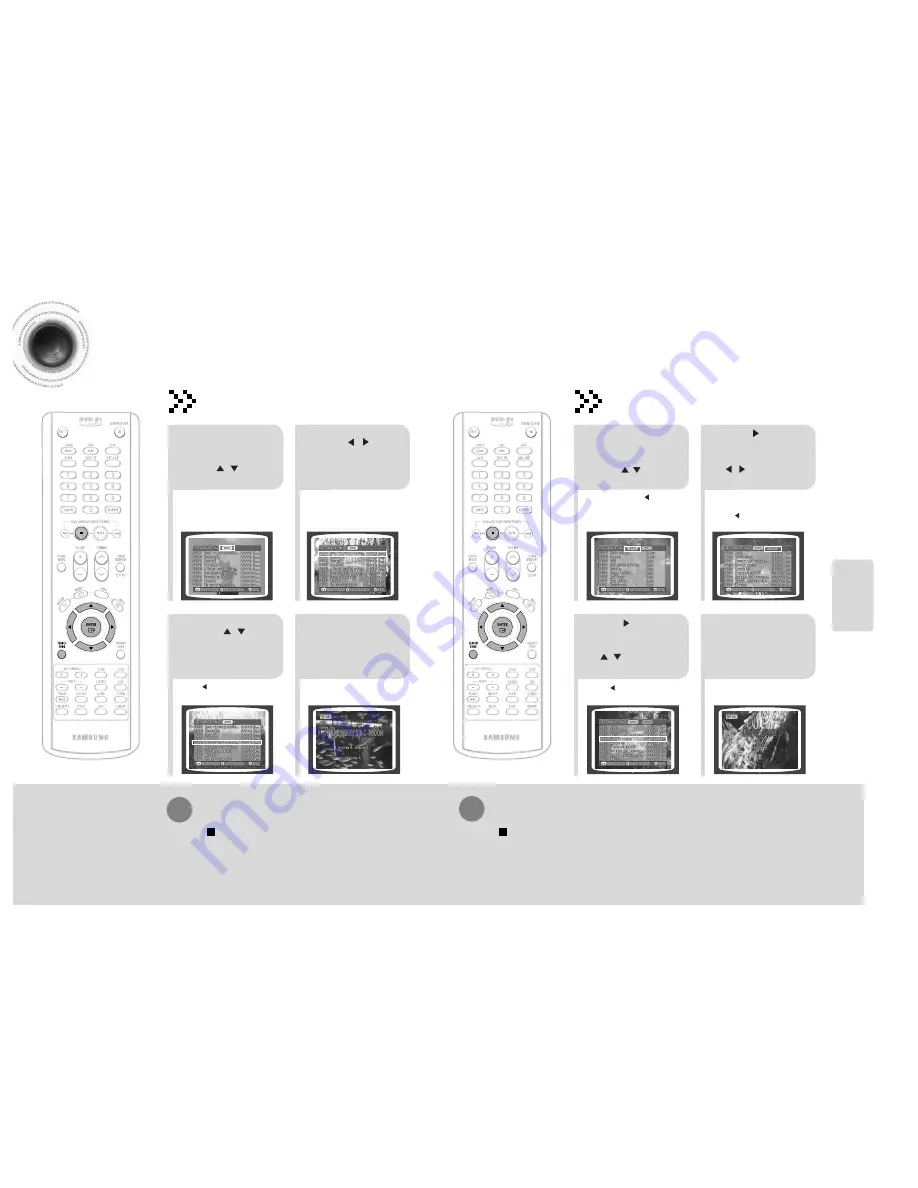
Search Song Function
You can easily do song search on screen without viewing the song list book.
2
1
4
3
During the stop mode,
press the
SEARCH
SONG
button and then
press , button to
select the DUET SONG.
Press , button
to move to the song
list on the bottom.
Press , button
to select the song
you want.
Press the
ENTER
button to play back
selected song.
Searching DUET SONG
49
SETUP
50
2
1
4
3
During the stop mode,
press the
SEARCH
SONG
button and then
press , button to
select the GENRE.
Press button to
move to the detailed
items and then press
, button to select
the genre you want.
Press button to move
to the song list on the
bottom and then press
, button to select
the song you want.
Press the
ENTER
button to play back
selected song.
Searching by Genre
To Exit Search Song Screen
• Press (STOP) button or
SEARCH SONG
button.
•
Press button if you want to
move to the previous stage.
•
Press button if you want to
move to the previous stage.
To Exit Search Song Screen
• Press (STOP) button or
SEARCH SONG
button.
•
At this time, press button to
move to the song list on the bottom.
•
You can select the genre among
ROCK
➝
CHANSON
➝
FOLK
➝
BARD
➝
ROMANCES
.
•
Press button if you want to move to the
previous stage.















































