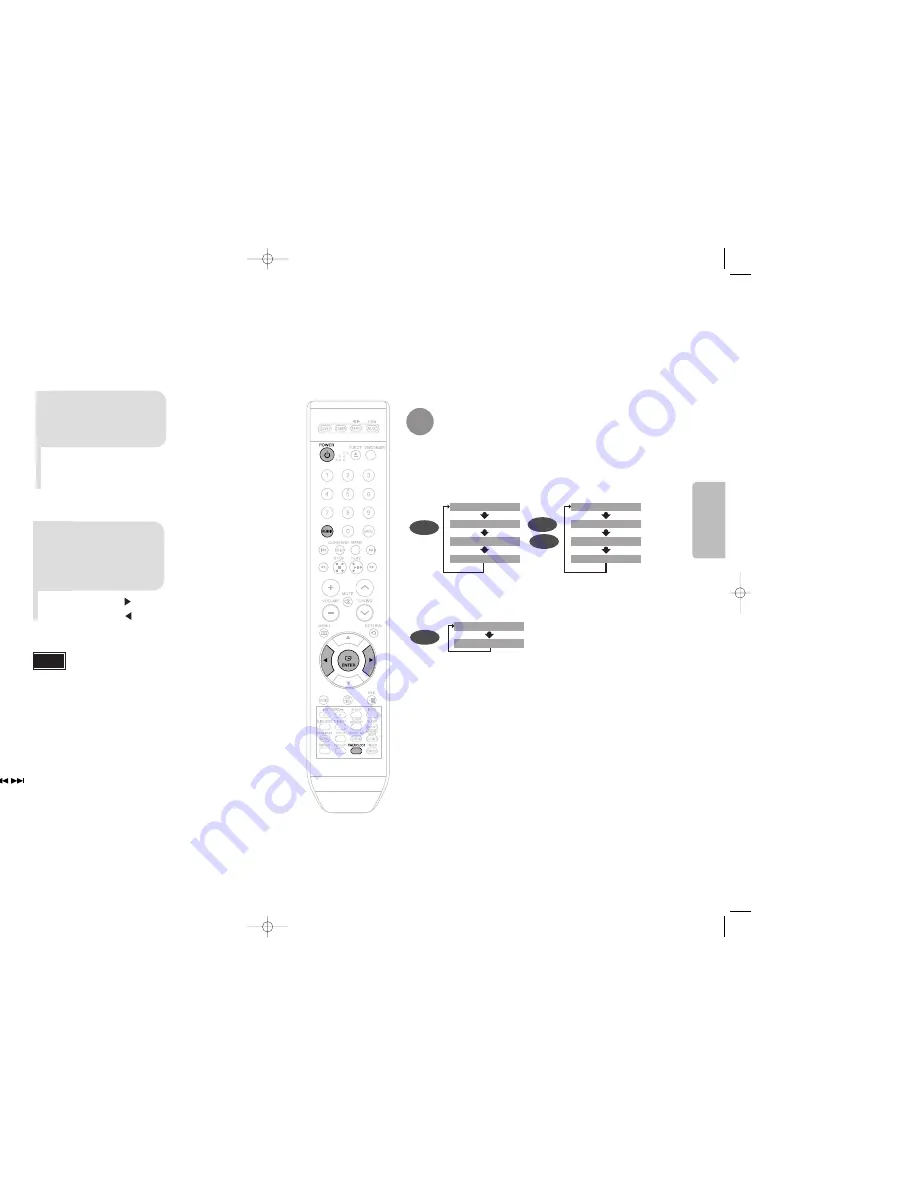
17
18
Setting the Clock
For each step, you have a few seconds to set the required options.
If you exceed this time, you must start again.
•
You can display the time, even
when you are using another
function, by pressing
TIMER/CLOCK
once.
•
CLOCK
is displayed.
2
Press
TIMER/CLOCK
twice.
1
Switch the system
on by pressing
POWER
button.
•
"
TIMER
" appears in the display.
•
The current time is now set.
5
When the correct
time is displayed,
press
ENTER
.
•
Increase the minutes :
•
Decrease the minutes :
4
When the correct
hour is displayed,
press
ENTER
.
The minutes flash.
•
Increase the hours :
•
Decrease the hours :
3
Press
ENTER
.
The hour flashes.
Note
•
You can also use Multi-Jog or button on the panel front
instead of , buttons in step 3,4.
Note
CONNECTIONS
Checking the Remaining Time
CHAPTER REMAIN
TITLE REMAIN
CHAPTER ELAPSED
TITLE ELAPSED
TRACK REMAIN
TOTAL ELAPSED
TOTAL REMAIN
TRACK ELAPSED
TRACK REMAIN
TRACK ELAPSED
Each time the REMAIN button is pressed
Press the REMAIN button.
•
For checking the total and remaining time of a title or chapter being played.
DVD
CD
VCD
MP3
1p~28p(Dx75)-NO GB-3-29 2007.4.23 10:35 AM Page 20

























