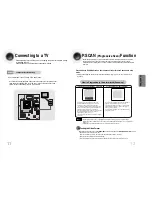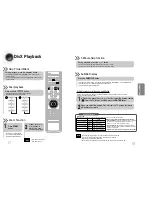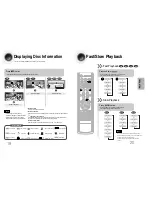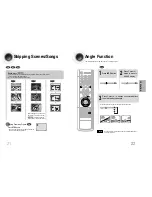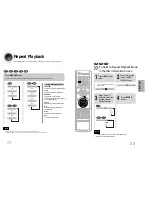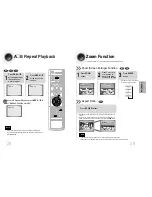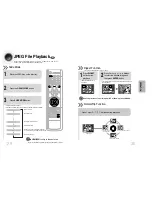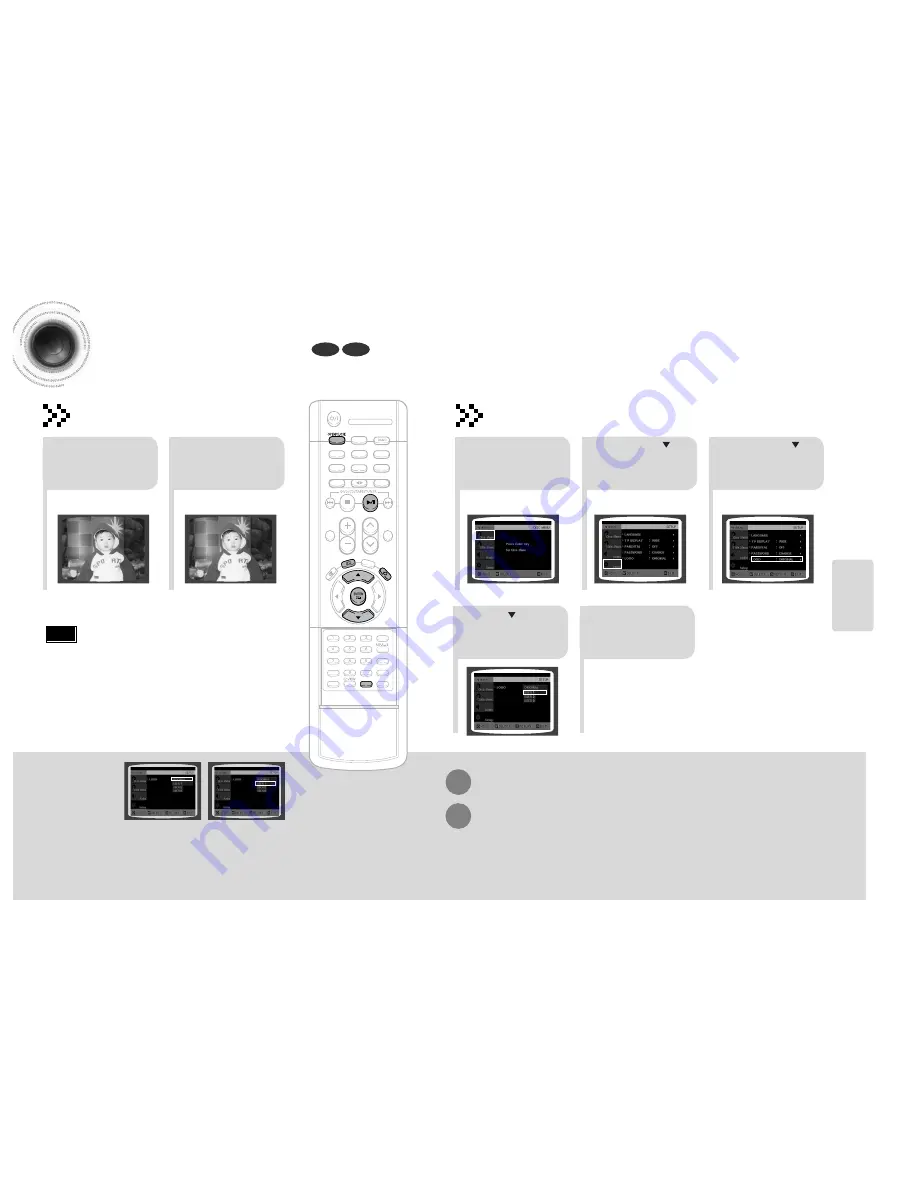
SETUP
Setting the Wallpaper
While watching a DVD or JPEG CD, you can set the image you like as a wallpaper.
DISC SKIP
ZOOM
SLOW
REPEAT
REMAIN
SUB TITLE
TUNER
VOLUME
MUTE
MENU
INFO
RETURN
SOUND
MODE
AUDIO
TIMER/CLOCK
TIMER ON/OFF
LOGO
SLIDE MODE
NTSC/PAL
CANCEL
DIGEST
STEP
TUNER
MEMORY
P.SCAN
TUNING
TAPE
AUX
BAND
SLEEP
DIMMER
DECK 1/2
MONO/ST
DVD
JPEG
2
1
During playback, press
PLAY/PAUSE
button
when the image you
like comes up.
Press
LOGO
button.
PAUSE
COPY LOGO DATA
Setting the Wallpaper
2
1
3
Press
MENU
button.
Press Cursor
button to move to
‘Setup’ and then
press
ENTER
button.
Press Cursor
button to move to
‘LOGO’ and then
press
ENTER
button.
To Change the Wallpaper
5
4
Press
MENU
button to exit the
setup screen.
Press to select
the desired ‘USER’,
and then press
ENTER
.
Select this to set the
Samsung Logo image as
your wallpaper.
Select this to set the desired
image as your wallpaper.
Press
RETURN
button to return to the previous level.
Press
MENU
button to exit the setup screen.
39
40
•
“
COPY LOGO DATA
” will be
displayed on the TV screen.
• The selected wallpaper will be displayed.
• You can repeat Steps 1 and 2 to set up to
3 wallpapers.
• The power will turn off and turn on
automatically and back on the display
mode.
Note