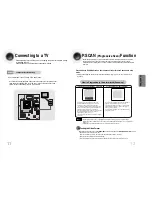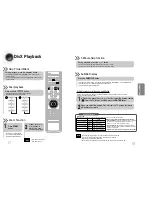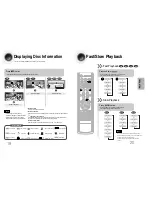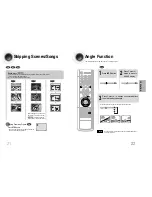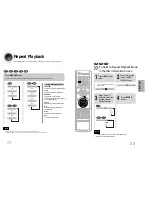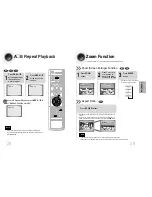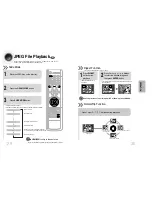Using the Title Menu
For DVDs containing multiple titles, you can view the title of each movie.
Depending on the disc, this function may either not work at all or may work differently.
2
Press Cursor ,
button to move to
‘Title Menu’.
DVD
1
Press
MENU
button.
3
Press
ENTER
button.
•
The title menu appears.
Press
MENU
button to exit the setup screen.
31
Using Disc Menu
You can use the menus for the audio language, subtitle language, profile, etc.
DVD menu contents differ from disc to disc.
DVD
DISC SKIP
ZOOM
SLOW
REPEAT
REMAIN
SUB TITLE
TUNER
VOLUME
MUTE
MENU
INFO
RETURN
SOUND
MODE
AUDIO
TIMER/CLOCK
TIMER ON/OFF
LOGO SLIDE MODE
NTSC/PAL
CANCEL
DIGEST
STEP
TUNER
MEMORY
P.SCAN
TUNING
TAPE
AUX
BAND
SLEEP
DIMMER
DECK 1/2
MONO/ST
2
•
When playing a VCD (version 2.0),
this toggles between PBC ON and
OFF.
•
When you select the disc menu that is not
supported by the disc, the "
This menu is not
supported
" message appears on the screen.
1
Press
MENU
button.
Press Cursor , buttons
to move to ‘DISC MENU’
and then press
ENTER
button.
4
Press
ENTER
button.
3
Press Cursor ,
, buttons to select
the desired item.
PBC (Playback Control) Function
When playing a VCD (version 2.0), you can select and view various scenes according to the menu screen.
PBC ON:
This VCD disc is version 2.0. The disc is played back according to the menu screen. Some functions may be
disabled. When some functions are disabled, select "PBC OFF" to enable them.
PBC OFF:
This VCD disc is version 1.1. The disc is played back in the same way as with a music CD.
Note
32
OPERA
TION