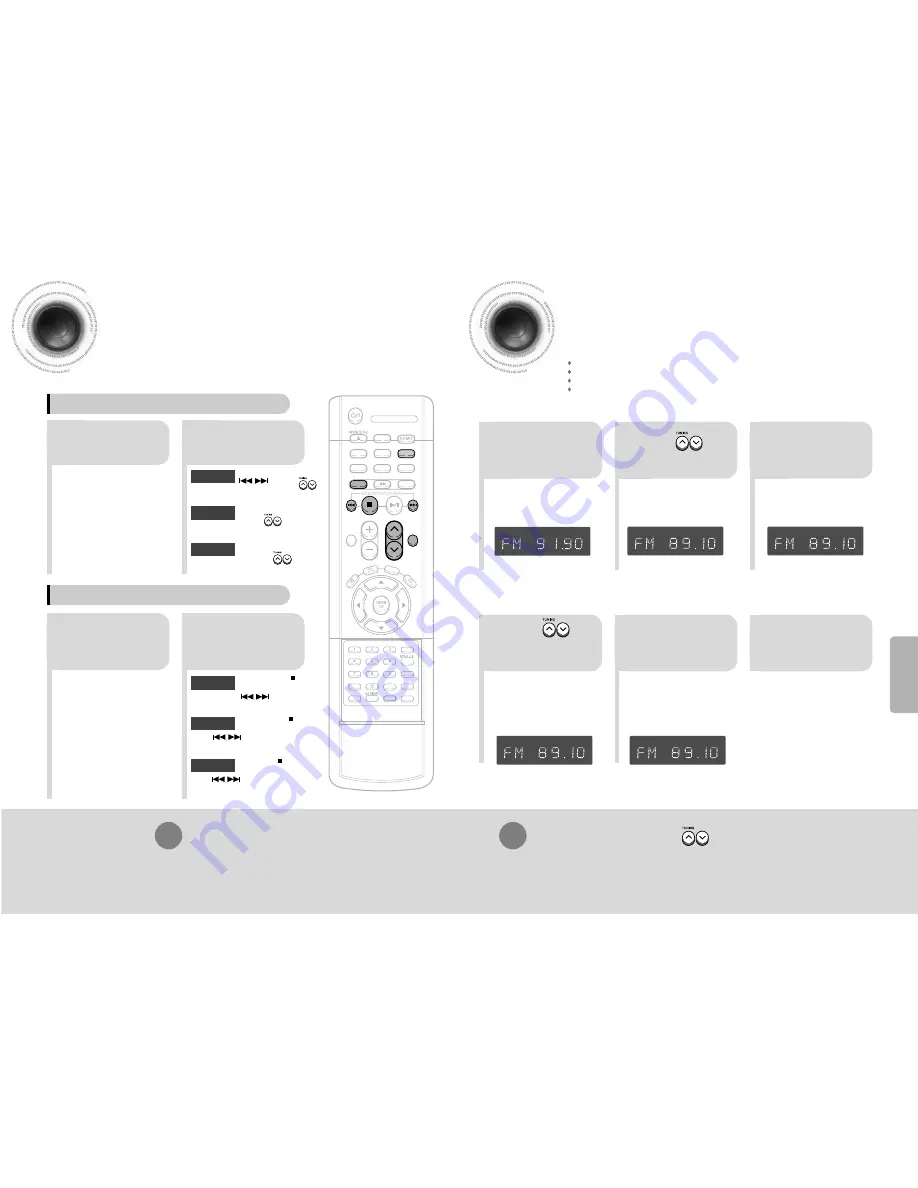
Select "MANUAL" and then
briefly press to
increase or decrease the frequency
incrementally.
43
44
Listening to Radio
You can listen to the chosen band (FM, MW, SW1,2) broadcast stations) by using
either the automatic or manual tuning operation.
Presetting Stations
2
1
•
The selection toggles back
and forth between "FM
➝
MW
➝
SW1,2" each time the
TUNER(BAND) button is
pressed.
Tune in to the
desired station.
DISC SKIP
ZOOM
SLOW
REPEAT
REMAIN
SUB TITLE
TUNER
VOLUME
M
U
TE
MENU
INFO
RETURN
SOUND
MODE
AUDIO
TIMER/CLOCK
TIMER ON/OFF
LOGO SLIDE MODE
NTSC/PAL
CANCEL
DIGEST
STEP
TUNER
MEMORY
P.SCAN
TUNING
TAPE
AUX
BAND
SLEEP
DIMMER
DECK 1/2
MONO/ST
Press TUNER/
BAND button.
Manual Tuning
2
1
Select a broadcast
station.
Press the STOP ( )
button to select PRESET
and then press button or turn
MULTI-JOG to select the preset station.
Automatic Tuning 1
Press the Function
button to select the
desired band (FM,
MW,SW1,2.
Press the STOP ( ) button
to select "
AUTO
" and then
press button or turn Multi-Jog
knob to automatically search the band.
Automatic Tuning 2
Press STOP ( ) to select
MANUAL and then briefly
press
or turn MULTI-JOG to
tune in to a lower or higher frequency.
Manual Tuning
•
Each time the button is pressed, the sound switches between "STEREO" and "MONO".
•
In a poor reception area, select MONO for a clear, interference-free broadcast.
Press MO/ST button to listen in Mono/Stereo.
(This applies only when listening to an FM station.)
To tune in to a preset station, press on the
remote control to select a channel.
•
Refer to Step 2 on page 43 to
automatically or manually tune in
to a station.
2
1
•
Each time the button is pressed,
the band switches between
"FM
➝
MW
➝
SW1,2".
•
“
PROG
” flashes in the
display.
3
Example: Presetting FM 89.1 in the memory
Press to
select "89.10".
Press the
TUNER(BAND)
button and select
the FM band.
•
Press the TUNER MEMORY button before
‘
PROG
’ disappears from the display.
•
‘
PROG
’ disappears from the display and
the station is stored in memory.
5
4
•
You can select between 1 and
15.
Press the TUNER
MEMORY button.
Press the TUNER
MEMORY button.
6
To preset another
station, repeat
steps 2 to 5.
Press to
select preset
number.
Select PRESET and then press
button or
to select the preset station.
Select "AUTO" and then press
and hold button to
automatically search the band.
Automatic Tuning 1
Remote Control Unit
Main Unit
You can store up to:
15 FM stations
5 MW stations
5 SW1 stations
5 SW2 stations
Automatic Tuning 2
MHz
RADIO OPERA
TION
























