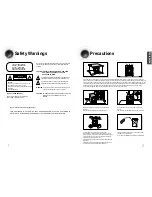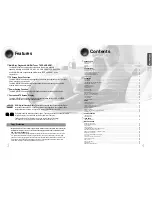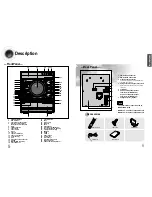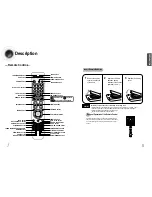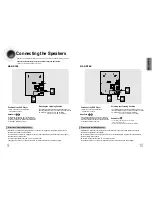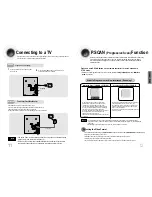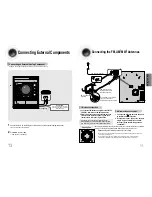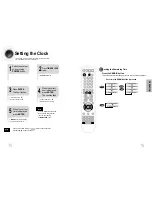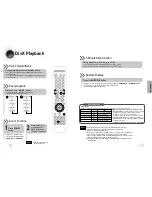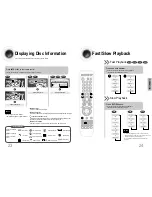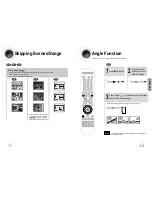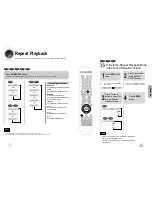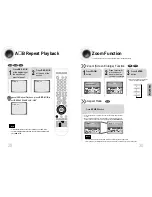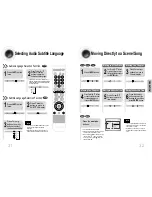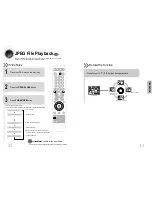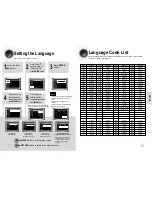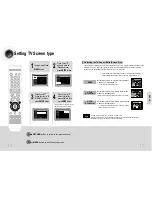11
Use this method if your TV have Pr,Pb and Y jacks.
Method 2
Component Video (Best Quality)
If you television is equipped with Component Video inputs,connect a
component video cable from the Pr,Pb and Y jacks on
the back panel of the system to the corresponding jacks on your television.
FRONT FRONT
2.0CH SPEAKERS OUT
R
L
RADIO ANTENNA
FM(75 )
AM
IMPEDANCE
FRONT:3
R
L
LINE OUT
COMPONENT VIDEO OUT
PR
PB
Y
VIDEO OUT
COMPONENT
IN
Connecting to a TV
Please be sure to turn off the power and unplug the power cord before moving or installing this unit.
Please choose one of three video connection methods.
P.SCAN
(Progressive Scan)
Function
Unlike regular Interlace Scan, in which two fields of picture information alternate to create the
entire picture (odd scan lines, then even scan lines), Progressive Scan uses one field of
information (all lines displayed in one pass) to create a clear and detailed picture without
visible scan lines.
Press and hold P.SCAN button on the remote controller for over 5 seconds in
STOP mode.
•
Pressing and holding the button for over 5 seconds will select "
Progressive Scan
" and "
Interlace
Scan
" repetitively.
In interlaced-scan video, a frame consists of two
interlaced fields (odd and even), where each field
contains every other horizontal line in the frame.
The odd field of alternating lines is displayed first, and
then the even field is displayed to fill in the alternating
gaps left by the odd field to form a single frame.
One frame, displayed every 1/25th of a second, contains
two interfaced fields, thus a total of 50 fields are
displayed every 1/50th of a second.
The interlaced scanning method is intended for capturing
a still object.
Interlaced Scan (1 FRAME = 2 FIELDS)
The progressive scanning method scans one full frame of
video consecutively down the screen, line by line.
An entire image is drawn at one time, as opposed to the
interlaced scanning process by which a video image is
drawn in a series of passes.
The progressive scanning method is desirable for dealing
with moving objects.
Progressive Scan (FULL FRAME)
What is Progressive (or Non-Interlaced) Scanning?
•
This function works only on TVs equipped with component video inputs (Y, Pr, Pb) that support
Progressive Video. (It does not work on TVs with conventional component inputs, i.e., non-progressive
scan TVs.)
•
Depending on the brand and model of your TV, this function may not work.
Note
•
By default, the video format is set to "PAL".
•
Each time the button is pressed, the video format switches between "NTSC" and "PAL".
•
Each country has a different video format standard.
•
For normal playback, the video format of the disc must be the same as the video format of your TV.
Turn off the main unit and then press NTSC/PAL on the Remote Control or REC/PAUSE on the Main Unit.
Selecting the Video Format
CONNECTIONS
12
Method 1
Using Video Out (Good Quality)
Connect Video Out on the player to Video
In on your TV.
1
Press the TV/VIDEO button on the remote of TV
control to set the TV to "VIDEO".
2
• Composite Video: A single video signal that is a composite of the black-and-white
information (Y) and the color information (C).
• S-Video: A video transmission standard that provides a sharper, brighter picture
than ordinary composite video by separating brightness and color signals.
Note
Supplied
Not Supplied