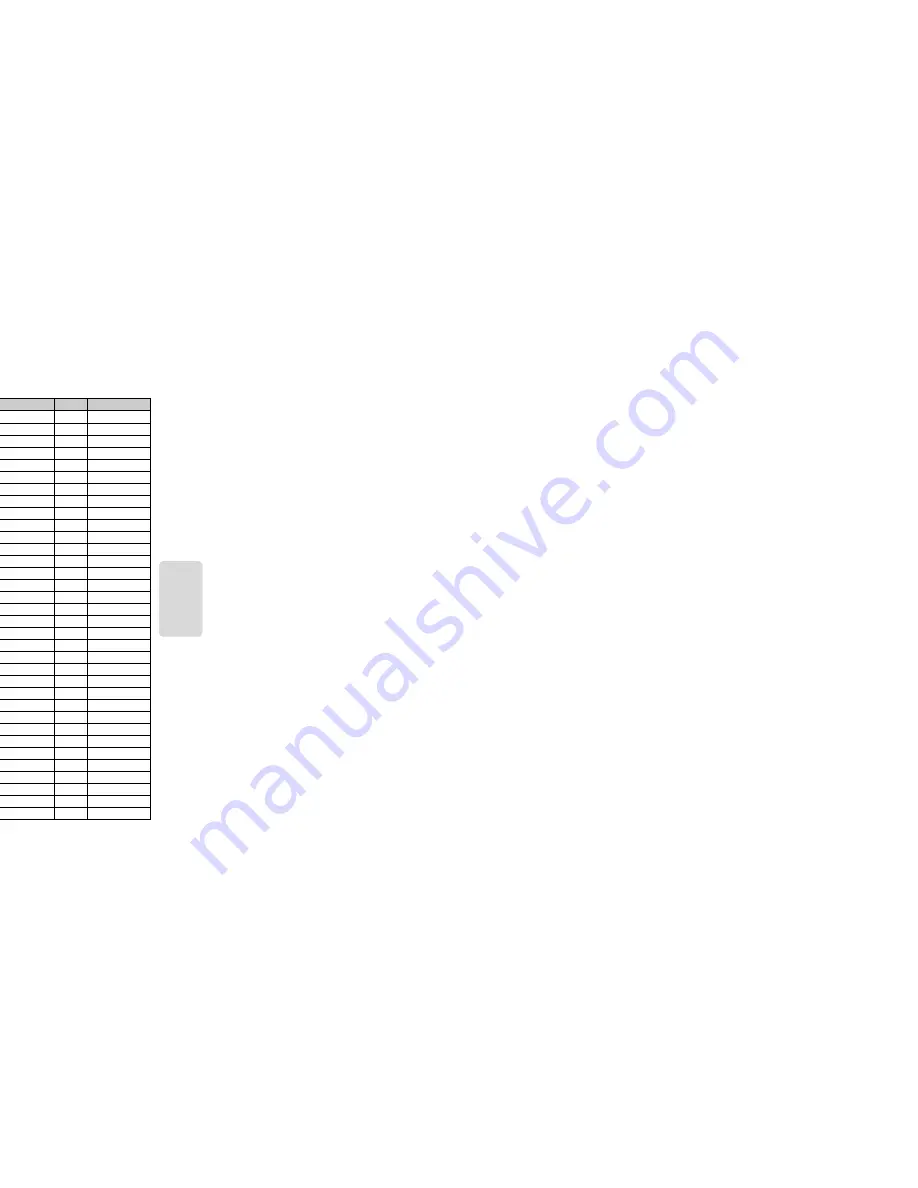
*
If the language you selected is
not recorded on the disc, menu
language will not change even
if you set it to your desired
language.
Selecting the
OSD Language
Selecting the
Audio Language
(recorded on the disc)
Setting the Language
OSD language is set to English by default.
2
1
In stop mode,Press
MENU
button.
Press Cursor
button to move to
‘Setup’ and then
press
ENTER
button.
4
•
Once the setup is complete, if the language was
set to English, OSD will be displayed in English.
3
Selecting the
Subtitle Language
(recorded on the disc)
Selecting the Disc Menu
Language (recorded on the disc)
Press
ENTER
button.
5
Press Cursor ,
button to select the
desired item and then
press
ENTER
button.
Press Cursor ,
button to select the
desired language and then
press
ENTER
button.
Press
RETURN
button to return to the previous level.
Press
MENU
button to exit the setup screen.
SETUP
37
38
• To select other language, select OTHER
and enter the language code of your
country.
(See 38 page for language code of
countries)
AUDIO, SUB TITLE and DISC MENU
language can be selected.
Note
Language Code List
Enter the appropriate code number for the initial settings “Disc Audio”, “Disc Subtitle”
and/or “Disc Menu” (See page 35).
Code
Language
Code
Language
Code
Language
Code
Language
1027
Afar
1181
Frisian
1334
Latvian, Lettish
1506
Slovenian
1028
Abkhazian
1183
Irish
1345
Malagasy
1507
Samoan
1032
Afrikaans
1186
Scots Gaelic
1347
Maori
1508
Shona
1039
Amharic
1194
Galician
1349
Macedonian
1509
Somali
1044
Arabic
1196
Guarani
1350
Malayalam
1511
Albanian
1045
Assamese
1203
Gujarati
1352
Mongolian
1512
Serbian
1051
Aymara
1209
Hausa
1353
Moldavian
1513
Siswati
1052
Azerbaijani
1217
Hindi
1356
Marathi
1514
Sesotho
1053
Bashkir
1226
Croatian
1357
Malay
1515
Sundanese
1057
Byelorussian
1229
Hungarian
1358
Maltese
1516
Swedish
1059
Bulgarian
1233
Armenian
1363
Burmese
1517
Swahili
1060
Bihari 1235
Interlingua
1365
Nauru
1521
Tamil
1069
Bislama 1239
Interlingue
1369
Nepali
1525
Tegulu
1066
Bengali; Bangla 1245
Inupiak
1376
Dutch
1527
Tajik
1067
Tibetan 1248
Indonesian
1379
Norwegian
1528
Thai
1070
Breton 1253
Icelandic
1393
Occitan
1529
Tigrinya
1079
Catalan 1254
Italian
1403
(Afan) Oromo
1531
Turkmen
1093
Corsican 1257
Hebrew
1408
Oriya
1532
Tagalog
1097
Czech
1261
Japanese
1417
Punjabi
1534
Setswana
1103
Welsh
1269
Yiddish
1428
Polish
1535
Tonga
1105
Danish
1283
Javanese
1435
Pashto, Pushto
1538
Turkish
1109
German
1287
Georgian
1436
Portuguese
1539
Tsonga
1130
Bhutani
1297
Kazakh
1463
Quechua
1540
Tatar
1142
Greek
1298
Greenlandic
1481
Rhaeto-Romance
1543
Twi
1144
English
1299
Cambodian
1482
Kirundi
1557
Ukrainian
1145
Esperanto
1300
Kannada
1483
Romanian
1564
Urdu
1149
Spanish
1301
Korean
1489
Russian
1572
Uzbek
1150
Estonian
1305
Kashmiri
1491
Kinyarwanda
1581
Vietnamese
1151
Basque
1307
Kurdish
1495
Sanskrit
1587
Volapuk
1157
Persian
1311
Kirghiz
1498
Sindhi
1613
Wolof
1165
Finnish
1313
Latin 1501
Sangro
1632
Xhosa
1166
Fiji
1326
Lingala 1502
Serbo-Croatian
1665
Yoruba
1171
Faeroese
1327
Laothian 1503
Singhalese
1684
Chinese
1174
French
1332
Lithuanian 1505
Slovak
1697
Zulu
Summary of Contents for MAX-DC20800
Page 1: ...NT SYSTEM HOST MP3 CD CD R RW 800 ual MONO ST ...
Page 5: ...8 Replace the battery cover 3 cells polarity to and to ar may differ in voltage PREPARATION ...
Page 6: ...10 L SL SW Subwoofer Rear Speaker L Front Speaker L CONNECTIONS ...
Page 23: ...SETUP 3 on Press Cursor button to move to LOGO and then press ENTER button e vel 44 ...
Page 31: ...60 TAPE DECK back modes which atically k Mode ...
Page 41: ...MISCELLANEOUS 80 ...
















































