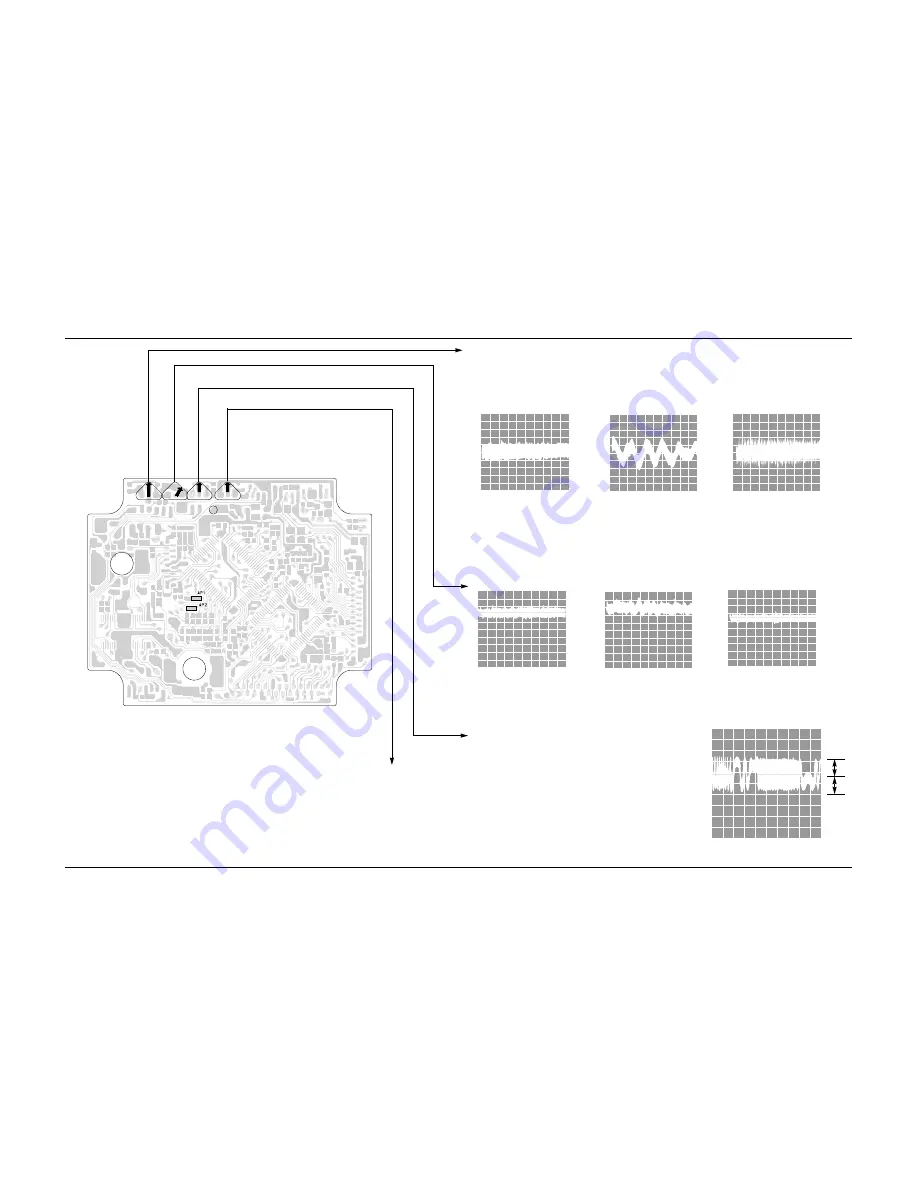
4-3
Samsung Electronics
4-3 CD
WVR1
T.G
WVR2
F.G
WVR3
E/F. B
WVR4
F.B
Vref
0V
A
B
A=B
---100mV
---0V
---250mV
---0 V
---100mV
---0 V
---0 V
---0 V
---0 V
4-3-1 To Adjust FOCUS BIAS(STOP mode)
4-3-3 To Adjust Focus Gain (PLAY mode)
4-3-2 To Adjust Tracking Gain (PLAY mode)
4-3-4 To Adjust E/F Balance (PLAY mode)
1. Set Volt/Div of the oscilloscope to DC 100mV.
2. Ground the scope input and set the waveform to 0V, DC range.
3. Connect the GND terminal of the oscilloscope to
Vref, and (+) terminal to center of AP1.
4. Set WVR4 to 0mV.
1. Connect the GND terminal of the oscilloscope to Vref and (+) terminal to AP2.
2. Load and play the disc
3. While the disc is running adjust the gain with WVR1 as shown below.
1. Connect the GND terminal of the oscilloscope to Vref and (+) terminal to AP1.
2. Load and play the disc
3. While the disc is running adjust the gain with WVR2 as shown in the following figure.
VOLT/DIV : 0.2V
TIME/DIV : 2mS
Normal frequency
Normal frequency
Low frequency
High frequency
Low frequency
High frequency
VOLT/DIV : 0.1V
TIME/DIV : 2mS
VOLT/DIV : 0.1V
TIME/DIV : 2mS
VOLT/DIV : 0.1V
TIME/DIV : 2mS
VOLT/DIV : 0.2V
TIME/DIV : 2mS
VOLT/DIV : 0.2V
TIME/DIV : 2mS
1. Set TIME/DIV of the oscilloscope to 2mS.
2. Set Volt/DIV of the oscilloscope to 0.5V.
3. Ground the scope input and set to DC
and then set the DC range.
4. Connect the GND terminal of the oscilloscope to Vref
and (+) terminal to center to AP2.
5. Load and play the disc.
6. Turn WVR1 counterclockwise to the minimum value.
7. Raise WVR3 and adjust the waveform so that its middle
comes to GND of the oscilloscope (or until the upper half
of waveform becomes symmetrical to the bottom half, A=B)
8. Adjust WVR1 (arrow) for normal sound.
Alignment and Adjustments
Summary of Contents for MAX-460V
Page 46: ...9 2 CD Samsung Electronics 9 2 Block Diagrams ...
Page 47: ...9 3 Video CD 9 3 Samsung Electronics Block Diagrams ...
Page 60: ...10 PCB Diagrams 10 1 Main 10 1 Samsung Electronics ...
Page 61: ...Samsung Electronics 10 2 PCB Diagrams ...
Page 62: ...10 3 Samsung Electronics PCB Diagrams 10 2 Front ...
Page 63: ...Samsung Electronics 10 4 PCB Diagrams 10 3 Power ...
Page 64: ...10 5 Samsung Electronics 10 4 CD 10 4 1 Top View 10 4 2 Bottom View PCB Diagrams ...
Page 65: ...Samsung Electronics 10 6 10 4 3 CD SUB PCB Diagrams ...
Page 66: ...10 7 Samsung Electronics 10 5 Video CD 10 5 1 Top View 10 5 2 Bottom View PCB Diagrams ...
Page 67: ...10 5 Samsung Electronics 10 4 CD 10 4 1 Top View 10 4 2 Bottom View PCB Diagrams ...
Page 69: ...Samsung Electronics 12 2 12 2 Front Schematic Diagrams ...
Page 70: ...12 3 CD Schematic Diagrams 12 3 Samsung Electronics 1 1 2 2 ...













































