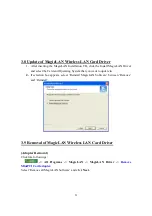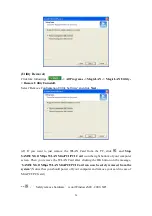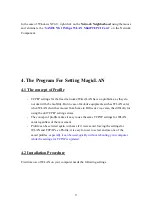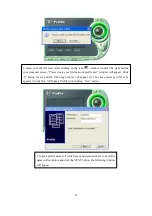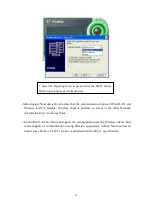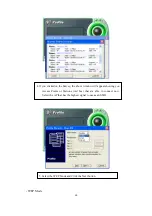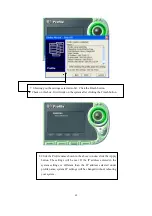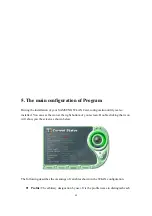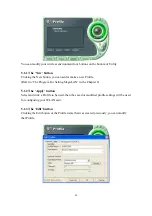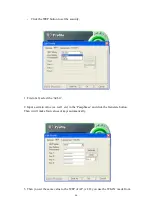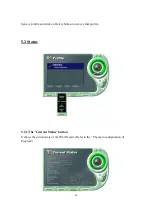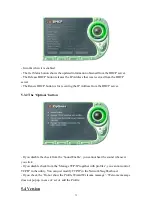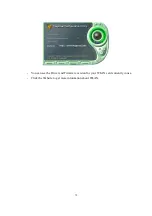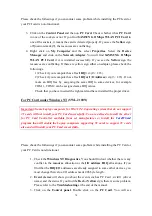69
5.2.2 The ‘AP Status’ button
It shows the current state of AP. (You can see the IP address changed by the Get Status
button)
!"
Model:
It shows the name of model.
!"
Version
: It shows the version of AP.
!"
Description:
It is the name of AP designated by AP manager during AP setup.
!"
NAT
: It shows whether the private IP address (NAT server) is enabled or not.
!"
DHCP
: It shows whether the DHCP sever is enabled or not.
!"
Clients number
: It shows the number of users currently connected with the AP.
!"
Internet connection
: It is the connection type with outer network (LAN, ADSL,
ISDN etc.).
!"
IP Address
: It shows whether the IP address is from DHCP server or NAT server.
!"
Connected Status
: In case the connection type with the outside network is of
ADSL/CABLE type, it shows the connection state between AP and ASP service.
!"
IP
: It is the IP address of the AP.
5.2.3 The ‘Site Survey’ button
It finds you the AP/Station that are connected currently. (It takes a few seconds to be done)