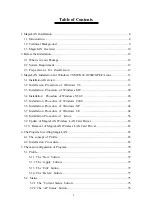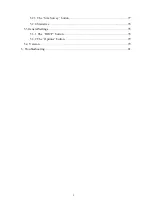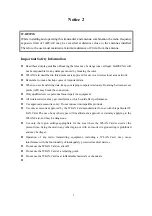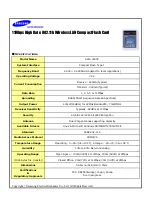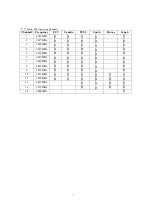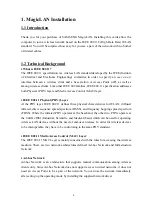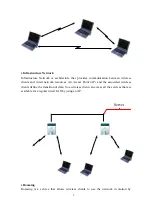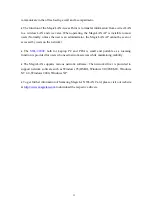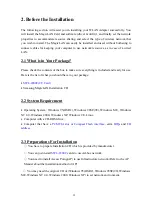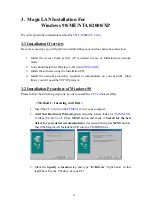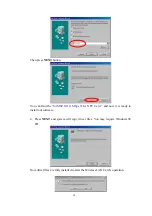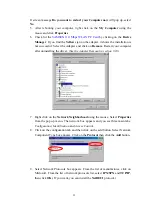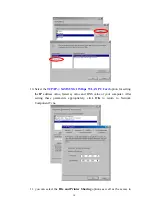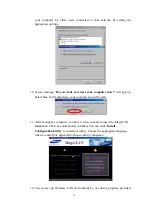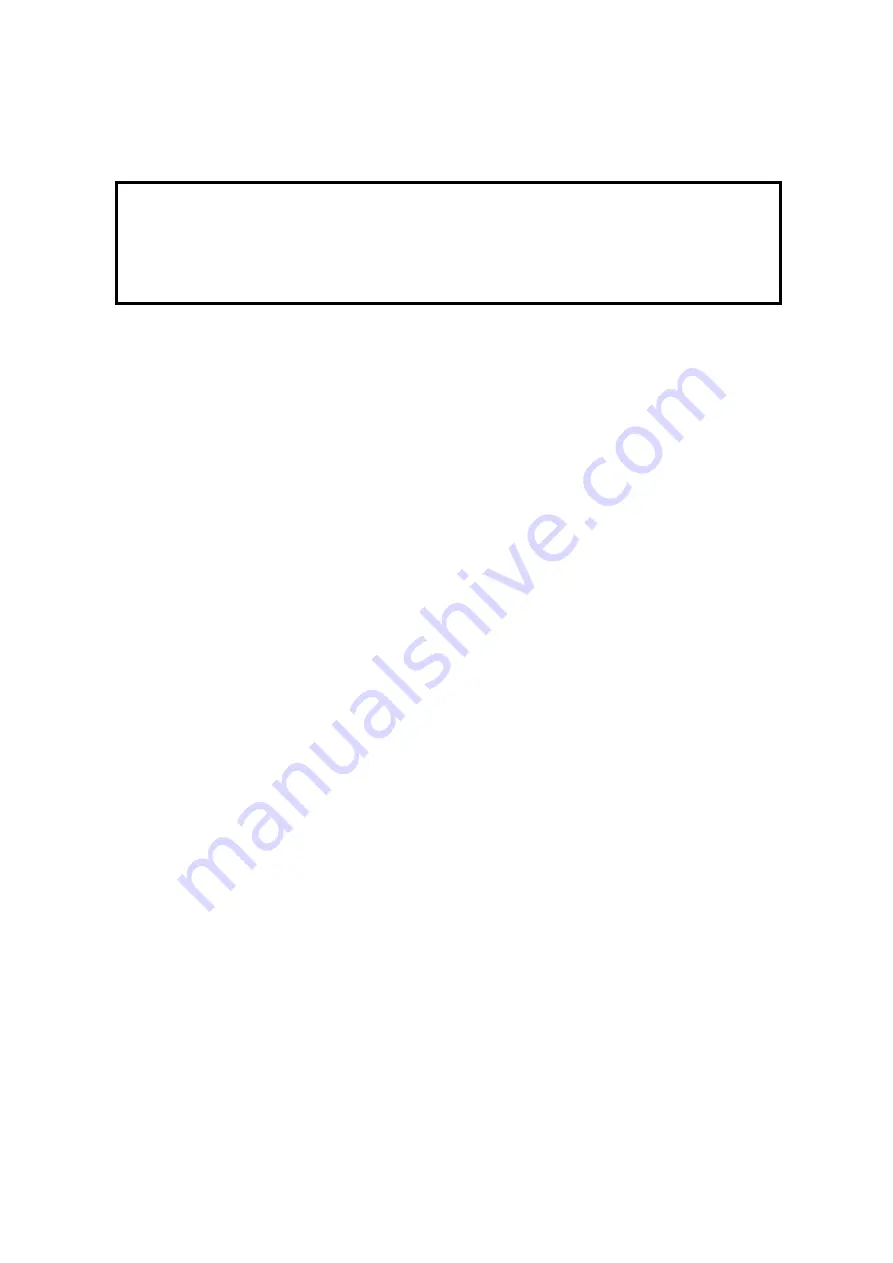
5
Notice 2
WARNING
While installing and operating this transmitter and antenna combination the radio frequency
exposure limit of 1mW/cm
2
may be exceeded at distances close to the antennas installed.
Therefore, the user must maintain a minimum distance of 20 cm from the antenna.
Important Safety Information
z
Read these simple guidelines. Breaking the rules may be dangerous or illegal. SAMSUNG will
not be responsible for any damages caused by breaking the rules.
z
WLAN Card described in this document is approved for use in a wireless local area network.
z
Remember to make backup copies of important data.
z
When you are transferring data, keep your laptop computer stationary. Roaming between access
points (APs) may break the connection.
z
Only qualified service personnel must repair the equipment.
z
All wireless devices may get interference, which could affect performance.
z
Use approved accessories only. Do not connect incompatible products.
z
Use only accessories approved by the WLAN Card manufacturer for use with this particular W
LAN Card. The use of any other types will invalidate any approval or warranty applying to the
WLAN Card, and may be dangerous.
z
Use only the region settings appropriate for the area where the WLAN Card is used at the
present time. Using the card in any other region or with an incorrect region setting is prohibited
and may be illegal.
z
Operation of any radio transmitting equipment, including a WLAN Card, may cause
interference with the functionality of inadequately protected medical devices.
z
Do not use the WLAN Card on aircraft.
z
Do not use the WLAN Card at a refueling point.
z
Do not use the WLAN Card near inflammable materials or chemicals.
z
Summary of Contents for MagicLAN SWL-2200C
Page 1: ...1 SAMSUNG MagicLAN SWL 2200C User Manual Rev 1 4 ...
Page 21: ......