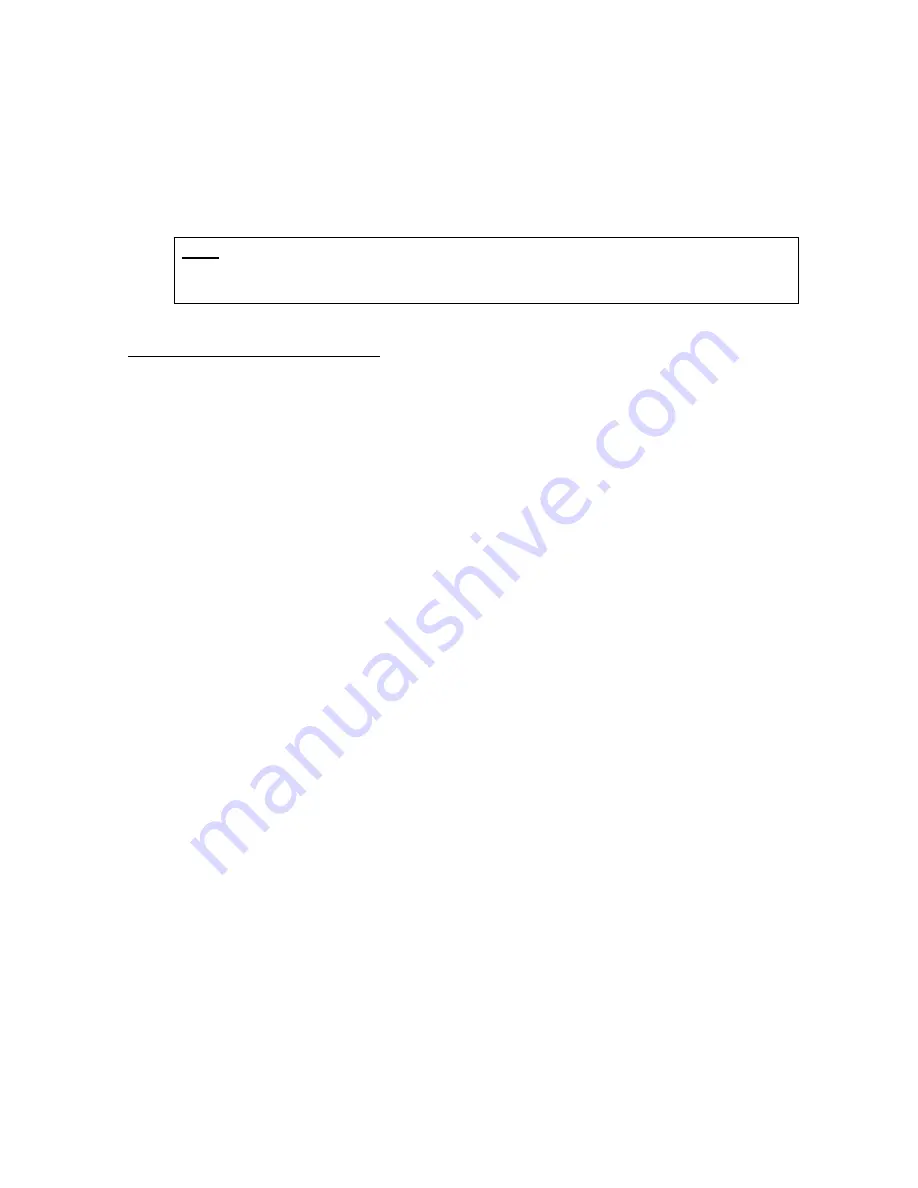
28
SAMSUNG 11Mbps WLAN Card
. Double clicking on that will show you the
Card Information
, driver name and the driver file. You must confirm the name of
the driver and the driver file as “
swld11
” and “
swld11.sys
”. If you do not find the
names as we listed before, there are some problems and the driver is not installed
properly. Reinstall the driver.
Note
: Check the PnP BIOS setup menu and select
no
in case of the Wireless LAN
Card installation.
For PCI Card under Windows NT:
Please check the following if you encounter some problem while installing the PCMCIA card
or your PCI card is non-functional.
1. Check the
Windows NT Diagnostics
. You should find out whether there is any
conflict in the
Resource
allocation or the
I/O Base
address,
IRQ
allocation. If you
find that the IRQ or I/O port address is already assigned to some other devices, you
must change that.
2.
Event Viewer
will show you about the events such as
PCMCIA
Card type i.e.
PCMCIA
or
PCI,
driver file
swld11
and the
status
. If you find the
Red
or
Yellow
sign, there is some problem.
3. Click on the
Control panel
. Double click on the
PC Card
. You will see
SAMSUNG
11Mbps WLAN Card
. Double clicking on that will show you the
Card Information
,
driver name and the driver file. You must confirm the name of the driver and the
driver file as “
swld11
” and “
swld11.sys
”. If you do not find the names as we listed
before, there is some problems and the driver is not installed properly. Reinstall the
driver.
4. Check that your computer has two
IRQ
s free. If not, make two IRQs free.
6.2 Probable Symptoms and their Diagnosis:
This section lists the problems you may encounter during the installation of your PCI or
PCMCIA card.



































