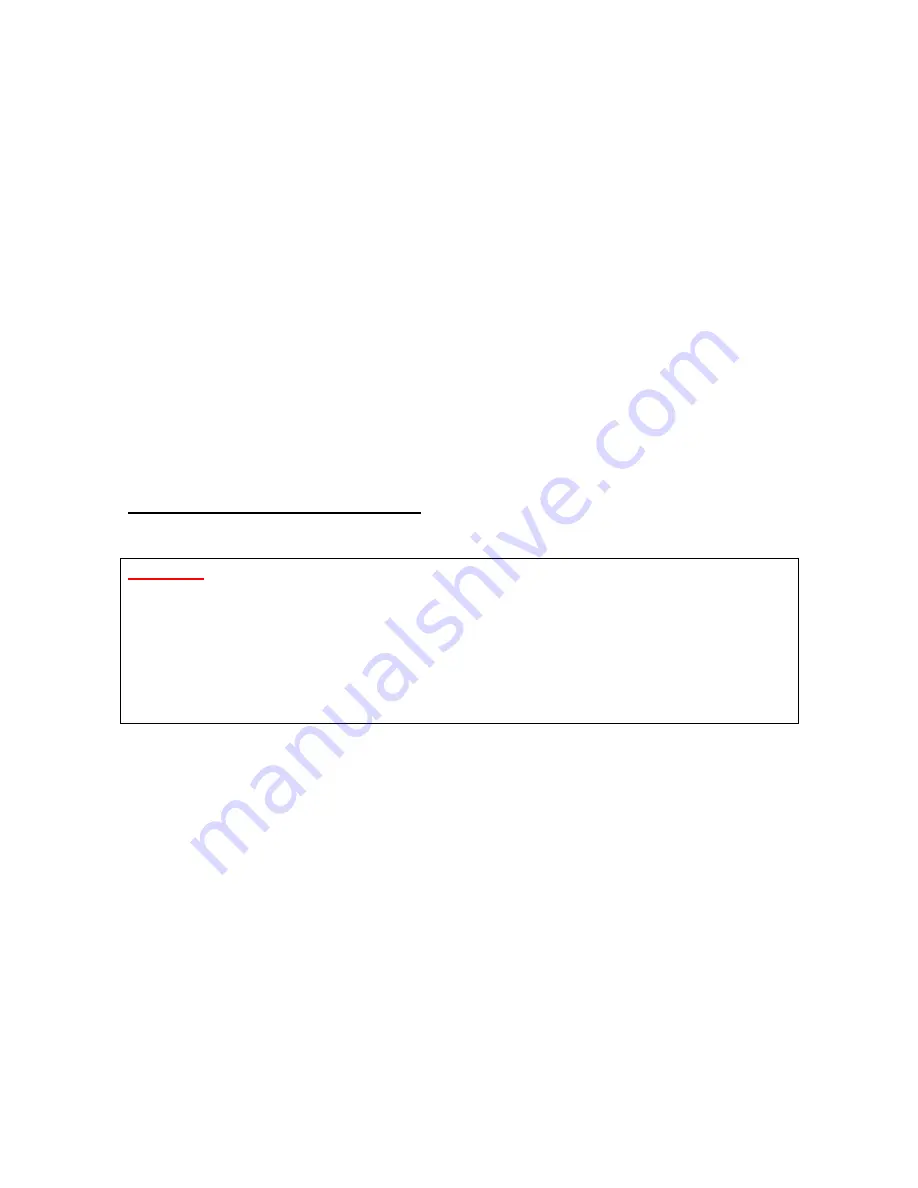
27
Yellow
sign of Question-mark
(?)
, the resources are conflicting.
2. Right click on
My Computer
and the select
Properties
. Select the
Device Manager
and click on the Network Adapter. You will find
SAMSUNG 11Mbps Wireless PCI
LAN Card
if it is installed successfully. If you see the yellow sign the resources are
conflicting. Click on
PCMCIA
Socket and then you can see the
PCI/PCMCIA
adapter
. If there are
Yellow
signs either on
PCI/PCMCIA Adapter
or
PCI
card,
please check the followings.
i)
Check whether you have two free
IRQ
s. If the resources are conflicting
between
Samsung
driver and other devices, change the resources and
make that free for Samsung driver.
ii)
Check that you have installed the proper driver.
iii)
If the above i) and ii) are already checked and are set properly, uninstall
the driver, remove the PCI card and reinstall the driver.
For PCMCIA Card under Windows NT:
Important: Some notebook computers for Win NT 4.0 operating system that do not
support 3.3V cards will not install your PCMCIA card successfully. You are advised to
install the driver for PCMCIA Controller available from set manufactures or install the
CardWizard
program that will enable the notebook computers supporting 5.0V cards to
support 3.3V cards also and will install your PCMCIA card successfully.
Please check the followings if you encounter some problem while installing the PCMCIA
card or your PCMCIA card is non-functional.
1. Check the
Windows NT Diagnostics
. You should find out whether there is any
conflict in the
resource
allocation or the
I/O address
,
IRQ
allocations. If you
find that the
IRQ
or
I/O
addresses are already assigned to some other devices,
you must change that value. I/O address needs 40h byte length.
2. Event viewer will show you about the events such as PCMCIA, swld11 (driver
name) and the status. If you find the
Red
or
Yellow
sign, there is some problem.
Please refer to the
Troubleshooting
at the end of the manual.
3. Click on the
Control panel
. Double click on the
PC Card
. You will see


















