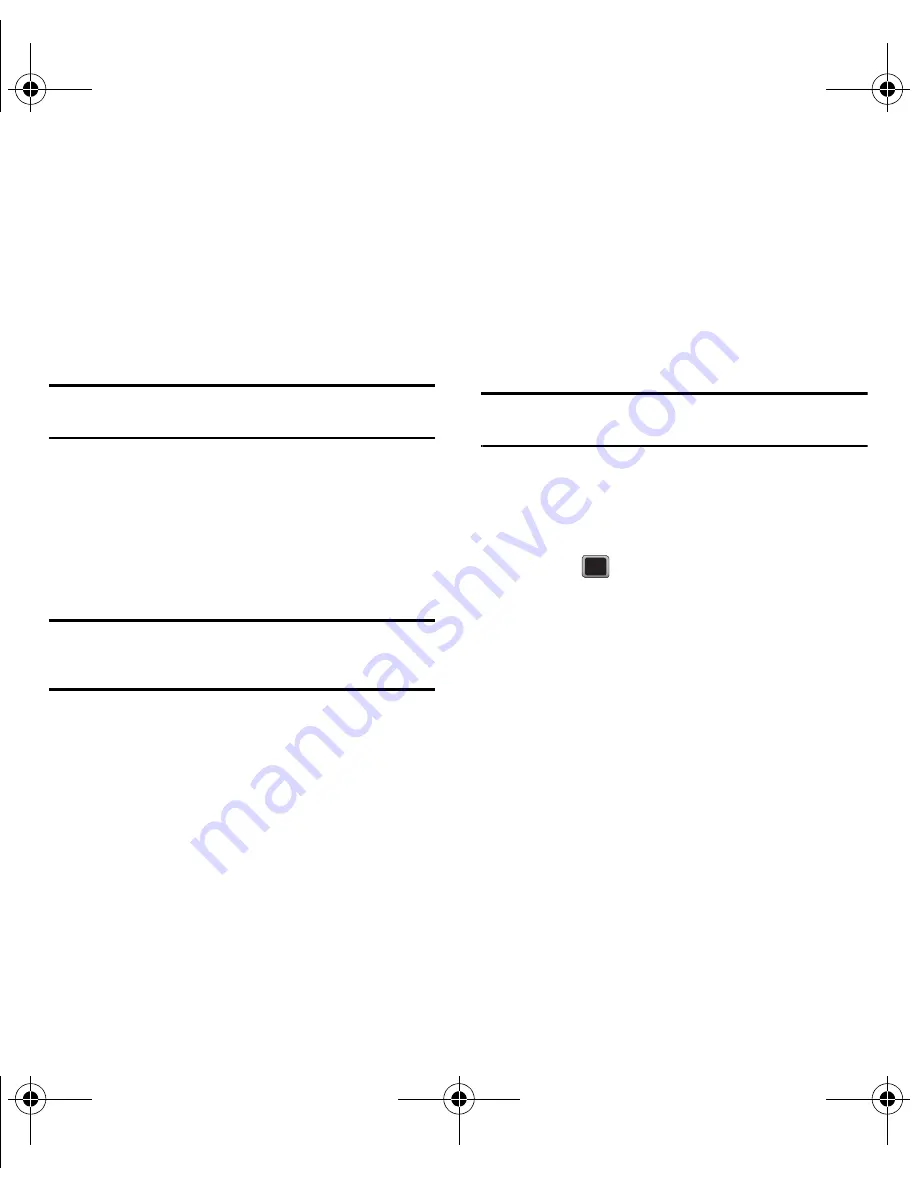
Media 55
5.
Type a message in the text field and press
SEND
to send the picture or video.
Printing Pictures From Your Phone
Your phone allows you to print directly from your
phone without connecting to a computer. Simply
connect your phone to a Bluetooth-enabled printer
and print your photos.
Note:
Make sure your battery is fully charged before using this
feature.
To print pictures directly from your phone:
1.
Press
MENU
➔
Videos
➔
My
Videos
.
2.
Select a location (
In Phone
or
Memory Card
).
Thumbnail pictures display.
Note:
You must enable Bluetooth and pair this device with the
Bluetooth printer to use this feature. For more
information, refer to
“About Bluetooth”
on page 60.
3.
Press
OPTIONS
➔
.
4.
Follow the prompts to print to your device.
Photo and Video Settings
This menu allows you to configure where pictures are
saved, view your account information, or set the view
between portrait or landscape mode.
1.
Press
MENU
➔
Videos
➔
Settings
.
2.
Select one of the following options:
• Auto Save to
to choose between Phone and Memory
Card as the default location to save pictures or
videos.
• Status Bar
to select whether the Status Bar displays
on-screen when the camera/camcorder is active.
Media Player
You can purchase and download music to your
memory card, then play it from the phone.
Note:
You must insert a memory card into the phone before you
can play music.
To view music by category:
1.
Press
MENU
➔
Media Player
.
2.
Select a category from the Library and
press :
• Now Playing
: displays the most recently played
song.
• All Songs
: browse through all of your downloaded
music and any additional songs you have loaded onto
your microSD card from your computer.
• Playlists
: select a customized playlist you’ve created
to organize your music.
• Artists
: displays your current local music files sorted
by artist.
• Albums
: displays your current local music files sorted
by album.
Creating a Playlist
1.
Press
MENU
➔
Media Player
.
2.
Select
Playlists
.
3.
Press
OPTIONS
➔
New Playlist
.
Summary of Contents for M575
Page 1: ...Samsung M575 ...






























