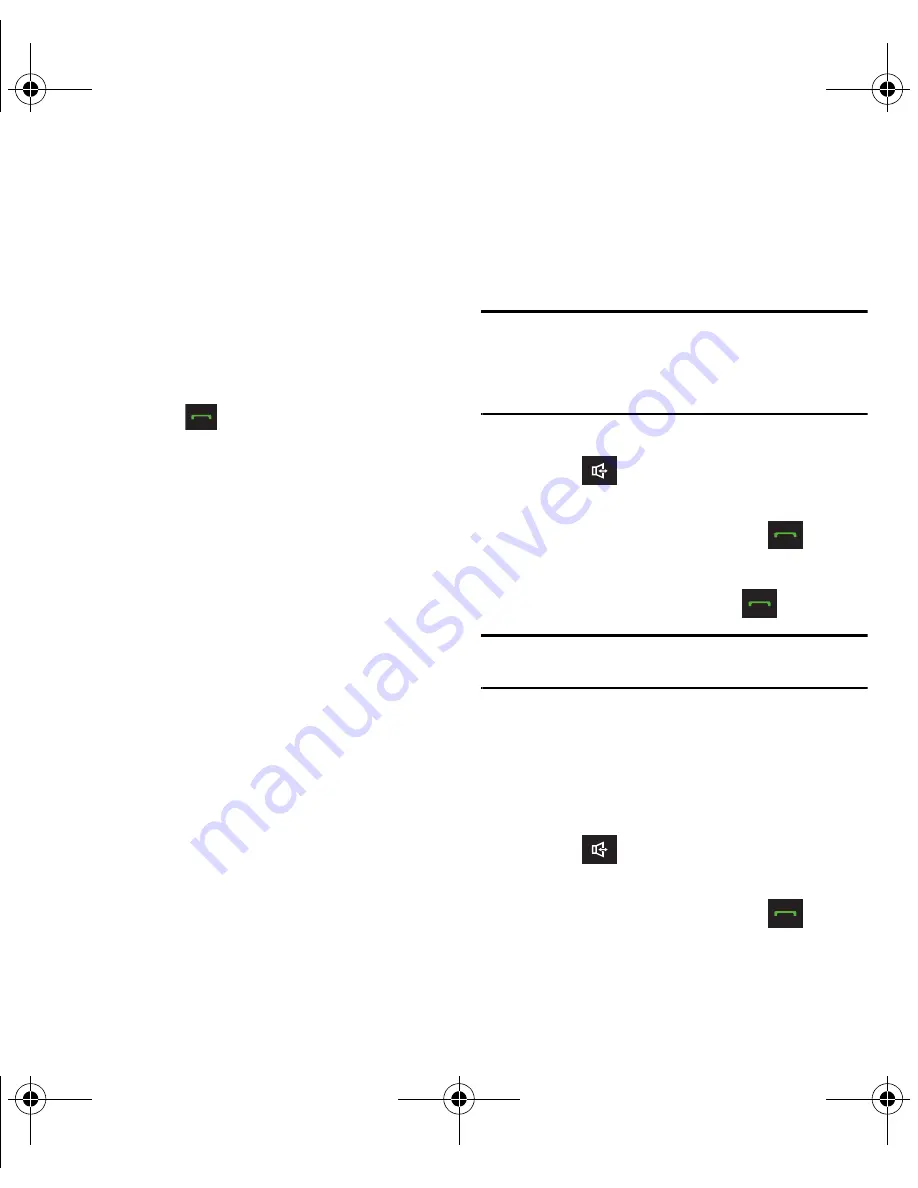
Call Functions 27
Plus (+) Code Dialing
When placing international calls, Plus Code Dialing
automatically enters the international access code for
your location (for example, 011 for international calls
made from the U.S.).
1.
Press and hold
0 key
until you see a “+” on
the display screen.
2.
Dial the country code and phone number, and
then press
. (The phone automatically
prepends the access code for international
dialing, followed by the country code and
phone number.)
Voice Dialing
You can use your phone’s built-in speech recognition
software to dial a phone number in your Contacts or
to launch phone functions. All you have to do is to
talk into the phone, and the software recognizes your
voice and completes the task.
1.
Press
MENU
➔
Tools + Settings
➔
Tools
➔
Voice Service
.
2.
At the “Say a command” prompt, say one of
these commands and follow the voice
prompts:
• Call <Name or#>
to call an entry in your Contacts list
or a spoken phone number.
• Send Message <Name or #>
to launch text
messaging on your phone and specify a recipient for
a new message.
• Lookup <Name>
to lookup a Contacts entry name
from your current list of available contacts.
• Go To <menu>
to jump directly to menu items or
applications.
• Check <item>
to check your phone’s status.
Tip:
Use the voice recognition software in a quiet environment
so it can accurately recognize your commands.
Press
Tutorial
after “Say a command” to view voice
recognition command instructions.
Making a Call From History
1.
Press .
– or –
From the Standby screen, press
to
display Recent History and select an entry.
2.
Highlight an entry and press
.
Note:
You cannot make a call from History to an entry identified
as
No Id
or
Restricted
.
Saving a Number From History
Your phone can store up to 1000 Contacts entries.
Contacts entries can store up to a total of 7000 phone
numbers, and each entry’s name can contain
64 characters.
1.
Press .
– or –
From the Standby screen, press
to
display Recent History and select an entry.
Summary of Contents for M575
Page 1: ...Samsung M575 ...






























